With this simple pixel art tutorial you will learn how to make your own star pixel art! Together we will show you an easy set of steps create your own pixel art star using pixels!
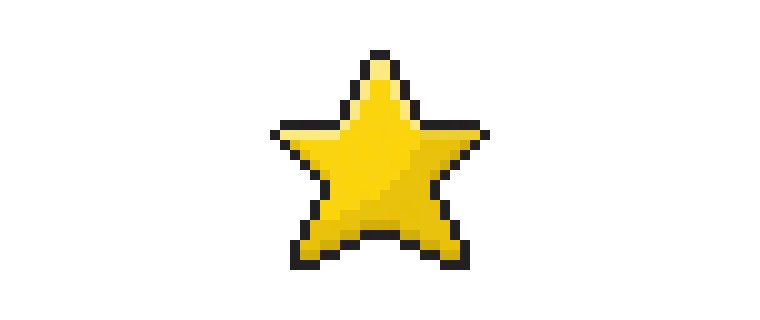

Hi fellow pixel artist! Are you excited to draw your own star pixel art? Sometimes you just need some small star pixel art for a game or even a cute pixel art star for your new profile image on your favorite social network. No matter if you’re a beginner or pro, this easy pixel art tutorial will help you make your own star pixel art. We will begin by going over some basic steps to creating a pixel art star.
How to Make Star Pixel Art
These are the basic steps for how to make star pixel art in a pixel art editor:
- Choose a Pixel Art Software such as Mega Voxels, Adobe Photoshop or Aseprite
- Make a pixel art grid in the editor to draw your star pixel art
- Draw the shape of your pixel art star by creating an outline
- Add color to your star pixel art using the bucket fill and pencil tool
- Create a Shadow and Highlight to give depth to your pixel art star
These are the main steps to create star pixel art. Next we will go over the basic steps with pictures you can follow to learn how to create a pixel art star.
Choose a Pixel Art Software
For this pixel art tutorial we will be going over the basic steps to create your own star pixel art star. However you can choose the pixel editor software you would like to use. Before we start you will need to know some basic functions in the editor you prefer such as how to create a grid and how to use the pencil tool. We recommend some of the following pixel art editor’s as they have many tutorials on how to perform basic tasks.
- Mega Voxels
- Adobe Photoshop
- Aseprite
Make a Pixel Art Grid
For starters we will be creating a grid for our pixel art. For this tutorial we will use a standard 32×32 pixel art grid to create star pixel art. Since we are making an 8 bit pixel art star and we would like to use this for projects like video games we will stick with this common standard. To begin set the color of the canvas to White (#FFFFFF). This canvas will be used to draw our star pixel art. Make sure your canvas looks something similar to this:
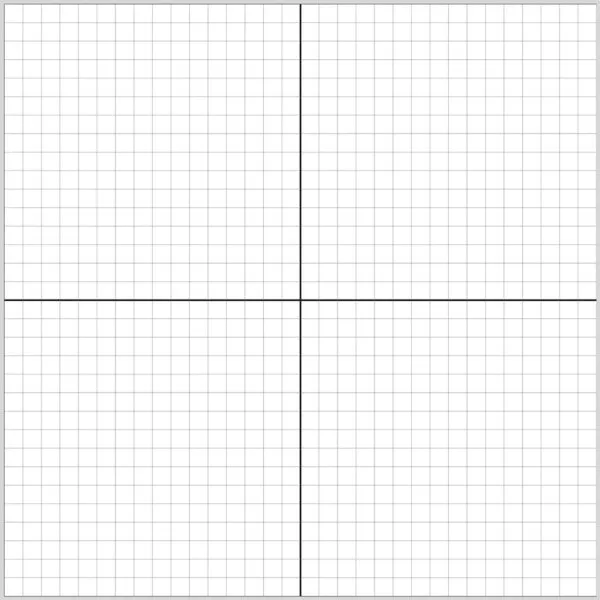
Draw an Outline for the Pixel Art Star
Next we will draw the basic shape of our pixel star by creating an outline. We will do this by choosing the color Black (#000000. Once set, activate the pencil tool in your pixel editor. Since this will determine how the star will look and establish the shape, feel free to modify the outline to match your project. As a helpful tip, you can use the outline we made below as a guide or feel free to make your own.
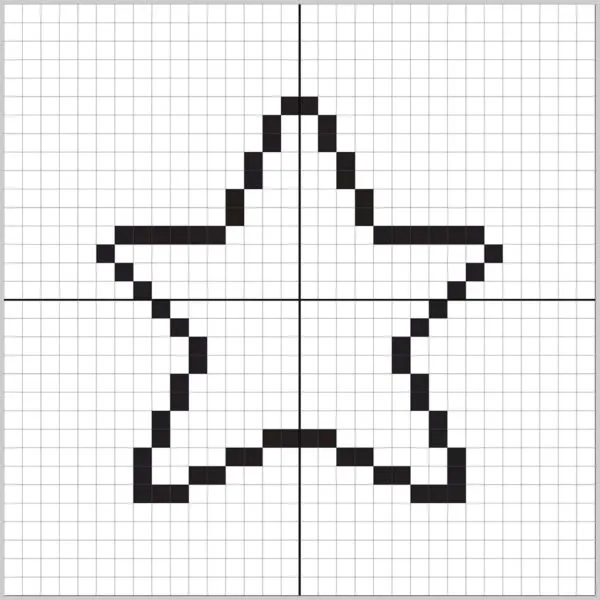
Add Color to Star
With the outline for our pixel art star complete, we will now move onto to adding some color. Using the bucket fill tool color the entire main section of the pixel star with a gold-yellow (#FFD40D). The color yellow gold will give our cute pixel art star a lively appeal especially on sky backgrounds. We will also add a secondary yellow to make the star appear like it is shining (#E9C20C).
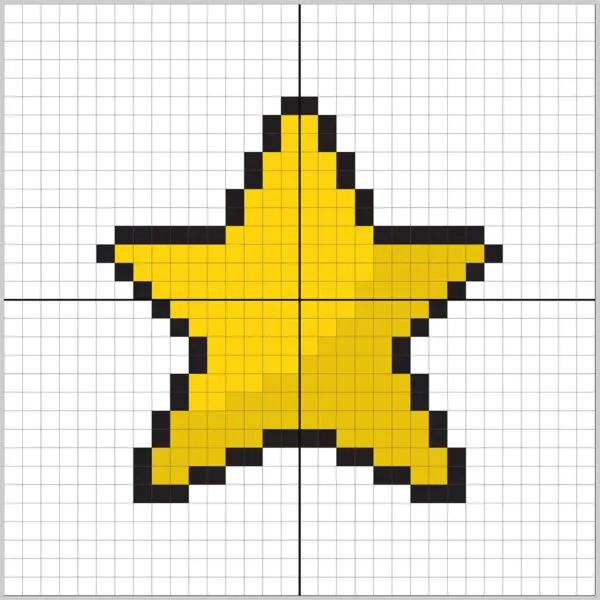
Create Shadows and Highlights for Pixel Art Star
Now to give our star pixel art some depth. When working with shading in pixel art there are essentially two parts: the shadow color and the highlight color. For simplicity we will begin by coloring the shadows onto our pixel art star. To create a shadow color we will start with a darker yellow based on the yellow we used on the main section of the star (#D1AE0B). To create the effect of a shadow on our star, we will draw along the bottom portion of the pixel star to give it a more three dimensional feel. Perform the same technique on the arms of the star too.
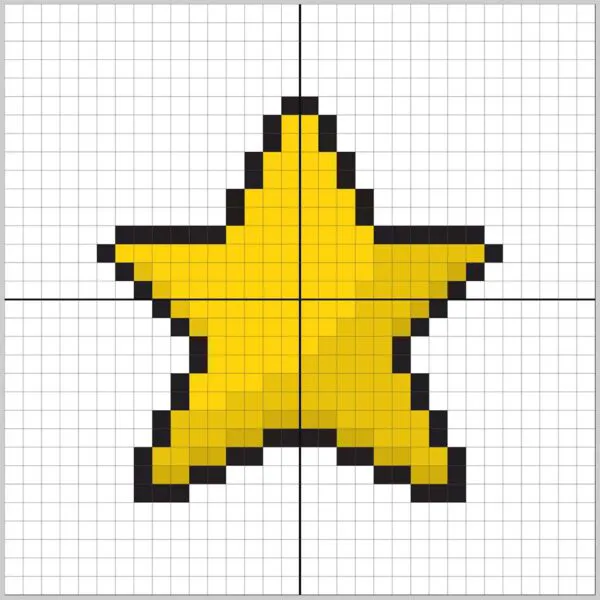
Our pixel art star is now beginning to pop-out. Next we will continue to add some depth to our star pixel art. Create a highlight using the same yellow from the main section, but instead of going darker, go lighter (#FFE980). Now even though we chose this color, yours doesn’t have to be the exact same color. As a matter of fact this is a chance to make the pixel art star look unique. For our pixel art star we highlighted all the top sides of the star.
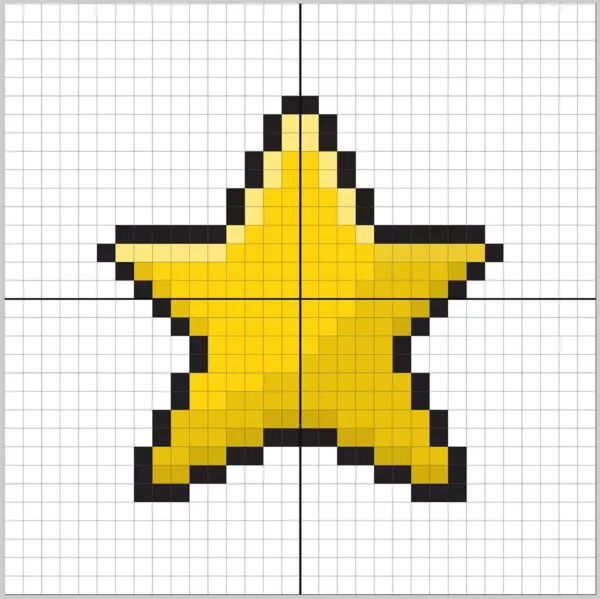
Preview your Pixel Art Star
Now that is some great star pixel art! When you like the way the shadows and highlights appear on your pixel star, it is time to preview the final image. Go ahead and turn off the grid lines so you can see your pixel art star to make sure you like the way the star came looks.
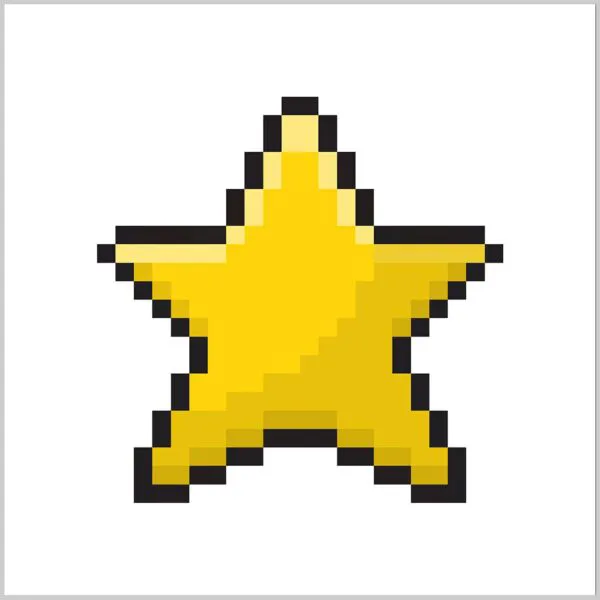
What is Next
Well done! You now know how to make your own star pixel art star. From here there are many designs you can try. For example making different colored pixel art stars to create a colorful sky, or adding a trail to the back to make a shooting star.
For more ideas visit our Pixel Art Tutorials to learn how to make other pixel art easy!





