Threads by Instagram is a new social media app from the Meta that allows you to share text-based messages in the form of threads with the world. This great new way of sharing allows you follow the communities you care about while also allowing you to reach a new audience for your particular interests. In this tutorial, we will show you how to use Threads including how to follow users and communities you care about, set up your profile, and post your first thread to the platform.
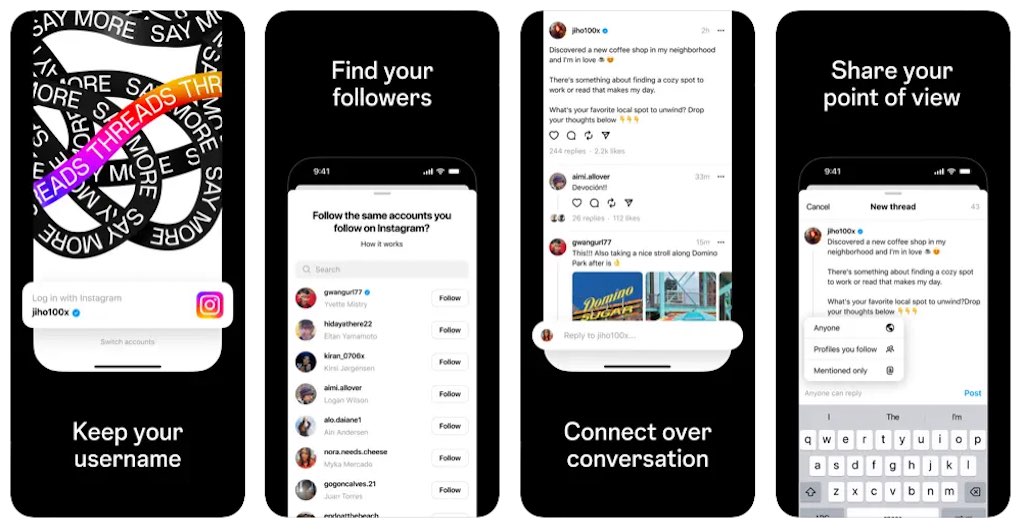
If you are an active social media user, there’s a high probability that you have probably heard of the new social media app from Meta called Threads. The new threads app by Meta makes it possible to share content with communities you care about while also following the contributors you care about most. Since the platform is new, it is the perfect time to join in and create your own following. We’ll cover the steps on how to use the Threads app from start to finish.
This tutorial uses the Threads app by Instagram. If you need to install Threads, visit the official App Store link here. At this time the app is only available on iOS for a limited amount of countries.
What is Threads?
Threads by Instagram is a brand new social media app developed by Meta that gives users the ability to create posts up to 500 characters long called threads. In these threads users can comment with text, images and videos to create a forum like conversation. In addition to this, users can follow other users they care about just like Instagram. The app is free to download on the Apple App Store and is currently available in select locations including the US.
Getting Started
First let’s download the Threads app from the App Store. Visit the official link which can be found at https://www.threads.net. The app is free to download.
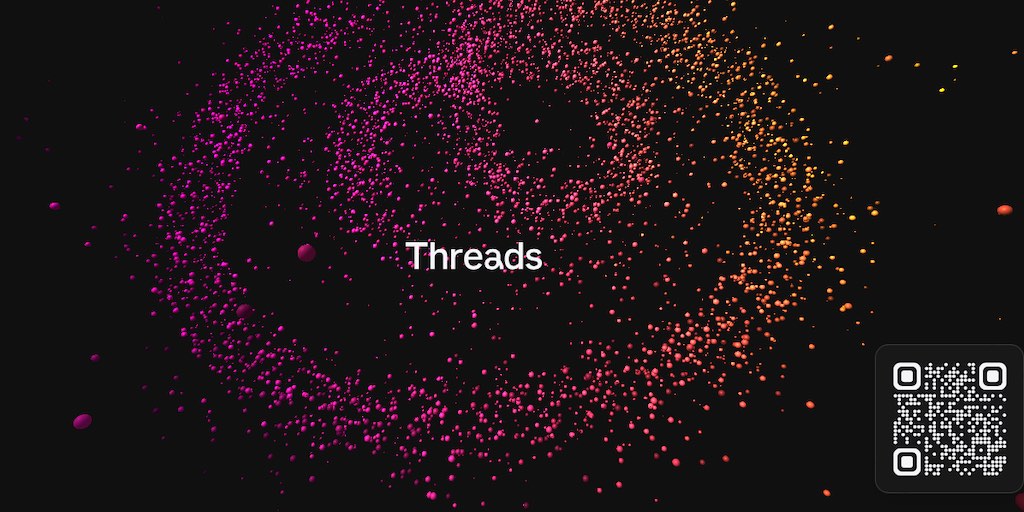
Great! Now that you have it on your device, its time to sign in. To use the Threads app you will need an Instagram account. The nice thing is that your username is automatically reserved and transferred over to the new Threads network.
How to Follow Users on Threads
One of the most exciting parts about Threads is following creators and users you care about most. Whether its a local business, musician or even an athlete, following them is the way to get updates straight to your feed. The main way to find creators is to search for them by using the search button at the bottom of the screen. When you tap on a user in the results you will see that creator’s profile page. On the page you will see a follow button. Tap the Follow button to add them to your following list.
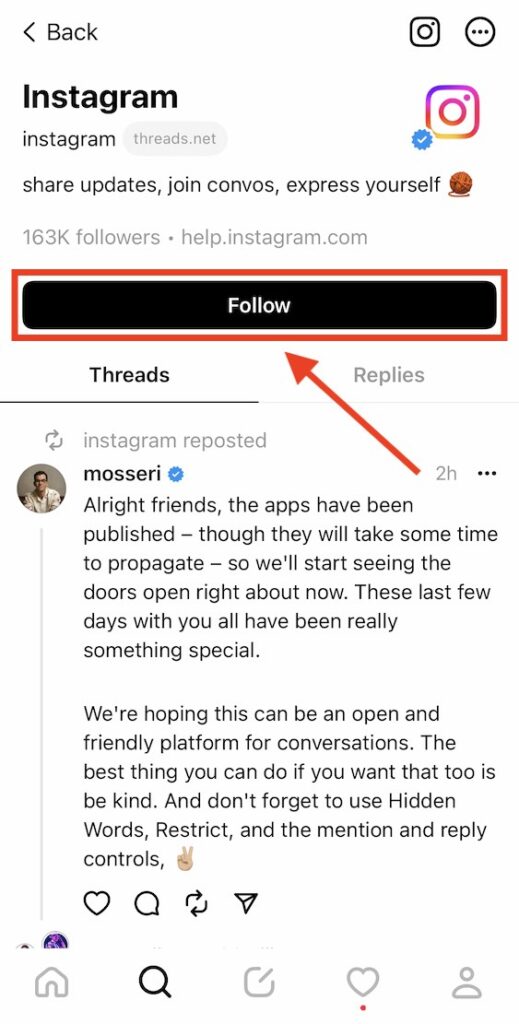
You will now get updates from them as soon as they post a thread. To view these threads tap the home icon at the bottom left of the screen. Any users you follow that post threads will appear on this page. Naturally, it will be a blend of chronological and algorithm which will show threads from users you follow in addition to others that Threads thinks will be useful to you.
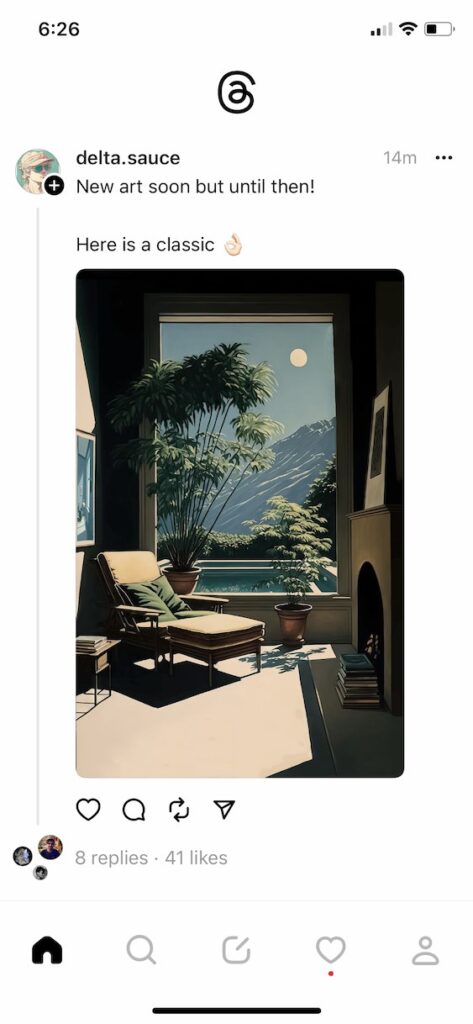
How to Setup your Profile on Threads
Whether you want to have thousands of followers or just a private network for just you and your friends, the profile is you opportunity to share what your Threads profile is all about.
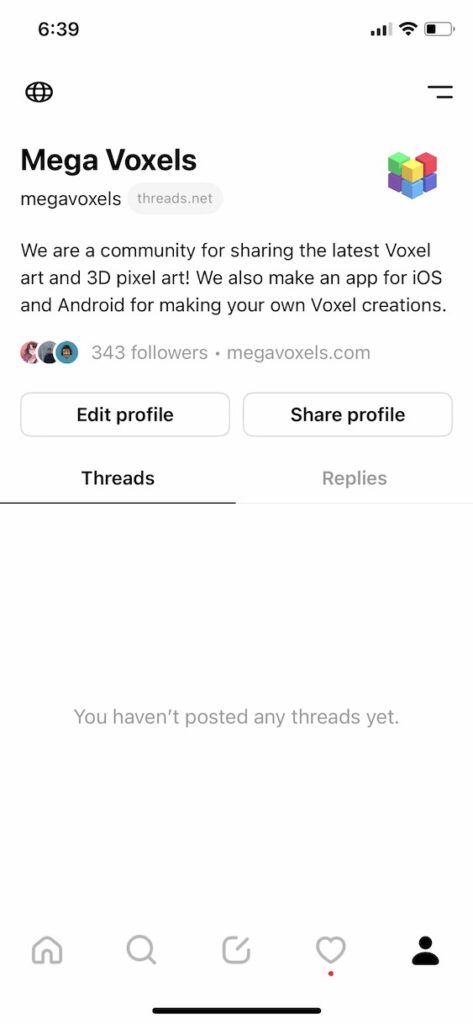
If you notice the name you setup your Instagram account with appears at the top followed by the username directly underneath it.
Directly underneath that is the Bio description. This is an area that allows you to tell your followers and the Threads community as a whole what your profile is all about. To change the Bio description on Threads tap the Edit Profile button. Then tap the text box for the Bio. When you do a new menu will appear and you can type in whatever you like. Keep in mind that the Bio description on Threads is limited to 150 characters so make it count.
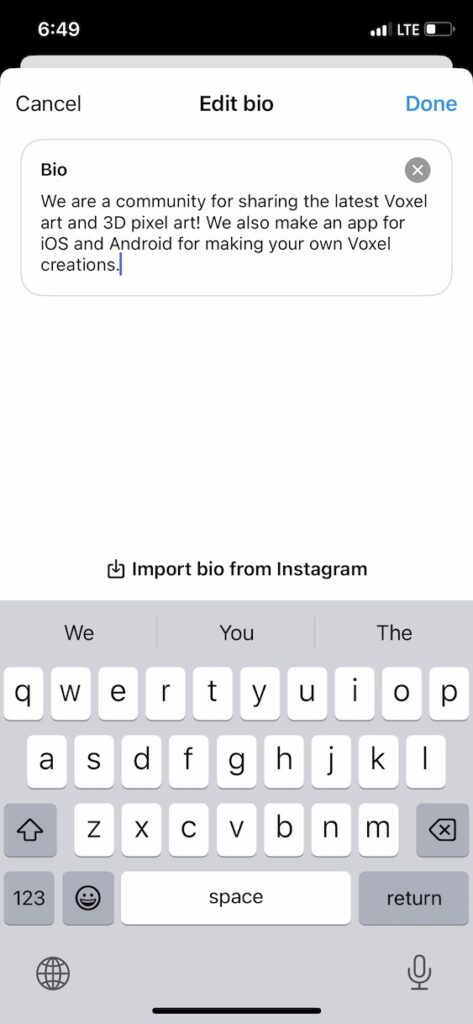
You might have noticed the button at the bottom that says Import bio from Instagram at the bottom. This is a fast way of automatically copying the bio you have on Instagram over to Threads.
How to Post a Thread using the Threads app
And now the moment we all have waited for! Your very first thread! Threads are a fun way to connect with new users as well as your fellow followers. They are basically a way of starting a conversation. If you ever used social media apps like Reddit or Twitter, the format will be familiar.
To create a new Thread, tap on the post icon button at the bottom of the screen directly in the middle. When you do a menu titled “New thread” will appear. Now there are three types of content you can include in your thread: text, images and videos. You can include one or combine multiple such as text with a photo.
Wrap Up
Learning how to use Threads by Instagram can help you follow the creators you care about while also giving you a chance to create a following of your own. If you found this tutorial helpful, please consider sharing.

