A great feature in Mega Voxels that can save you a lot of time and effort when making voxel art is the Mirror Tool. This nifty little tool helps you complete symmetrical models twice as fast as opposed to doing it manually for both sides of the model. In this tutorial we will show you how to use the mirror tool so that you can create voxel models in half the time.
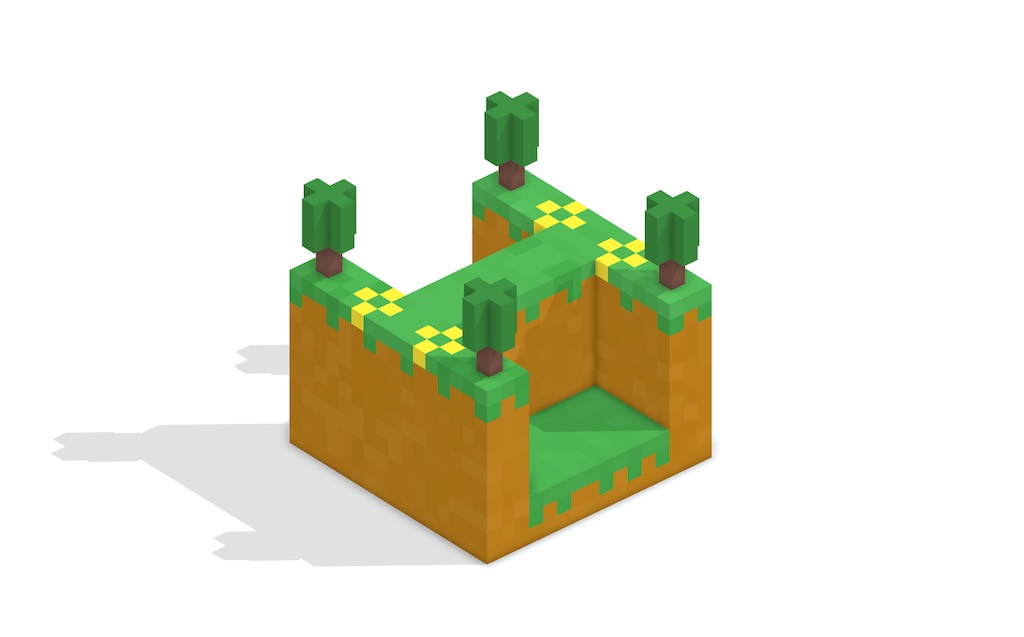
After you begin making voxel models such as cars or characters you’ll notice that a large amount of time and effort goes into duplicating voxels on one half of your model to the other half. You may have heard of a mirror tool that can help with this problem. However the question is, how do I use the mirror tool in Mega Voxels? The good news is that the Mirror tool exists in Mega Voxels for this very reason and can save you tons of work by cutting the time in half. We’ll show you how to use the Mirror tool below.
This tutorial supports Mega Voxels 1.1 or newer. If you need help installing Mega Voxels, view our previous tutorial How to Install Mega Voxels. There you can find a step by step tutorial on getting Mega Voxels running on your device.
Why the Mirror tool?
When working with voxel models it is very similar to sculpting a model out of marble in real life. For some models it might be necessary to manually edit all sides of the model in a different way. However there are several categories of models that the Mirror tool can significantly increase productivity and reduce unnecessary commands. Categories like characters, cars and even certain types of food models are all examples on models that the Mirror tool can be used on.
Getting Started
To begin open the model you would like to begin using the mirror tool with. For this tutorial we decided to use a simple grid (16x16x16) filled with voxels to show how the mirror tool works. To begin tap the model to activate the context menu.
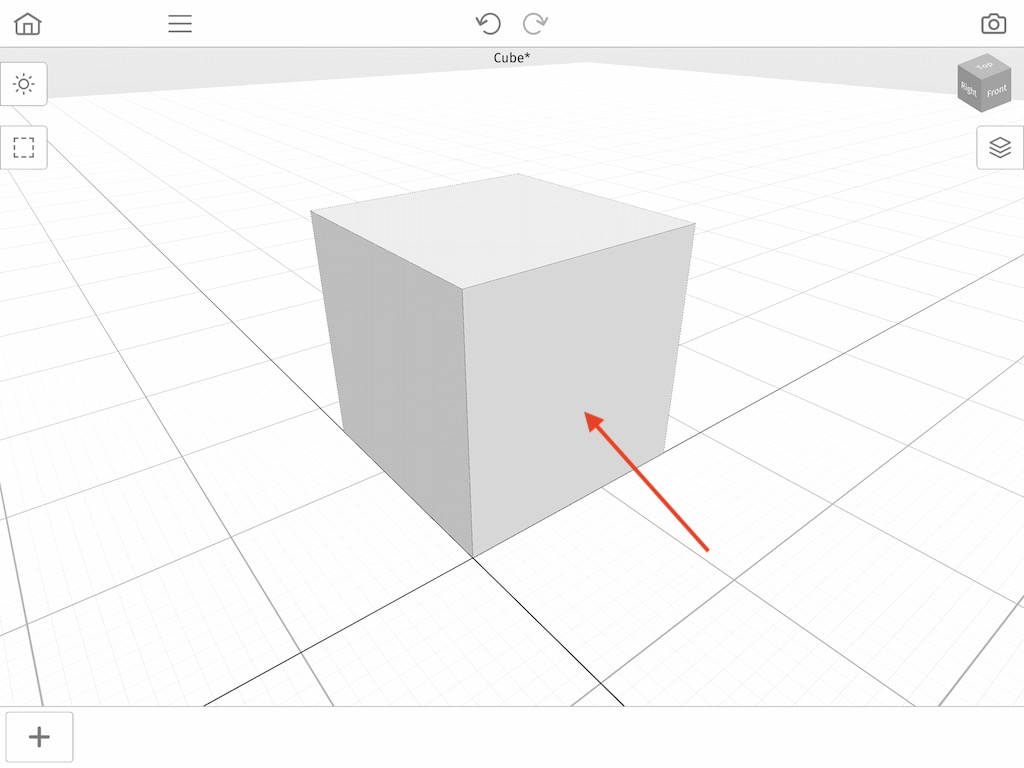
When you do a context menu will appear. Go ahead and tap on the Edit button.

We are now ready to use the Mirror tool!
How to Use the Mirror Tool in Mega Voxels
To use the mirror tool, tap on the Mirror icon at the top right of the editor. This will activate the mirror tool. Continue tapping it to change the axis of the tool. The awesome thing about the Mirror tool is that it works with all 3 major tools: Add voxels, erase voxels and color voxels. For this tutorial we will use the Erase voxels tool to demonstrate how the mirror tool works. To do that first click the eraser button on the left side of the screen. Then select the Box brush at the bottom left of the screen. Use the image below as a guide.
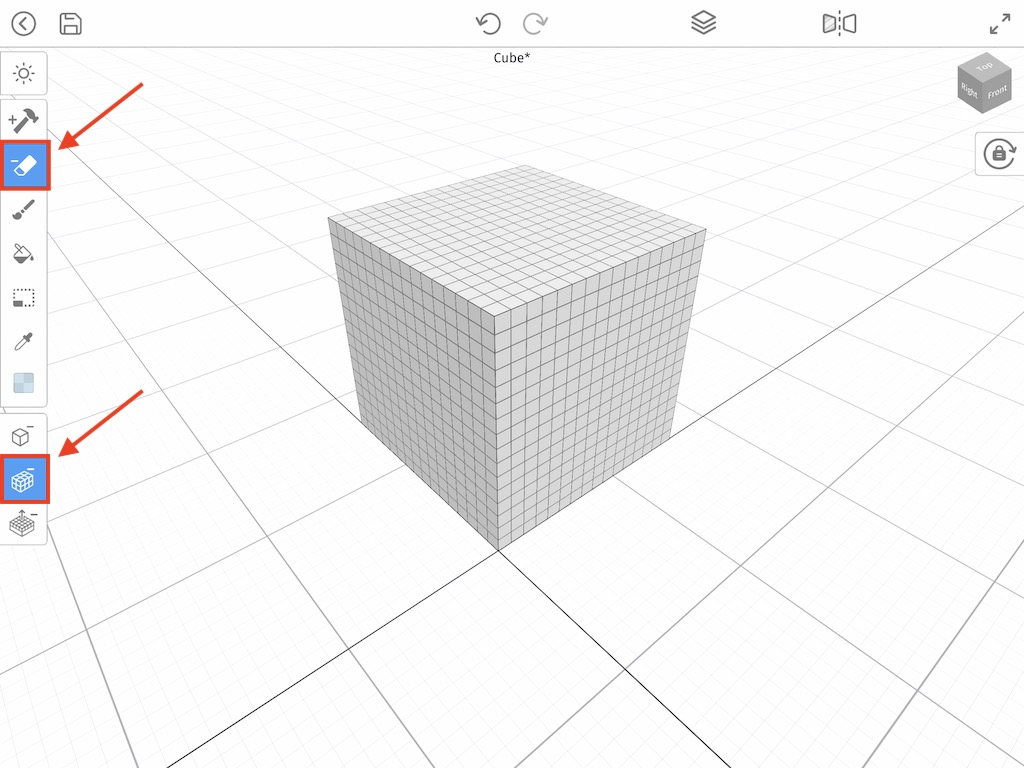
Great! Before we begin we want to explain real quick how the mirror tool functions. While the mirror tool is activated you can add, remove or paint voxels and it will automatically be repeated on the other half that is opposite to the side you are working in.
First we will demonstrate how the X mirror option works. Go ahead and tap the button at the top of the screen with an icon that appears to display two squares. When you tap on it an X will appear on top of the icon indicating that the mirror tool for the X axis is now active. To see it in action tap and drag on one half. Notice how it automatically applies to the other side of the X axis.
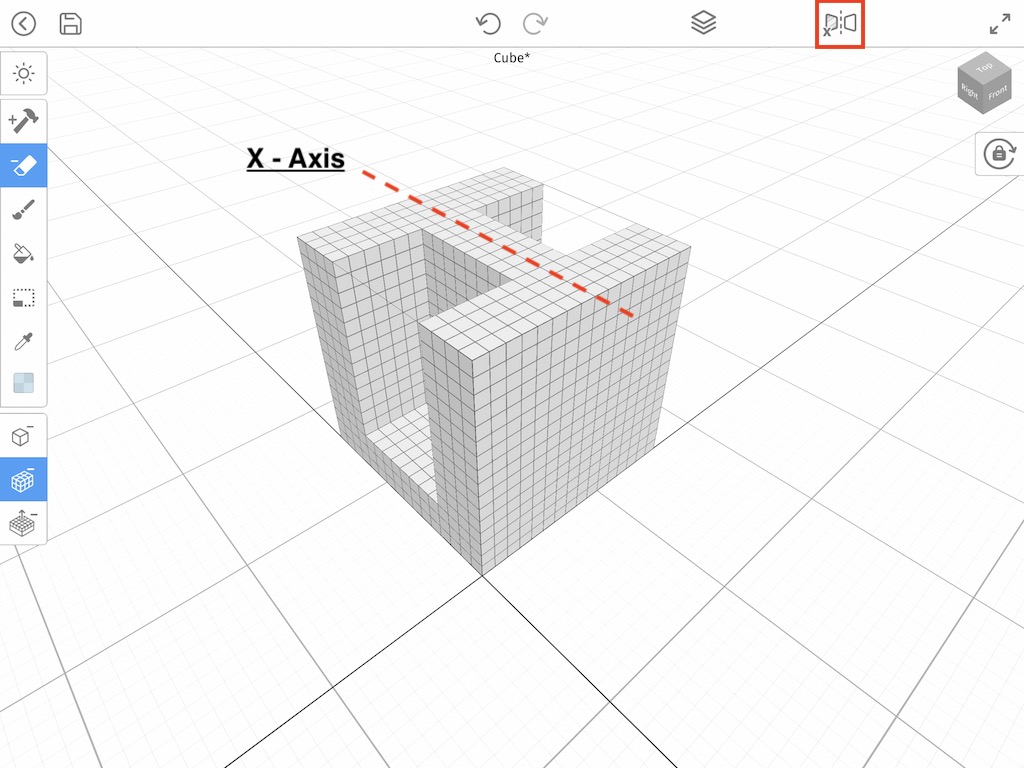
Next we will show how this works with the Y axis. Go ahead and click the mirror button again. You should now see a the letter Y on top of the button. Again, tap and drag on the model. It does exactly the same thing except this time it replicates what you do across the Y axis instead.
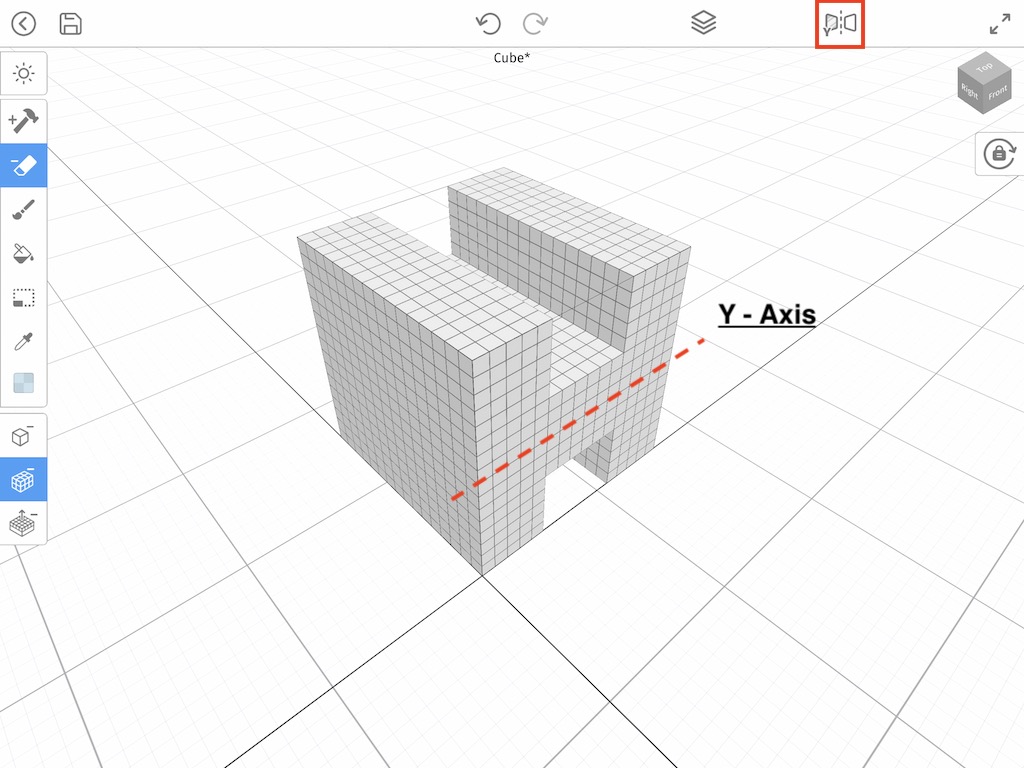
Lastly we will demonstrate the Z mirror option. Once more, tap the mirror button again so it shows the letter Z and drag on your model. Notice how again it replicates, except it is along the Z axis which is the top and bottom.
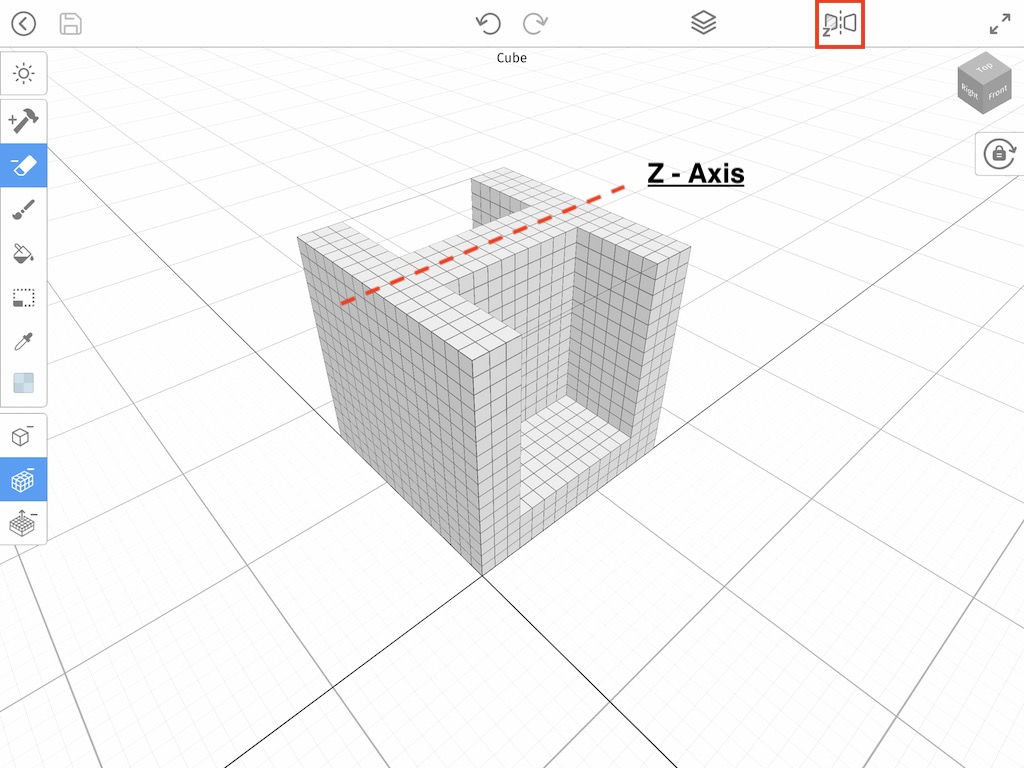
Depending on what you are doing, you can choose which axis you want Mega Voxels to work off of. And there you go! You now know how to turn on mirroring options using the Mirror tool in Mega Voxels.
Try Different Tools
Like we mentioned before, the mirror option don’t just work with the Erase tool. You can also use this feature with the Add tool to add voxels to your model and the Color tool to color voxels on your model. Give it a try!
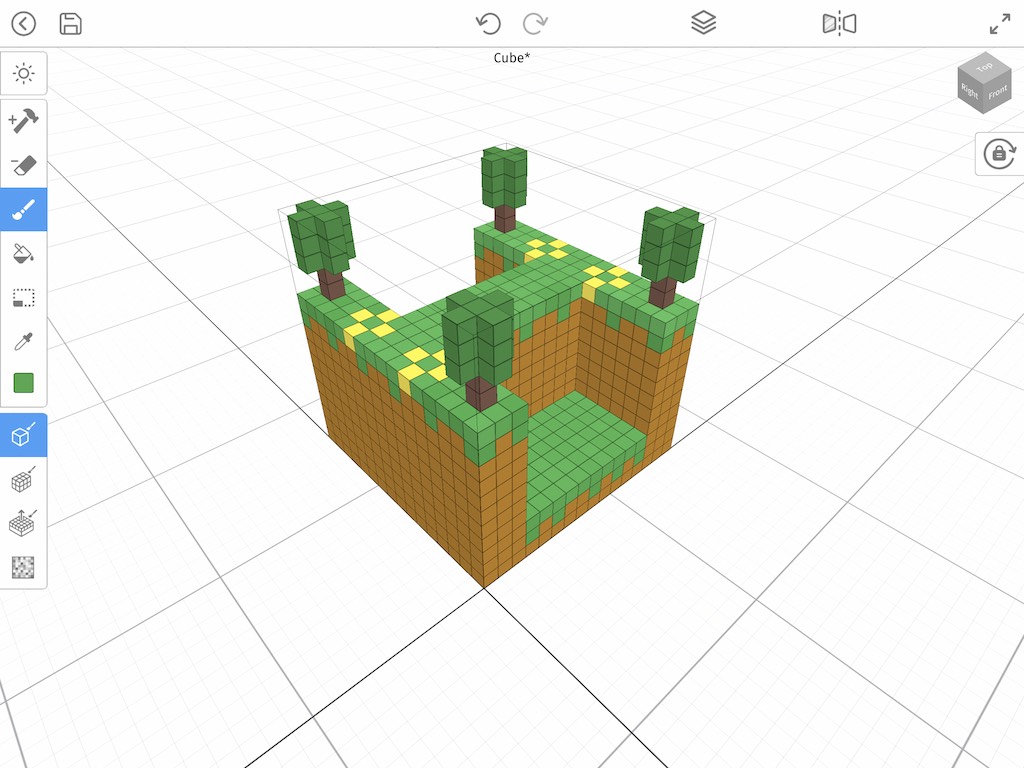
Wrap Up
You can now use the Mirror tool on the X, Y, and Z axis by using the Mirroring options built into Mega Voxels. If you have any questions please let us know. Thank you.
