Mega Voxels has easy to use shapes and 3D primitives that you can use to jump start your voxel art creations. In this tutorial, we will show you how to make your own 3D shapes including the cube, sphere, cylinder and pyramid. We will then show you how to resize the primitive based on what you need.
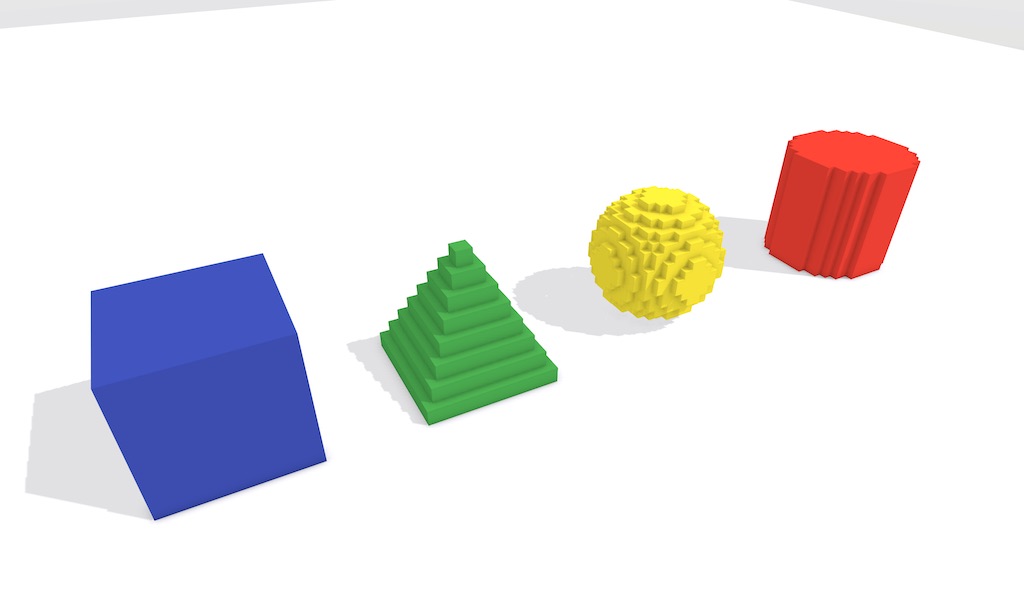
Once you start making more complex voxel models, you’ll notice that even the most elaborate models are actually just made out of lots and lots of simple shapes. For example let’s say you are making a car and you need a shape that resembles a wheel. You may be asking, how do I make a shape in Mega Voxels? The good news is that Mega Voxels comes with several built-in shapes, also known as 3D primitives, that you can use to help you create complex objects faster. We’ll cover the steps on how to make your own voxel shapes.
What are Shapes in Mega Voxels
A shape in Mega Voxels, also known as a geometric primitive or primitive for short, is a 3D model of a shape. Currently there are 4 different shapes: Cube, Pyramid, Sphere and Cylinder. These shapes are used as the foundation for creating larger models. For example a cube can be modified to make a building whereas a cylinder can be modified to make the wheel of a car. In this tutorial we will show you how to create these 3D shapes inside of Mega Voxels.
This tutorial supports Mega Voxels 1.1 or newer. If you need help installing Mega Voxels, view our previous tutorial How to Install Mega Voxels. There you can find a step by step tutorial on getting Mega Voxels running on your device.
Getting Started
First let’s open up the Mega Voxels app. For this tutorial we will use a completely empty scene, that way we can add shapes into it. However, feel free to use any voxel shape you need even if your scene is not empty. To add a shape made out of voxels, tap on the Add Model button at the bottom left of the editor. When you do a popup menu with several shapes you can choose from will appear.
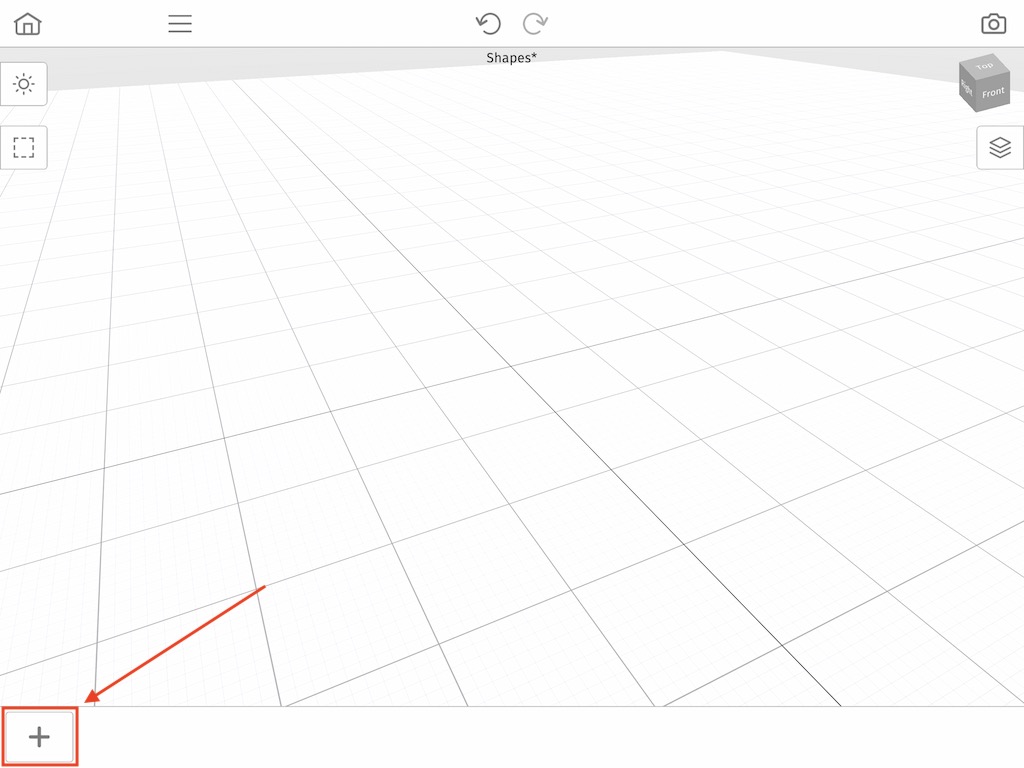
The shapes include a cube, a pyramid, a sphere, and a cylinder. We will now go over how to create each primitive shape individually.
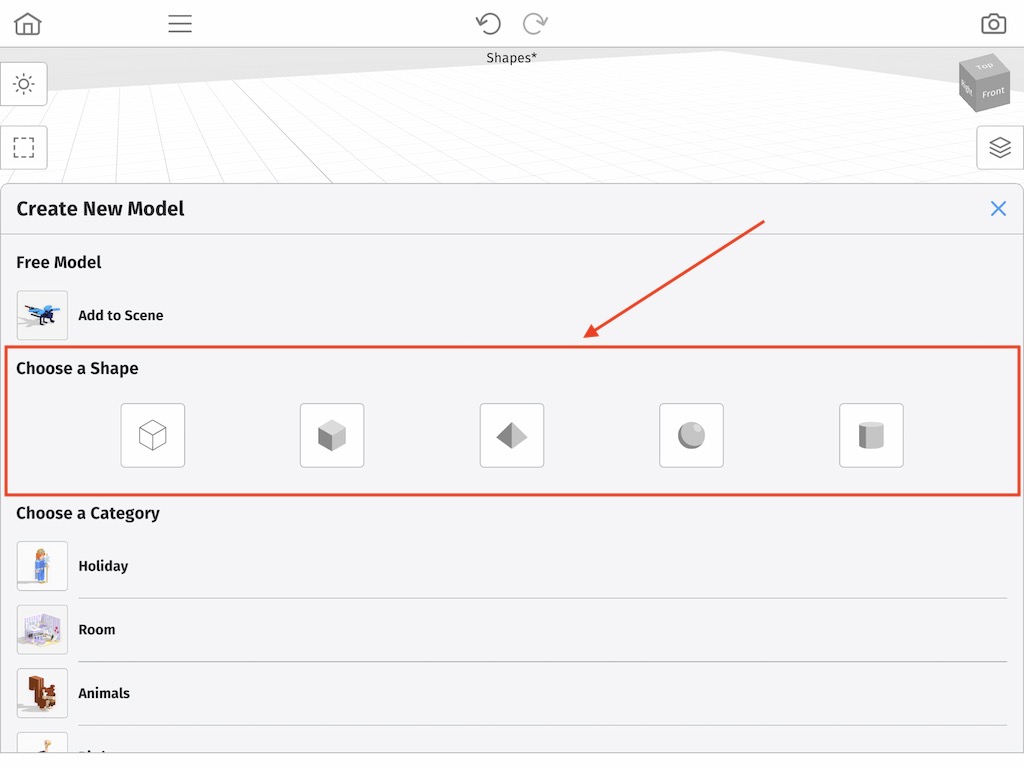
How to Create a Cube

To create a Cube, go in the Create New Model menu go ahead and tap on the button with a solid cube like the one mentioned above. This will open the Create Cube menu. You can then specify its width, height and depth.
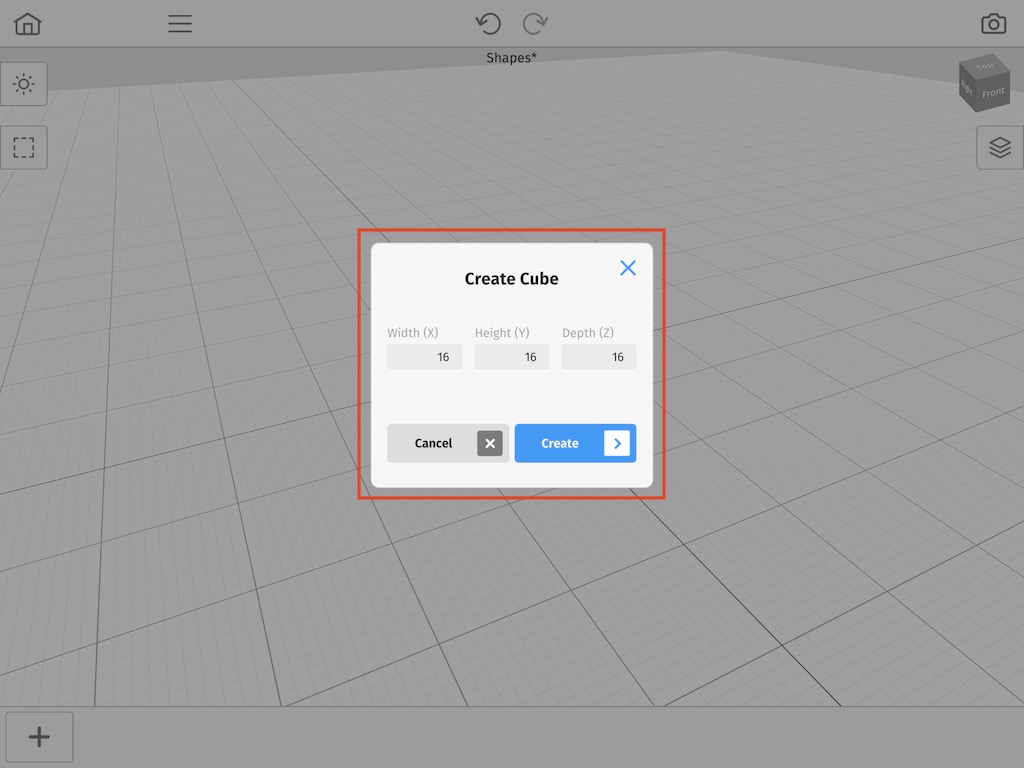
Once you have specified your size tap the Create button. This will create a cube voxel model in your scene. You can edit this just like you would any other voxel model.
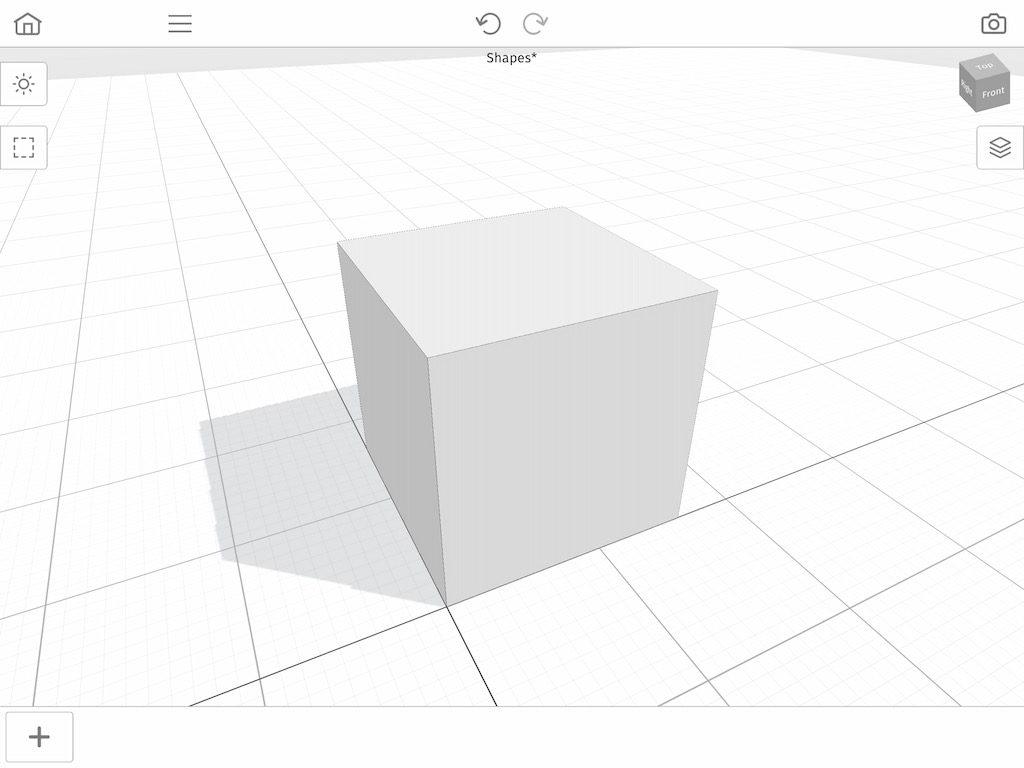
How to Create a Pyramid

To create a Pyramid, go in the Create New Model menu go ahead and tap on the button with a solid pyramid like the one mentioned above. This will open the Create Pyramid menu. You can then specify its width, height and depth.
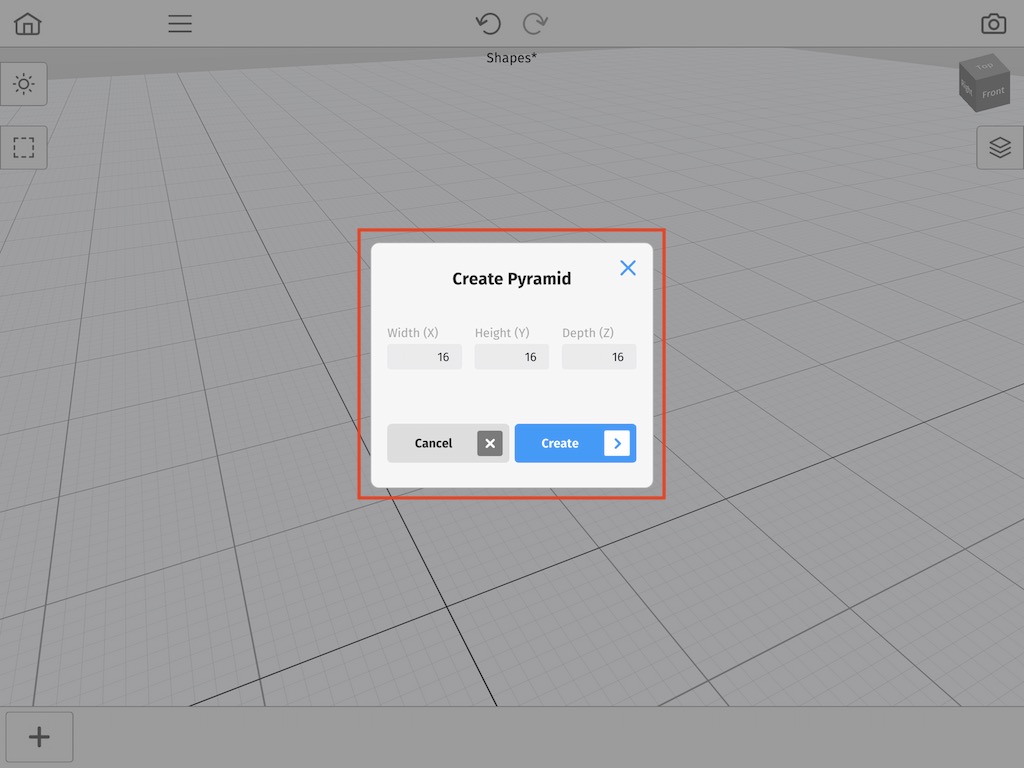
Once you have specified your size tap the Create button. This will create a pyramid voxel model in your scene. You can edit this just like you would any other voxel model.
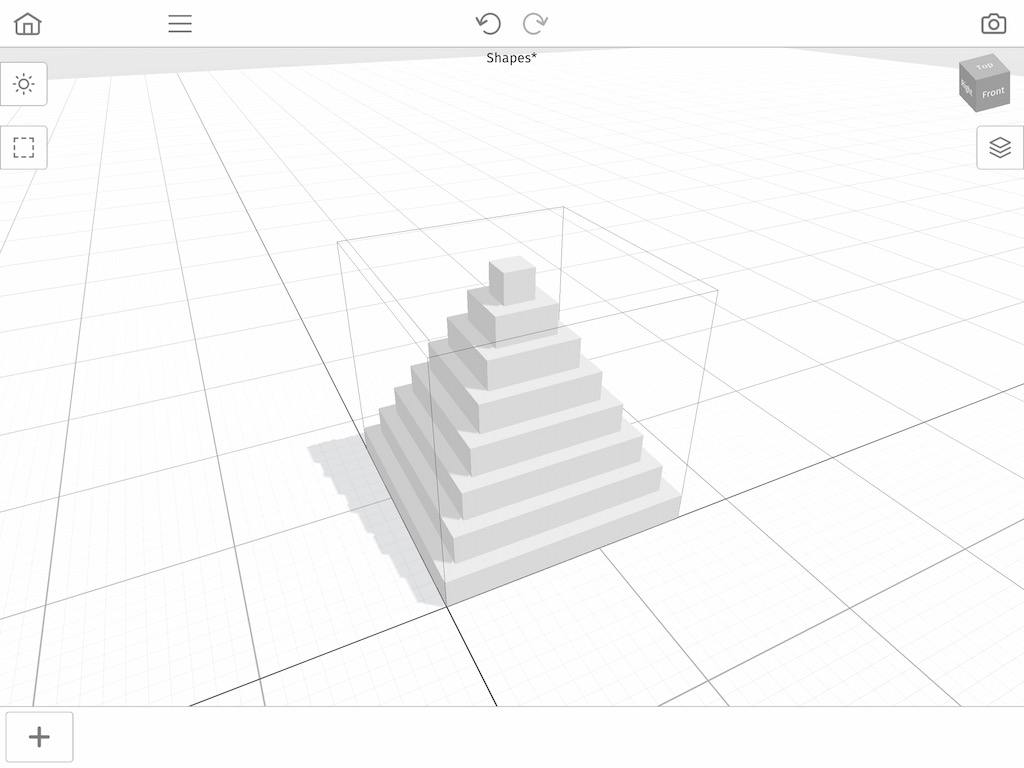
Next we will dive into how to use the scale tool to make a model smaller instead of larger so that we reduce the amount of voxels that are in a model.
How to Create a Sphere

To create a Sphere, go in the Create New Model menu go ahead and tap on the button with a solid sphere like the one mentioned above. This will open the Create Sphere menu. You can then specify its width, height and depth.
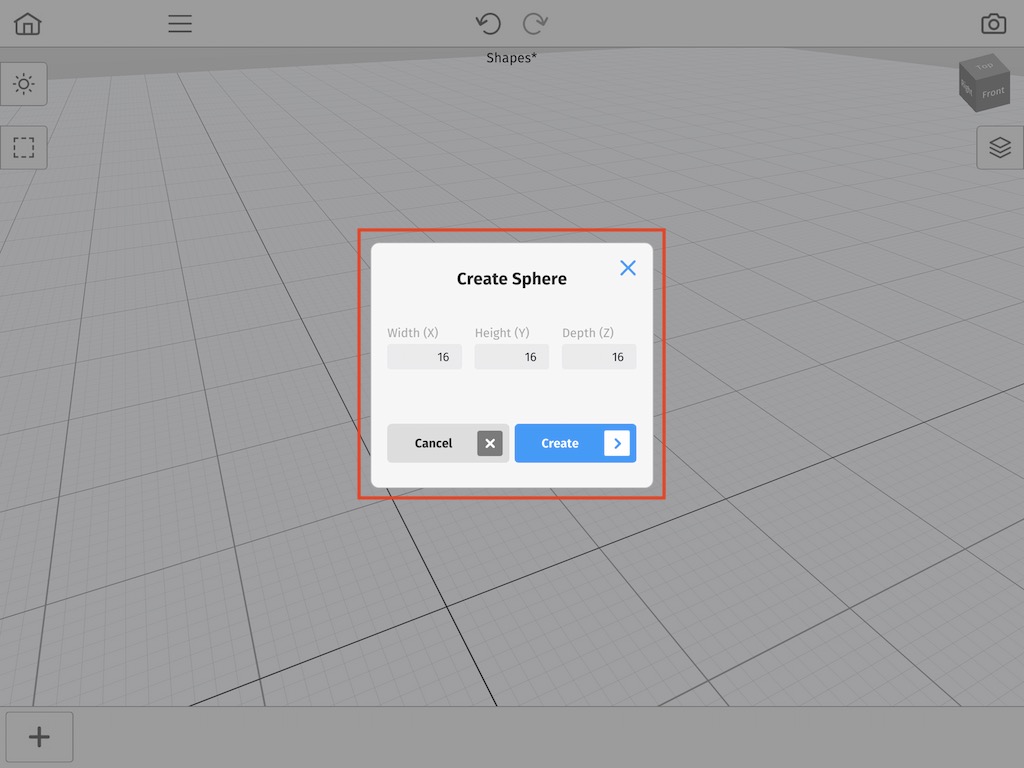
Once you have specified your size tap the Create button. This will create a sphere voxel model in your scene. You can edit this just like you would any other voxel model.
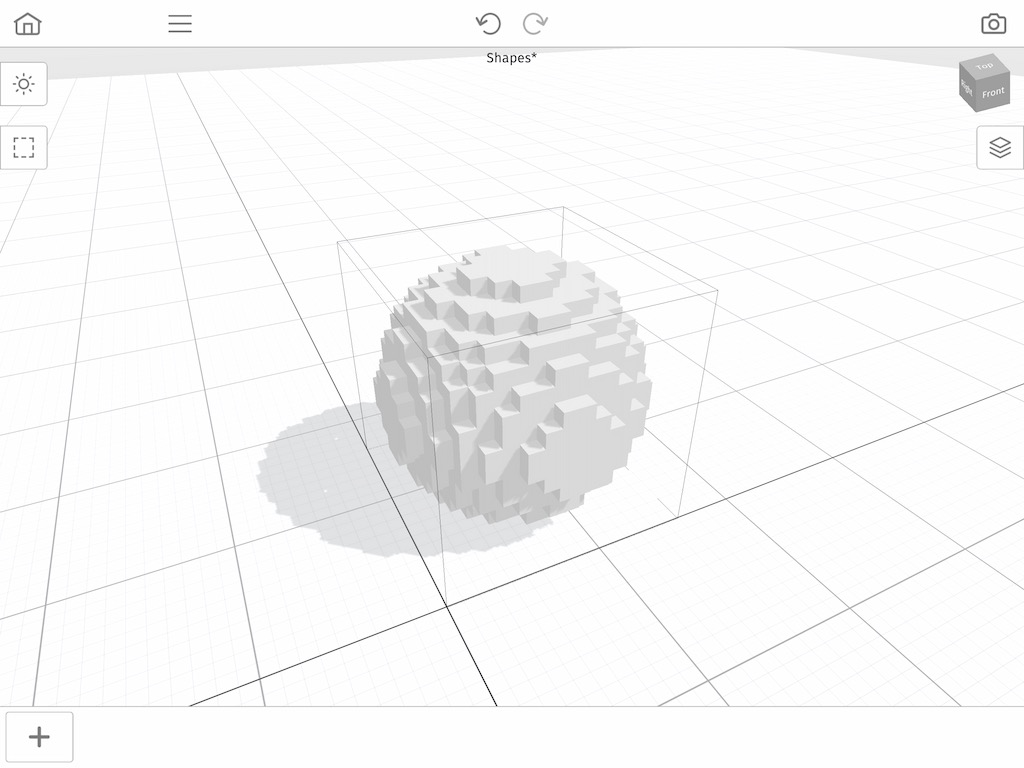
How to Create a Cylinder

To create a Cylinder, go in the Create New Model menu go ahead and tap on the button with a solid cylinder like the one mentioned above. This will open the Create Cylinder menu. You can then specify its width, height and depth.
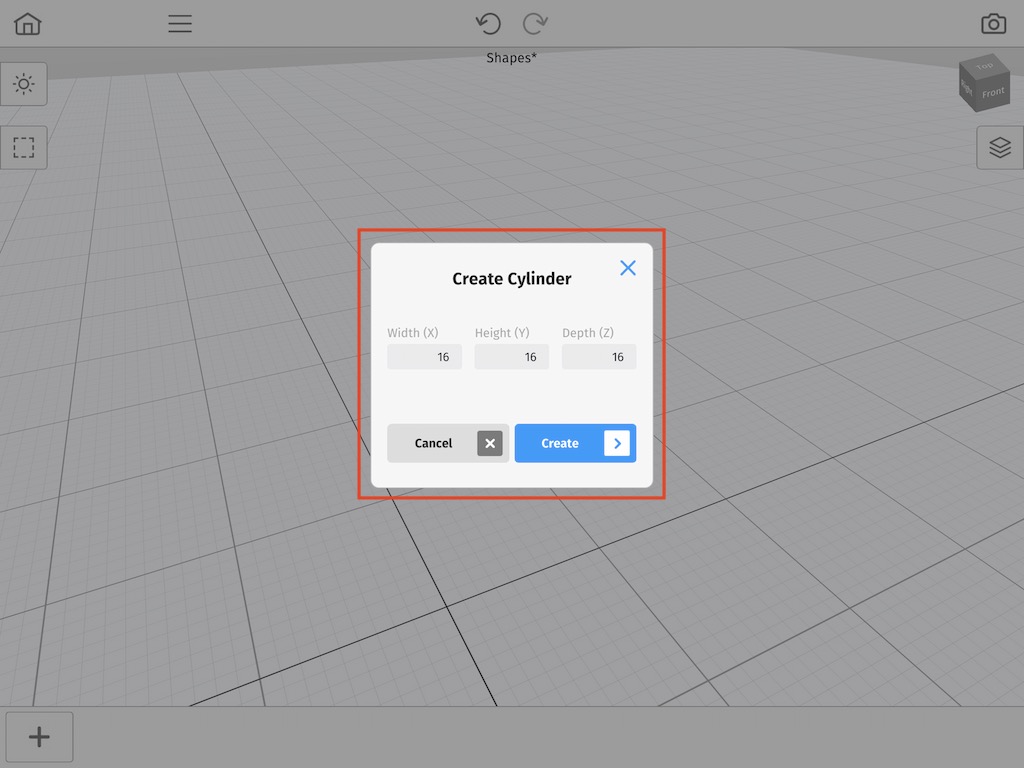
Once you have specified your size tap the Create button. This will create a cylinder voxel model in your scene. You can edit this just like you would any other voxel model.
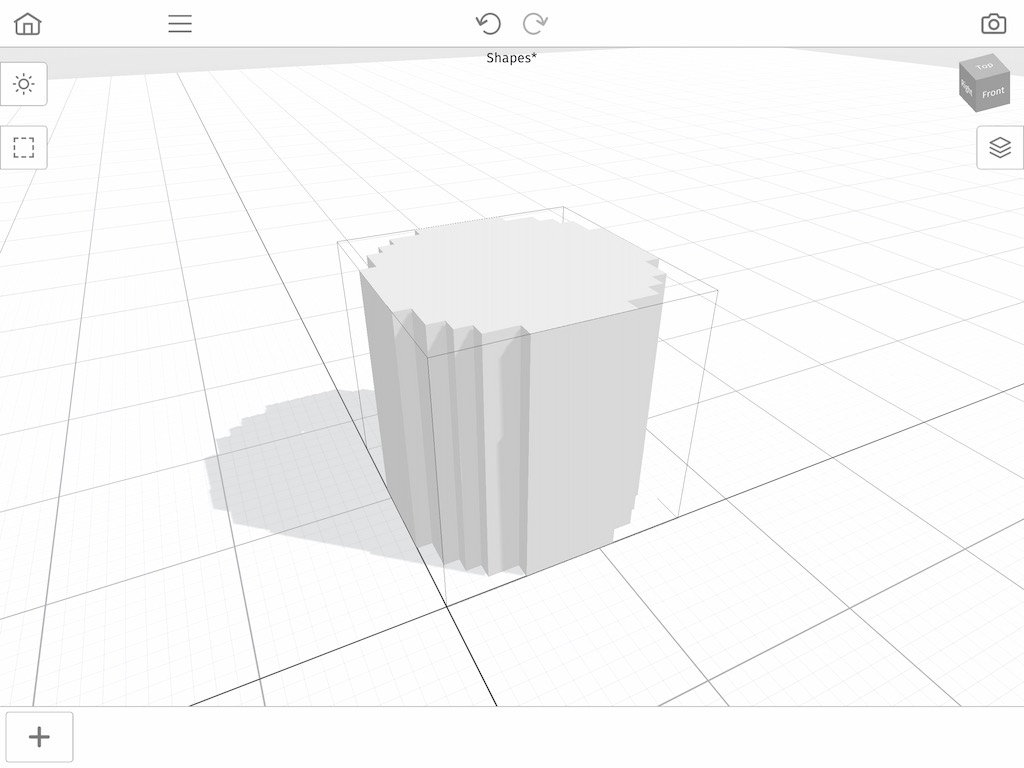
Wrap Up
Learning how to make shapes can save hours of time and effort. These primitive shapes can serve as the starting point for buildings, wheels, trees and more. If you found this tutorial helpful, please consider sharing it!
