Mega Voxels has become a popular voxel editor with artists and creators because it is quick and easy to add effects to your voxel art. In this tutorial, we will show you how to make glass in Mega Voxels.
You can also watch the video How to Make Glass in Mega Voxels on our YouTube Channel

So let’s say you made a vehicle voxel model inside of Mega Voxels and it has a few windows that need glass. Now you might be asking, how do I make glass in Mega Voxels? The nice thing is that Mega Voxels has a Opacity property that you can use on your voxel models to create great looking glass effects very easily. We’ll be going through the steps how to make a transparent color that we can use as glass and then apply it to your model.
What are glass voxels?
Now before we can create a glass effect we need to understand what glass actually is. Glass is actually just a voxel like any other surface in your model. The difference is that glass is transparent whereas a normal surface would be a solid color. So to simulate the effect of glass we will actually adjust the opacity of the voxel color which in the end will make the voxel appear transparent like glass.
Getting Started
So to get started go ahead and open up Mega Voxels. For simplicity we will use a Fork Lift model from the shop inside of Mega Voxels. However you can use any model you want.
Once you have your model in the scene tap on it. A context menu will appear. Tap the first item that says Edit.
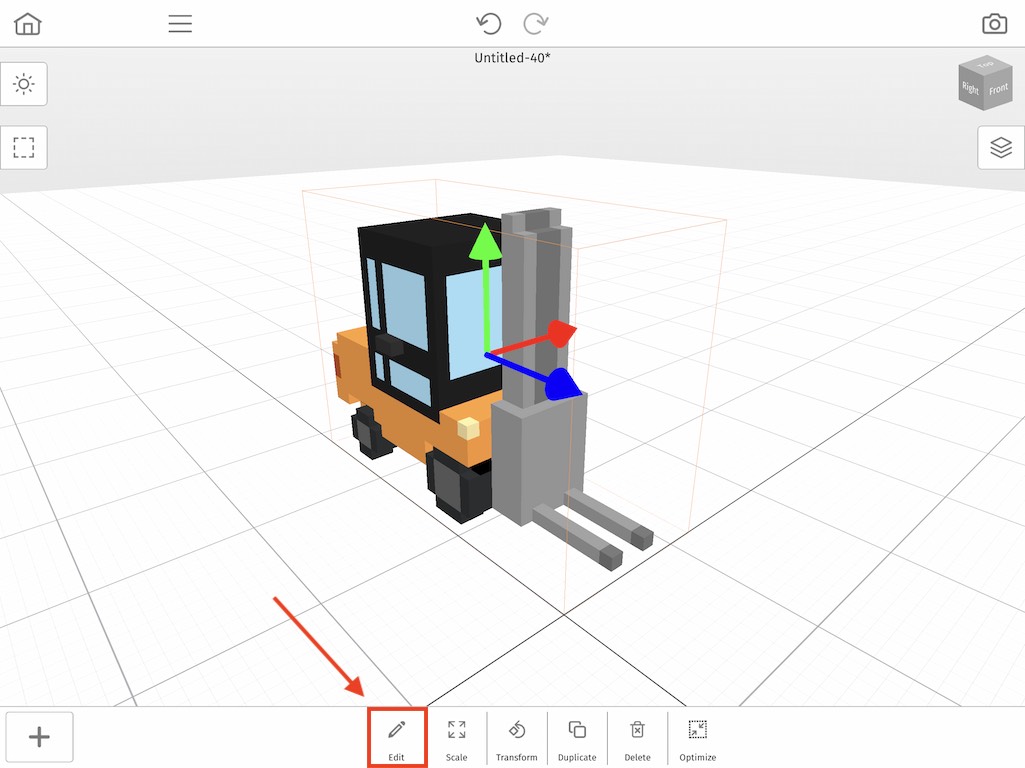
This will allow us to enter into Edit mode where we can begin modifying our voxel model such as the color opacity of the windows.
Edit Mode
If you notice, once you clicked the Edit button, the menu options on the screen changed. That’s because in Edit mode you can modify your model. That means you can add, delete and color voxels on your model. In our case we will be changing our window color to a transparent blue so it looks more like a window.
So to start go ahead and click the Eye Dropper tool so that we can use the same blue color when we make it transparent. Once you have the Eye Dropper tool selected, tap on the window.
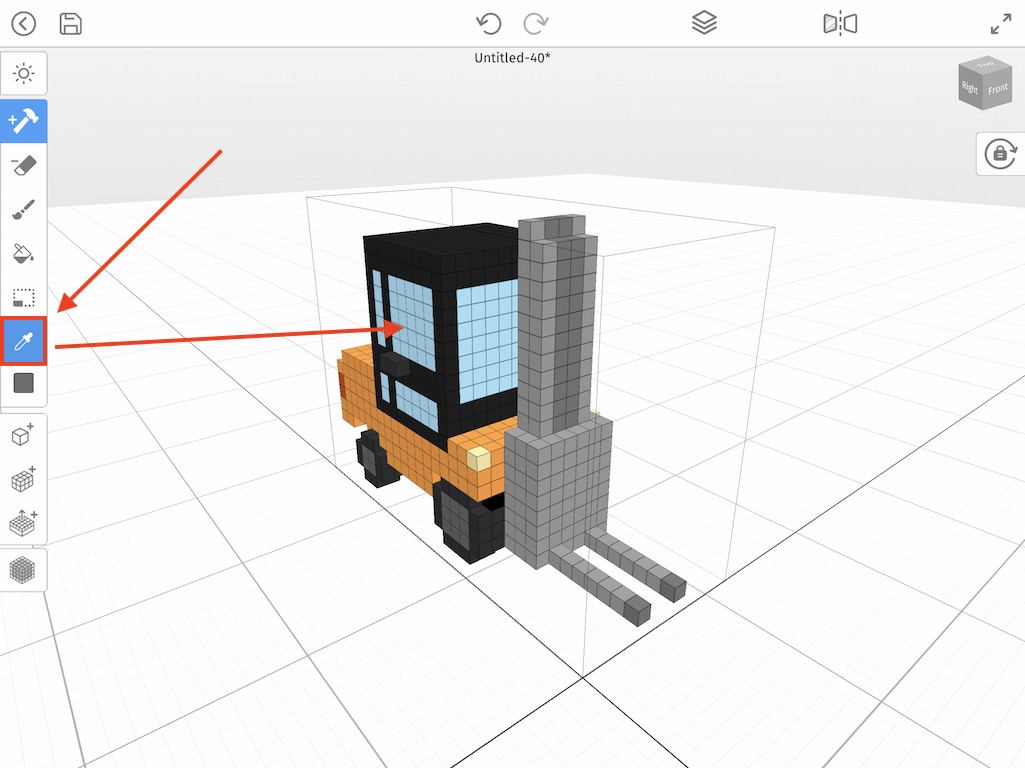
This will add the blue color into the selected color box in the tool bar. We are now ready to adjust the opacity of the blue color so it looks more like glass.
How to Make Voxels Transparent
So now that you have the right blue color selected we are going to adjust the opacity. To do this tap on the color box inside of the tool bar on the left.
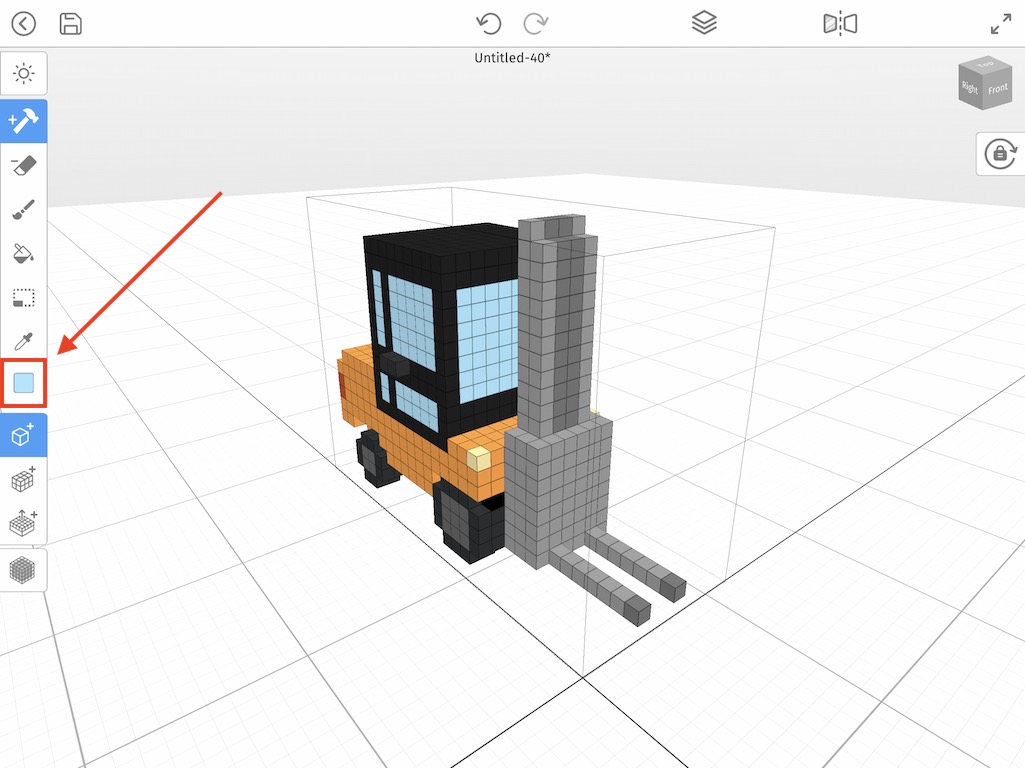
When you do that a Color palette window will appear. From here you can select different colors. However for this tutorial we will look at the bottom of the window at the Opacity option. This controls how transparent the color will appear when painted on a model. We will be using 40%, however feel free to make it whatever works best for you.
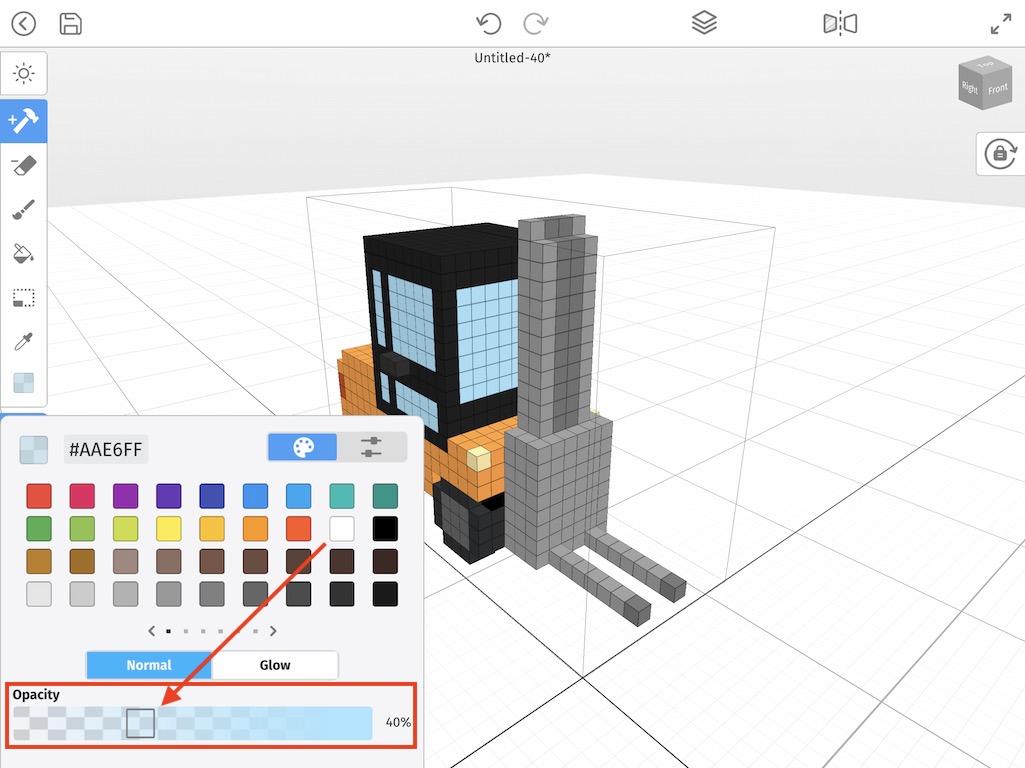
Once you have the opacity set, tap outside of the window to exit. Next select the Paint tool from the tool bar on the left. Then select the Bucket Fill tool. This tool will allows us to color the window faster, because it automatically colors all voxels that are connected the same color.
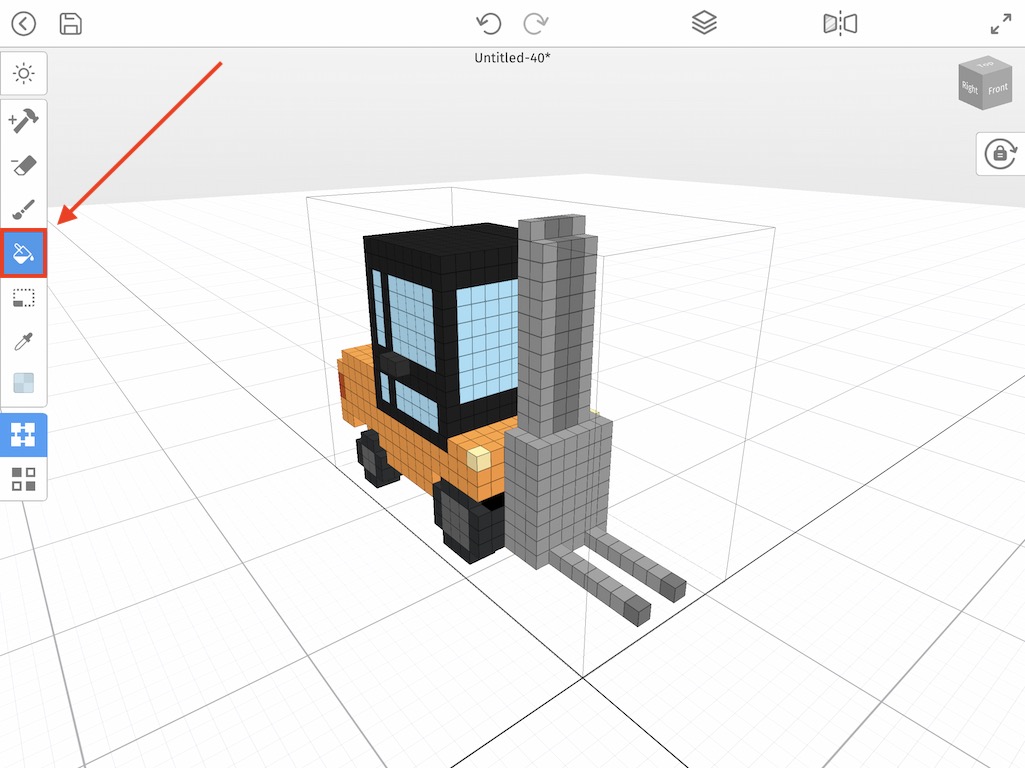
Once you have these selected, simply begin tapping on the window to change the colors of the voxels to the transparent blue we set earlier.
*Please note that sometimes voxels of different colors are hidden inside of a model and only become visible when the voxel in front of it becomes transparent. You will have to either delete these voxels or paint them the same transparent blue. For this model there were some voxels that had to be removed to achieve this look.
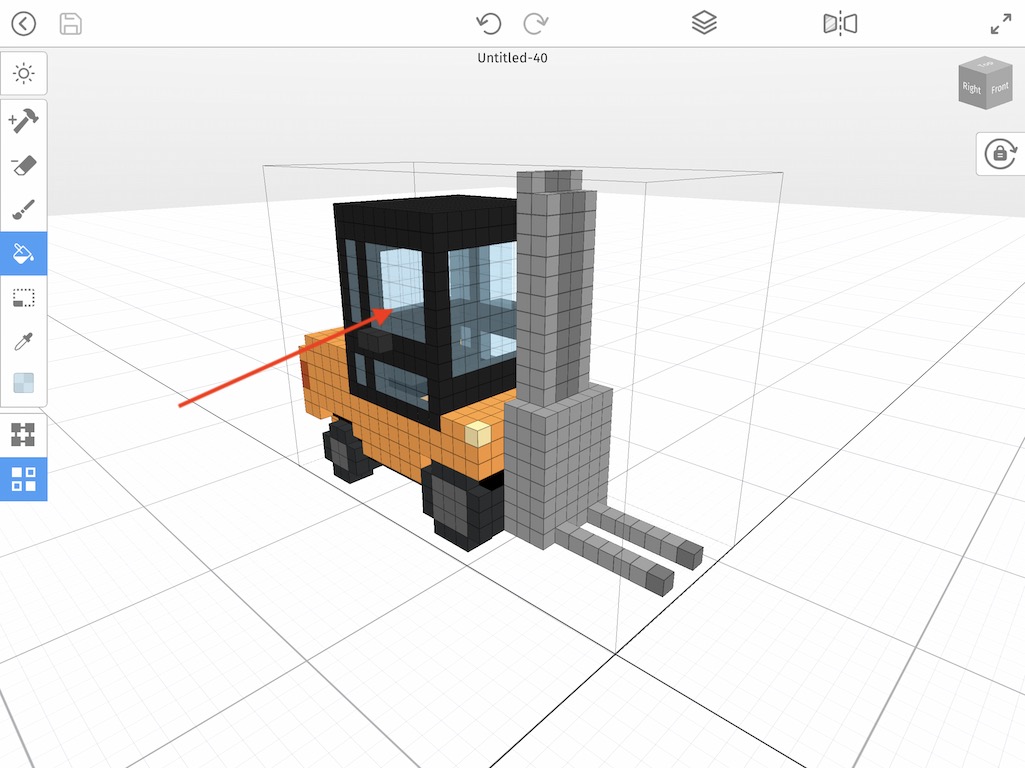
Go ahead and experiment with the color opacity to give the glass your own special look. We went and applied a background color and floor. Check out our end product below.

Where to go from here
Feel free to experiment with these properties to create your own custom glass effects. The neat thing about voxel art is there really is no wrong way to make something look amazing. If you have any questions, let us know below.