In this easy pixel tutorial you will learn how to create a pixel art water bottle! We will go over the different steps it takes to make your very own water bottle made out of pixels!
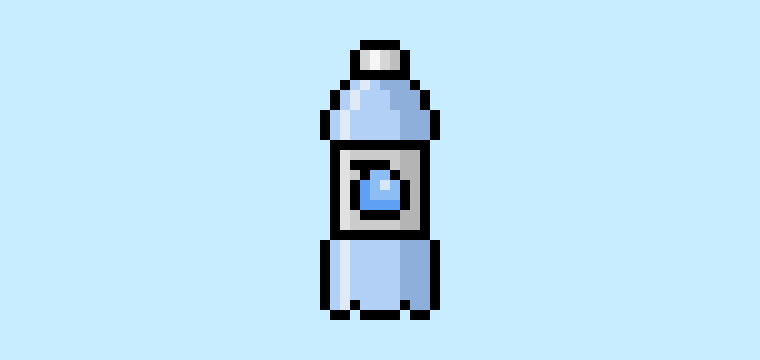

Are you ready to design your own pixel art water bottle? Learning how to draw a cute pixel art water bottle is more popular than ever! Whether you’re looking to create a simple pixel art water bottle sprite for your sports game or maybe you just want to share a cute new pixel art water bottle as part of your water collection on social media, this pixel art tutorial will help you make a pixel water bottle fast and easy.
How to Make a Pixel Art Water Bottle
These are the basic steps for how to make a pixel art water bottle:
- Select a Pixel Art Software such as Adobe Photoshop or Mega Voxels
- Create a 32×32 pixel grid
- Sketch out an Outline for the shape of the water bottle
- Fill in the color of the pixel art water bottle
- Draw a Shade on the water bottle to create depth
- Fill in the Background with Color
Now that you are familiar with the basic steps on how to create a pixel art water bottle, we will cover each step visually so that you can follow along on how to create it.
If you are completely new to pixel art we recommend reading our post How to Create Pixel Art: Beginner’s Tutorial
Select a Pixel Art Software
In this beginner tutorial we will be showing you the steps to design your own pixel art water bottle using a pixel editor software. Before we begin you will need to know how to create a grid and use the pencil tool in Mega Voxels. Once you create your pixel art water bottle, you can use the pixel art in other games such as Minecraft or software such as the Unity Game Engine. In this tutorial we will be using the Mega Voxels Pixel Editor. We offer tutorials on how to use the Mega Voxels Pixel Art editor below:
Want to see what pixel art software is best for you? Read our post Top Free Pixel Art Software
Create a Grid
To begin we will be using a simple 32×32 pixel grid to draw a small pixel art water bottle. Making 32×32 pixel art is a common size when making pixel art, especially for projects like video games. Be sure that your canvas is set to the color White (#FFFFFF). This will be our canvas that we use to draw our pixel art water bottle on. Your water bottle pixel art grid should have a canvas, also known as a spreadsheet, that looks something similar to this:

Sketch an Outline for the Water Bottle
Next we will start by making the outline for the water bottle so we can get the overall shape for our pixel water bottle. To do this choose the color Black (#000000) and activate the pencil tool in your editor. Since this determines the overall shape, feel free to adjust the outline to what match your game or art project. As a guide, you can use the outline we made below for your water bottle or like we mentioned before feel free to design your own.
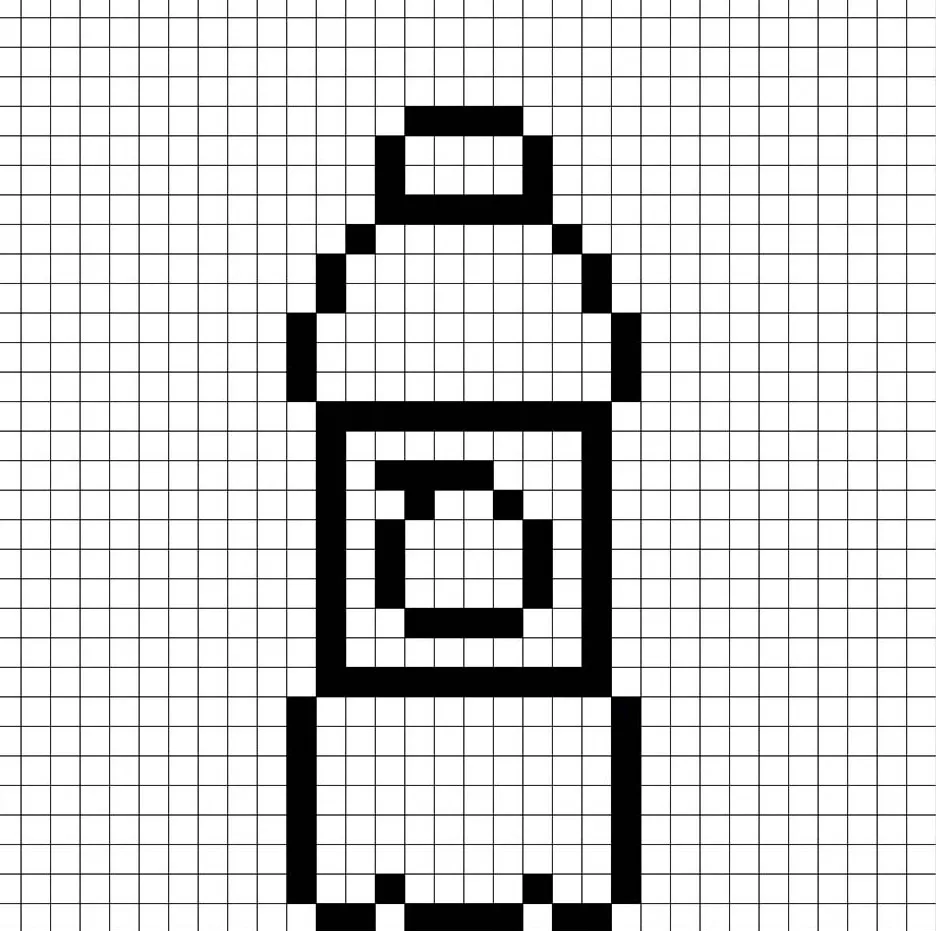
Fill in the Color
Now that you made an outline for your pixel art water bottle, we will add some color to make it stand out. Fill in the main bottle section of the water bottle a light blue color (#A4CAF1) and the wrapper a light gray (#C4C4C4). The cap on the water bottle will be the same light gray. Try matching the picture of our 8 bit pixel art water bottle below.
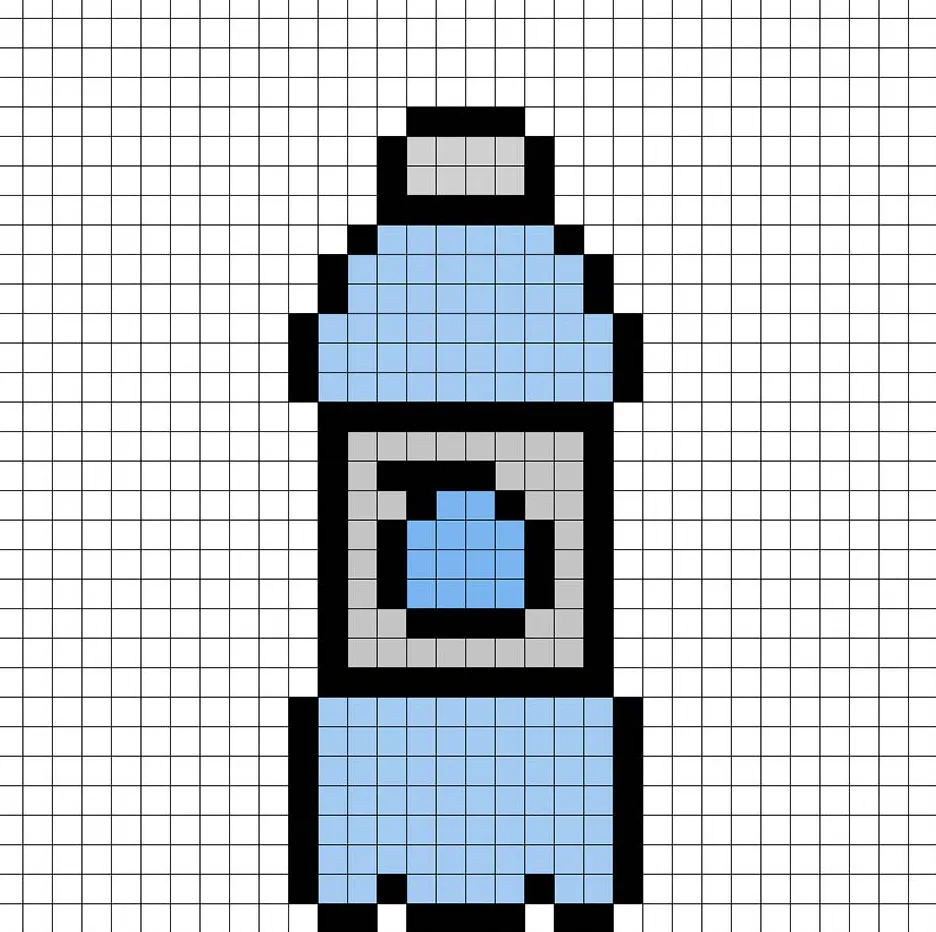
Draw the Shading
So whenever you create pixel art there are essentially two parts to shading: the highlights and the shadows. We will start with the shadows. We will be applying a shadow to our 32×32 pixel art water bottle using a single color. This color will be applied to the sides of the water bottle. Remember, to create a shadow color for the water bottle we will use a darker blue based on the color we used before (#7DA6D2). We will also add a darker gray (#B6B6B6) to the sides of the water bottle wrapper and cap. Try to match where we put the shadows in the image below.
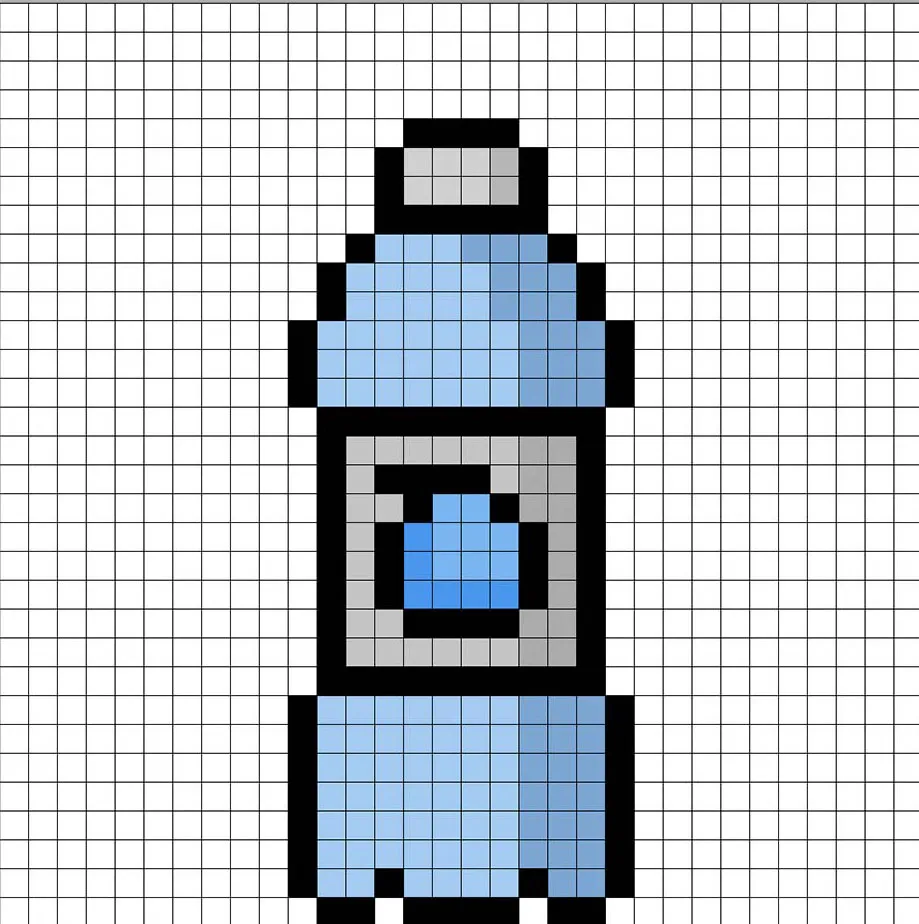
So now that you got the basic idea we will continue adding some depth to our water bottle to give it a 3D feel. Let’s create a highlight using the same blue from the main bottle section, but instead of going darker this time we will go lighter (#7DA6D2). Remember, this doesn’t have to be the exact color in fact this is an opportunity to make the water bottle look like your own. Use our image as a guide for your water bottle.
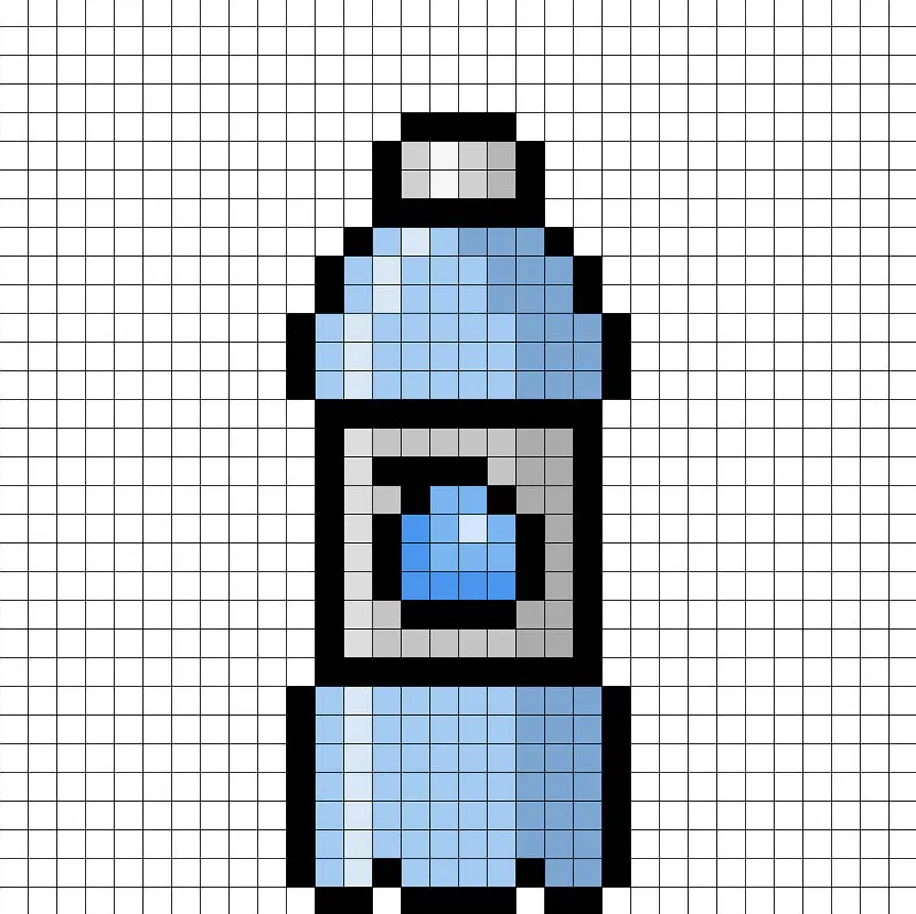
Great! When you are happy with your shadows and highlights on your water bottle, be sure to view your final image. To see your pixel art water bottle go ahead and turn off the grid lines to make sure you like the way the water bottle came out.
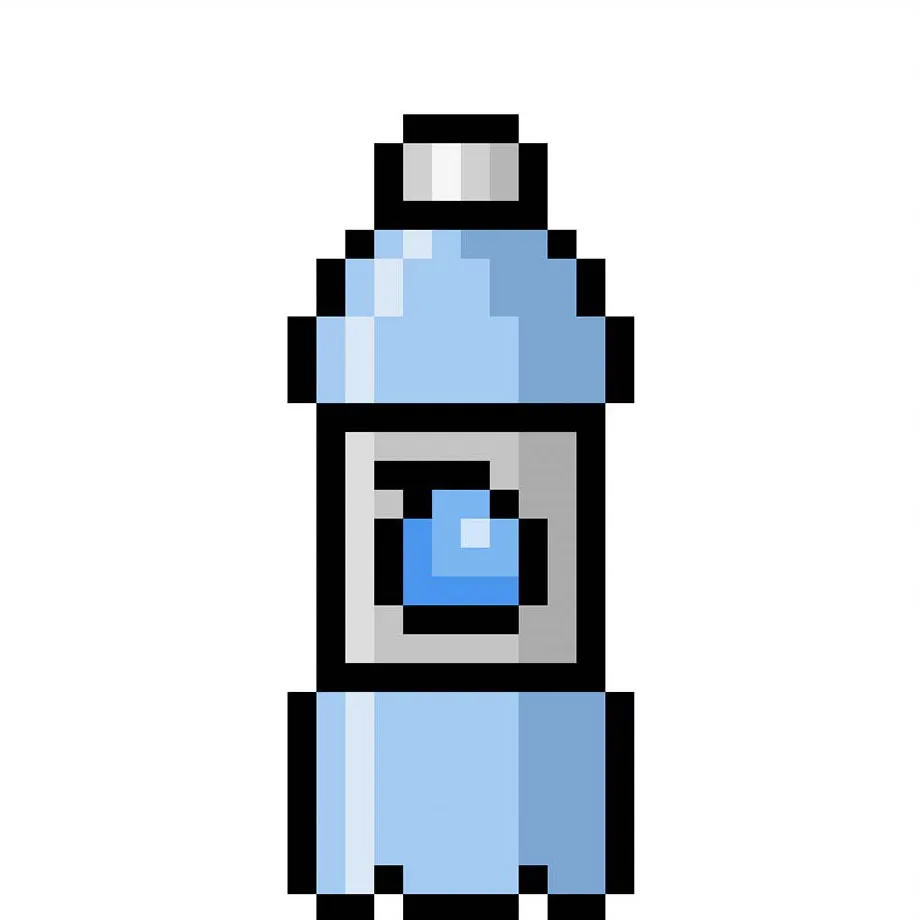
Fill the Background Color
Finally, let’s change the background color of our water bottle sprite to really make our water bottle stand out nicely. Select the Bucket fill tool in your editor. For the color enter a very Light Blue (#BCEAFE). Then simply click on the white area outside of the pixel water bottle.
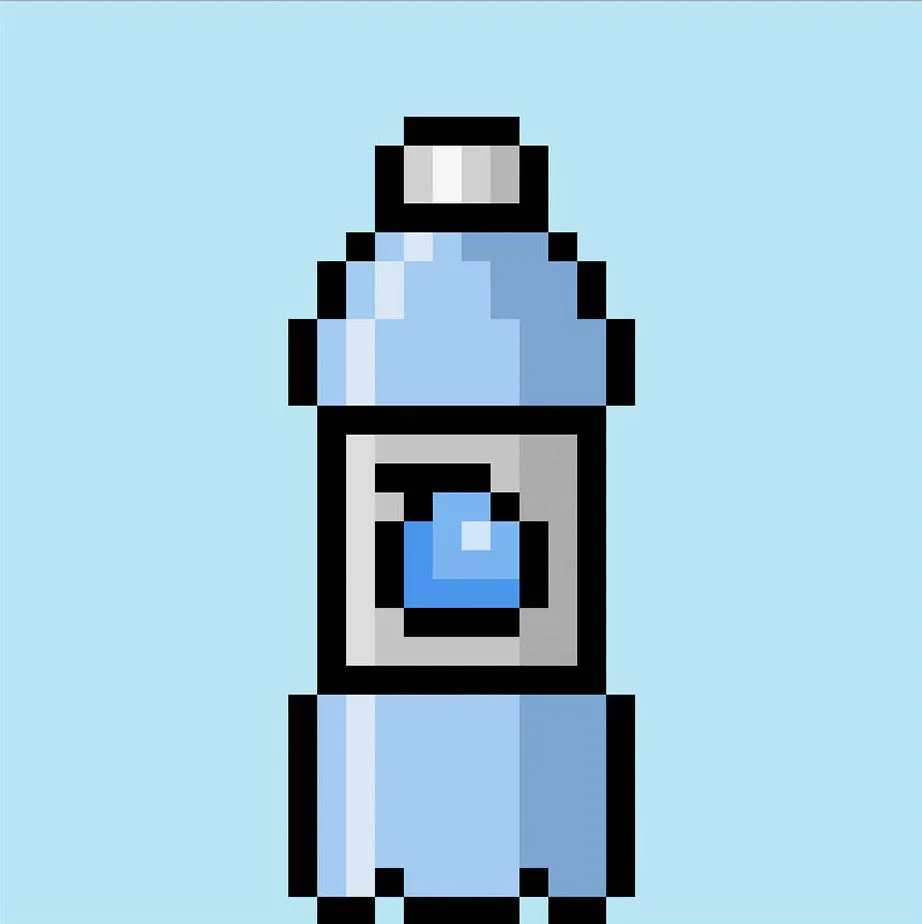
Where to Go From Here
Congratulations! You now know how to create your very own pixel art water bottle. Try making other sports drinks like flavored water including orange water and lemon water.
Bonus: Make a 3D Pixel Art Water Bottle
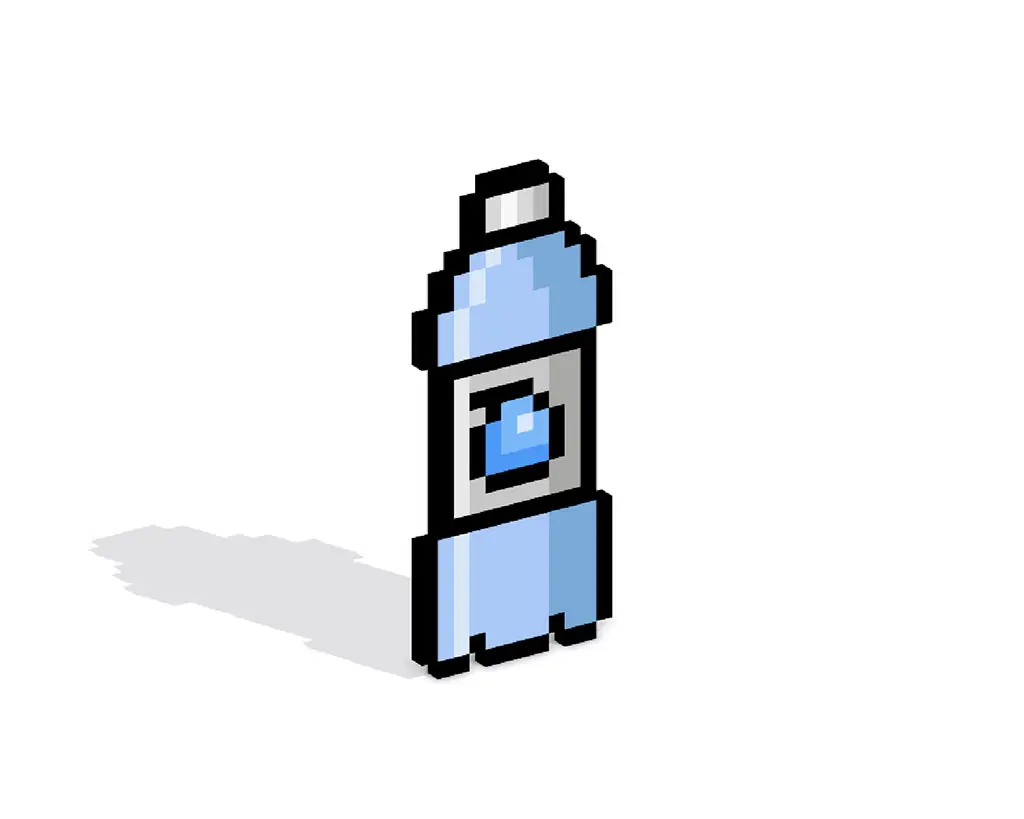
Now that you have drawn your own pixel art water bottle, you can turn it 3D with Mega Voxels. Mega Voxels contains a 3D Pixel Art Maker that allows you to convert traditional 2D pixels into 3D pixels. Simply download the free Mega Voxels app for iOS or Android.
Then import the pixel art you just made using the Add File button inside of the My Gallery page. And that’s it! Mega Voxels automatically transforms you pixel art water bottle into a 3D pixel art water bottle.
You can now create 3D turntable videos of your 3D pixel art water bottle and even view your water bottle in Augmented Reality!







