In this easy pixel tutorial you will learn how to create a pixel art pretzel! We will go over the different steps it takes to make your very own pretzel made out of pixels!
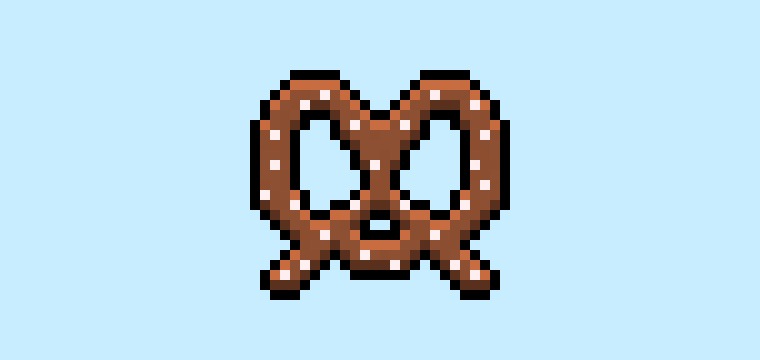

Are you ready to design your own pixel art pretzel? Learning how to draw a cute pixel art pretzel is more popular than ever! Whether you’re looking to create a simple pixel art pretzel sprite for your puzzle mobile game or maybe you just want to share a cute new pixel art pretzel as part of your food collection on your social media profile, this pixel art tutorial will help you make a pixel pretzel fast and easy.
How to Make a Pixel Art Pretzel
These are the basic steps for how to make a pixel art pretzel:
- Select a Pixel Art Software such as Adobe Photoshop, Mega Voxels or Aseprite
- Create a 32×32 pixel grid
- Sketch out an Outline for the shape of the pretzel
- Fill in the color of the pixel art pretzel
- Draw a Shade on the pretzel to create depth
- Fill in the Background with Color
Now that you are familiar with the basic steps on how to create a pixel art pretzel, we will cover each step visually so that you can follow along on how to create it.
If you are completely new to pixel art we recommend reading our post How to Create Pixel Art: Beginner’s Tutorial
Select a Pixel Art Software
In this beginner tutorial we will be showing you the steps to design your own pixel art pretzel using a pixel editor software. Before we begin you will need to know how to create a grid and use the pencil tool in Mega Voxels. Once you create your pixel art pretzel, you can use the pixel art in other games such as Minecraft or software such as the Unity Game Engine. In this tutorial we will be using the Mega Voxels Pixel Editor. We offer tutorials on how to use the Mega Voxels Pixel Art editor below:
Want to see what pixel art software is best for you? Read our post Top Free Pixel Art Software
Create a Grid
To begin we will be using a simple 32×32 pixel grid to draw a small pixel art pretzel. Making 32×32 pixel art is a common size when making pixel art, especially for projects like video games. Be sure that your canvas is set to the color White (#FFFFFF). This will be our canvas that we use to draw our pixel art pretzel on. Your pretzel pixel art grid should have a canvas, also known as a spreadsheet, that looks something similar to this:

Sketch an Outline for the Pretzel
Next we will start by making the outline for the pretzel so we can get the overall shape for our pixel pretzel. To do this choose the color Black (#000000) and activate the pencil tool in your editor. Since this determines the overall shape, feel free to adjust the outline to what match your game or art project. As a guide, you can use the outline we made below for your pretzel or like we mentioned before feel free to design your own.
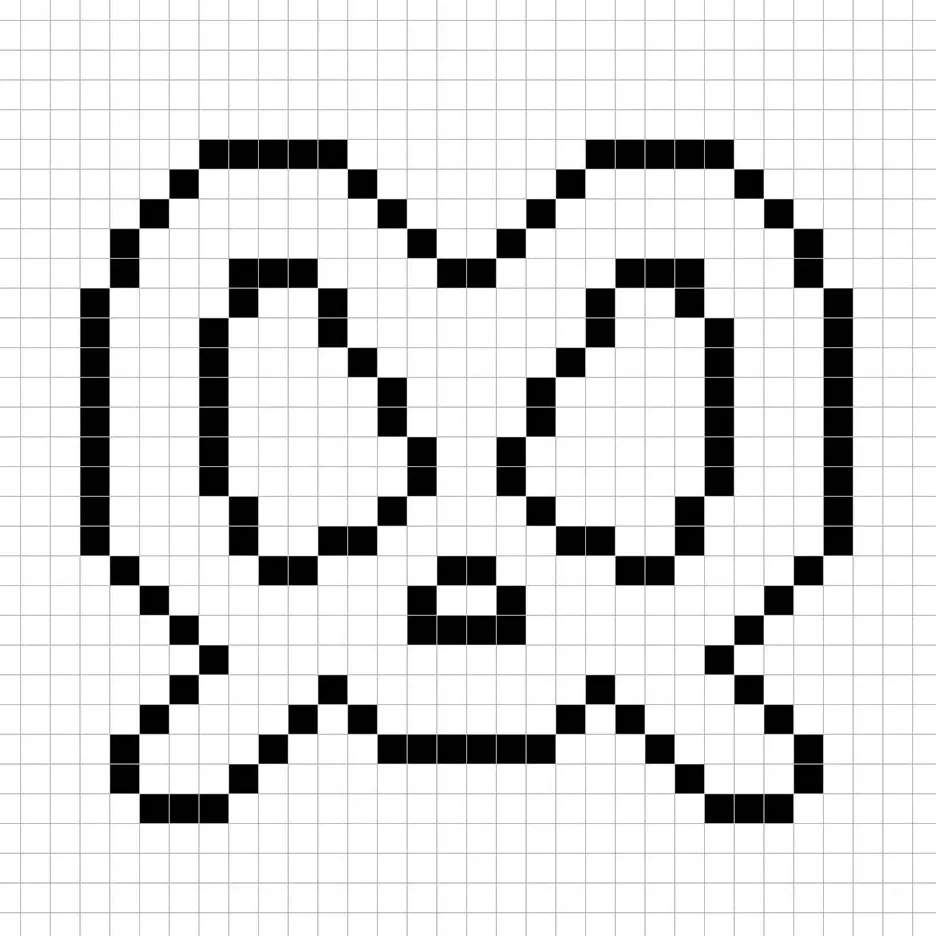
Fill in the Color
Now that you made an outline for your pixel art pretzel, we will add some color to make it stand out. Fill in the main section of the pretzel brown (#8D4F31) and the salt on top an off white color (#FFEEF0). Try matching the picture of our 8 bit pixel art pretzel below.
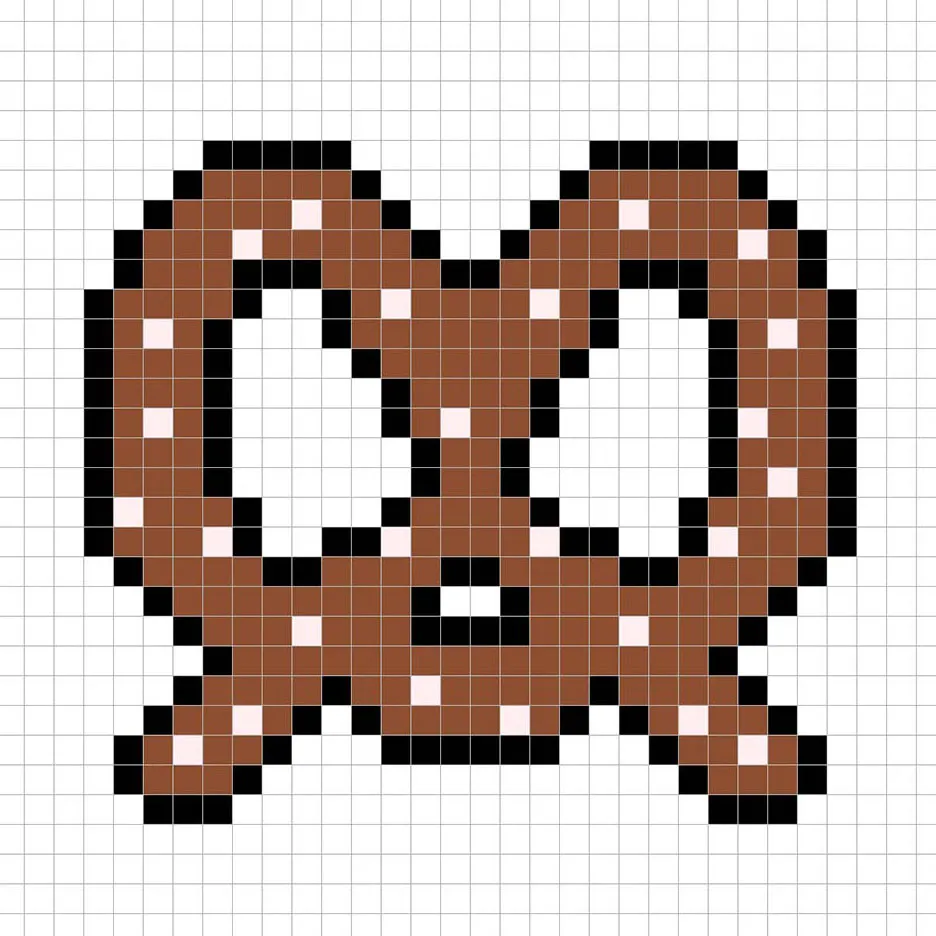
Draw the Shading
So whenever you create pixel art there are essentially two parts to shading: the highlights and the shadows. We will start with the shadows. We will be applying a shadow to our 32×32 pixel art pretzel using a single color. This color will be applied to the bottom of the pretzel. Remember, to create a shadow color for the pretzel we will use a darker brown (#59301D). Try to match where we put the shadows in the image below.
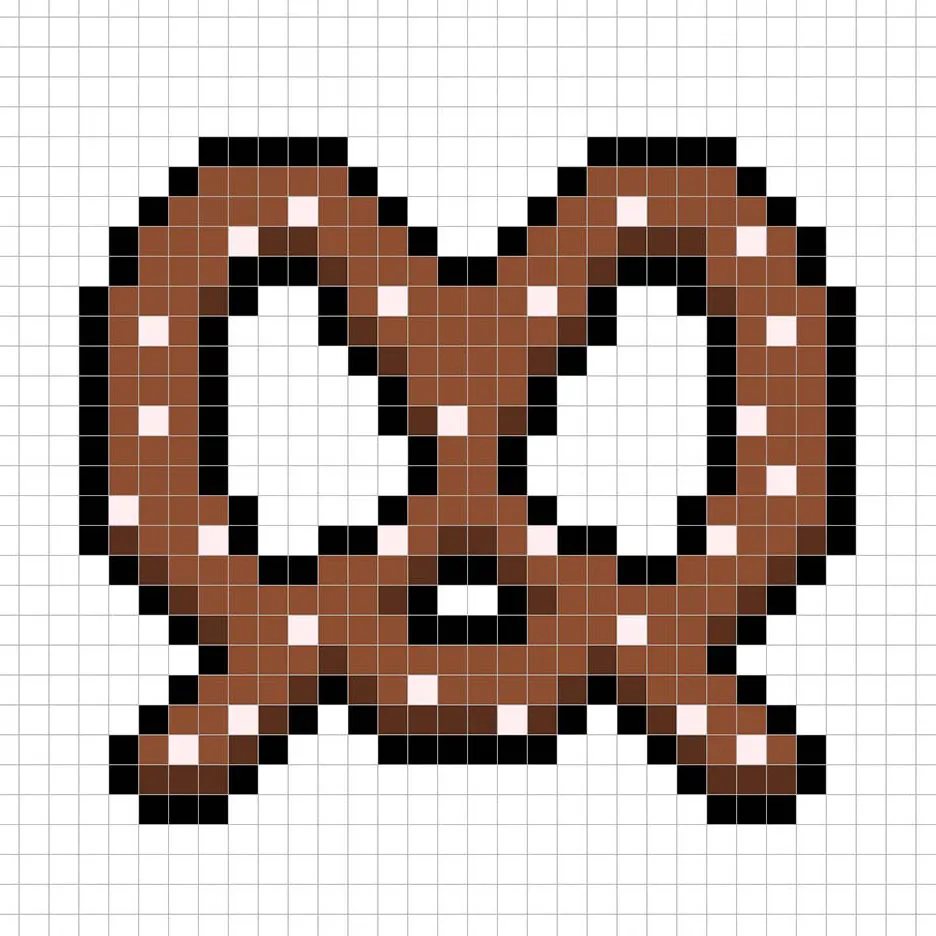
So now that you got the basic idea we will continue adding some depth to our pretzel to give it a 3D feel. Let’s create a highlight for the pretzel using the same brown color from the pretzel itself, but instead of going darker this time we will go lighter (#C86C40). Remember, this doesn’t have to be the exact color in fact this is an opportunity to make the pretzel look like your own. In our version we only highlighted the outside pixels. Use our image as a guide for your pretzel.
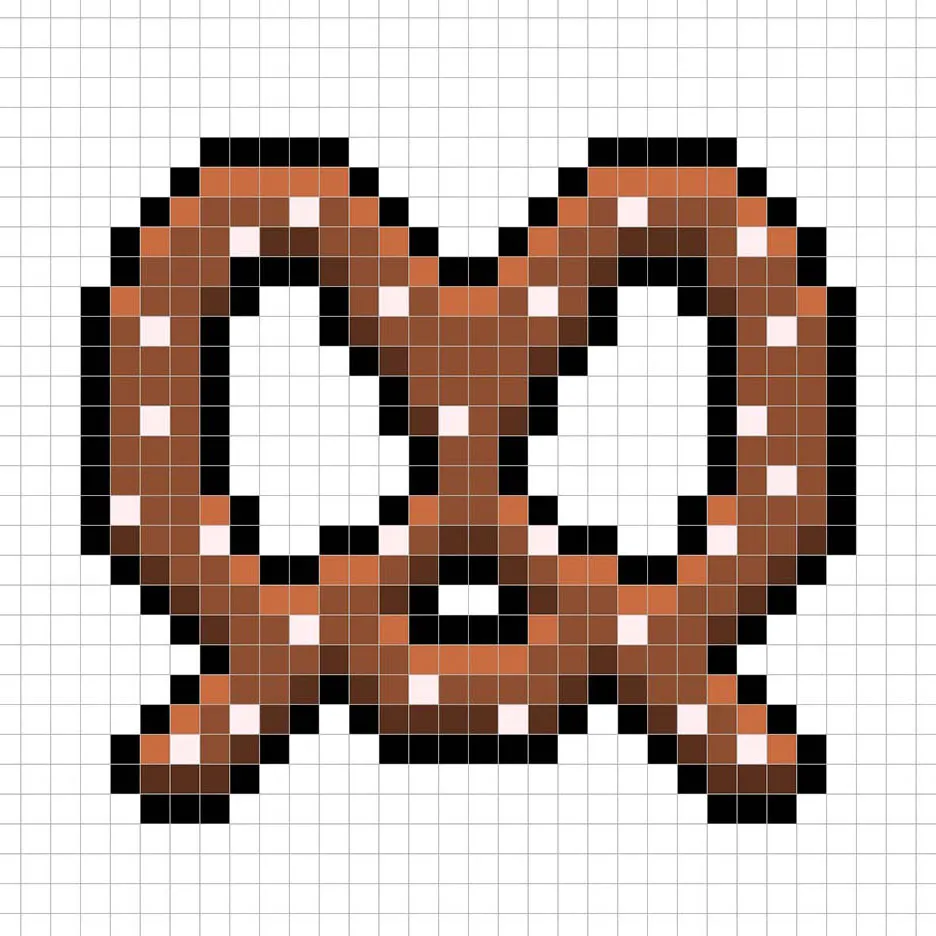
Great! When you are happy with your shadows and highlights on your pretzel, be sure to view your final image. To see your pixel art pretzel go ahead and turn off the grid lines to make sure you like the way the pretzel came out.

Fill the Background Color
Finally, let’s change the background color of our pretzel sprite to really make our pretzel stand out nicely. Select the Bucket fill tool in your editor. For the color enter a very Light Blue (#BCEAFE). Then simply click on the white area outside of the pixel pretzel.
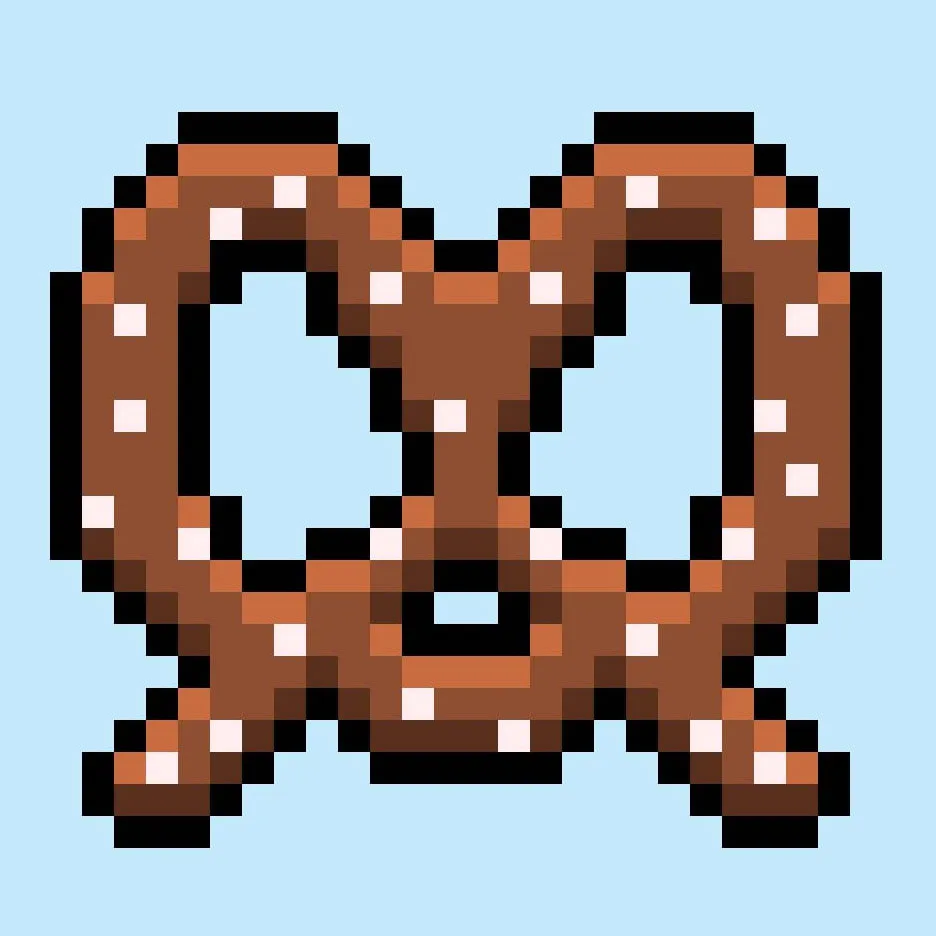
Where to Go From Here
Congratulations! You now know how to create your very own pixel art pretzel. Try making your own movie scene by giving your pretzel some more snacks that you would find inside of a movie theatre scene.
Bonus: Make a 3D Pixel Art Pretzel
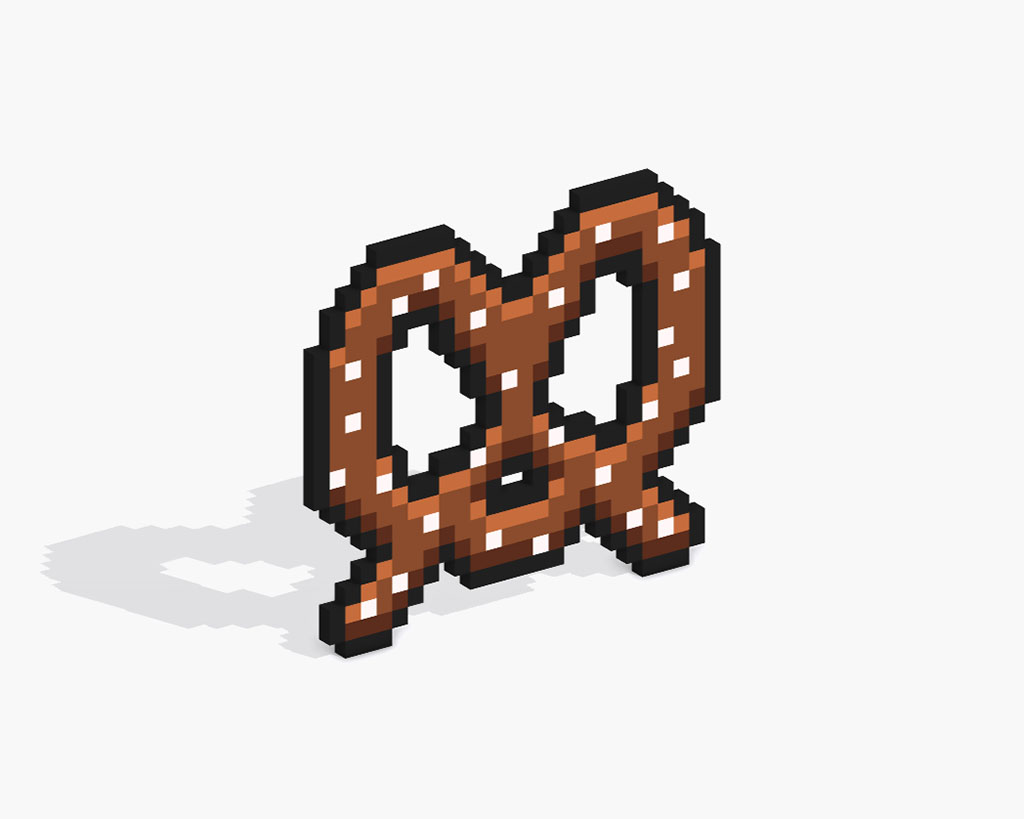
Now that you have drawn your own pixel art pretzel, you can turn it 3D with Mega Voxels. Mega Voxels contains a 3D Pixel Art Maker that allows you to convert traditional 2D pixels into 3D pixels. Simply download the free Mega Voxels app for iOS or Android.
Then import the pixel art you just made using the Add File button inside of the My Gallery page. And that’s it! Mega Voxels automatically transforms you pixel art pretzel into a 3D pixel art pretzel. You can now create 3D turntable videos of your 3D pixel art pretzel and even view your pretzel in Augmented Reality!








