In this easy pixel tutorial you will learn how to create a pixel art frappe! We will go over the different steps it takes to make your very own frappe made out of pixels!


Are you ready to design your own pixel art frappe? Learning how to draw a cute pixel art frappe is more popular than ever! Whether you’re looking to create a simple pixel art frappe sprite for your cafe game or maybe you just want to share a cute new pixel art frappe as part of your coffee collection on social media, this pixel art tutorial will help you make a pixel frappe fast and easy.
How to Make a Pixel Art Frappe
These are the basic steps for how to make a pixel art frappe:
- Select a Pixel Art Software such as Adobe Photoshop or Mega Voxels
- Create a 32×32 pixel grid
- Sketch out an Outline for the shape of the frappe
- Fill in the color of the pixel art frappe
- Draw a Shade on the frappe to create depth
- Fill in the Background with Color
Now that you are familiar with the basic steps on how to create a pixel art frappe, we will cover each step visually so that you can follow along on how to create it.
If you are completely new to pixel art we recommend reading our post How to Create Pixel Art: Beginner’s Tutorial
Select a Pixel Art Software
In this beginner tutorial we will be showing you the steps to design your own pixel art frappe using a pixel editor software. Before we begin you will need to know how to create a grid and use the pencil tool in Mega Voxels. Once you create your pixel art frappe, you can use the pixel art in other games such as Minecraft or software such as the Unity Game Engine. In this tutorial we will be using the Mega Voxels Pixel Editor. We offer tutorials on how to use the Mega Voxels Pixel Art editor below:
Want to see what pixel art software is best for you? Read our post Top Free Pixel Art Software
Create a Grid
To begin we will be using a simple 32×32 pixel grid to draw a small pixel art frappe. Making 32×32 pixel art is a common size when making pixel art, especially for projects like video games. Be sure that your canvas is set to the color White (#FFFFFF). This will be our canvas that we use to draw our pixel art frappe on. Your frappe pixel art grid should have a canvas, also known as a spreadsheet, that looks something similar to this:

Sketch an Outline for the Frappe
Next we will start by making the outline for the frappe so we can get the overall shape for our pixel frappe. To do this choose the color Black (#000000) and activate the pencil tool in your editor. Since this determines the overall shape, feel free to adjust the outline to what match your game or art project. As a guide, you can use the outline we made below for your frappe or like we mentioned before feel free to design your own.
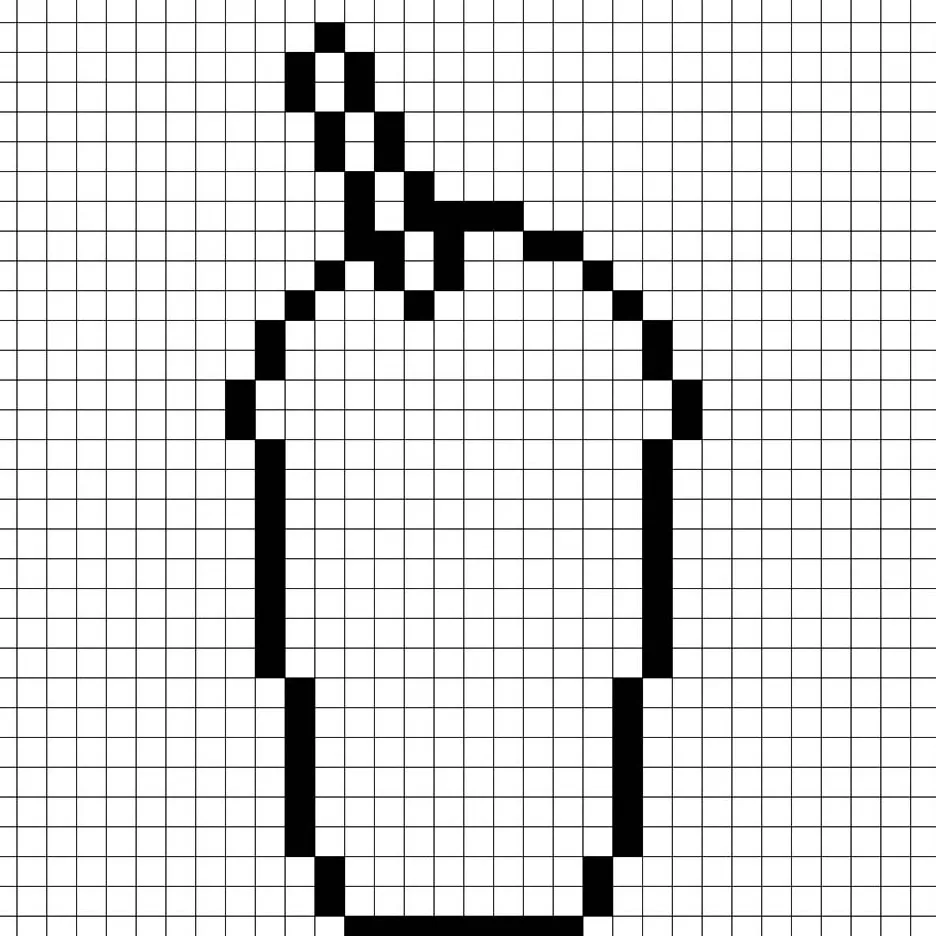
Fill in the Color
Now that you made an outline for your pixel art frappe, we will add some color to make it stand out. Fill in the main section of the frappe brown (#BB8460) and the whipped cream on the frappe an off-white (#DDDDDD). Next for the straw on the frappe, we will use a red color (#F03734). Try matching the picture of our 8 bit pixel art frappe below.
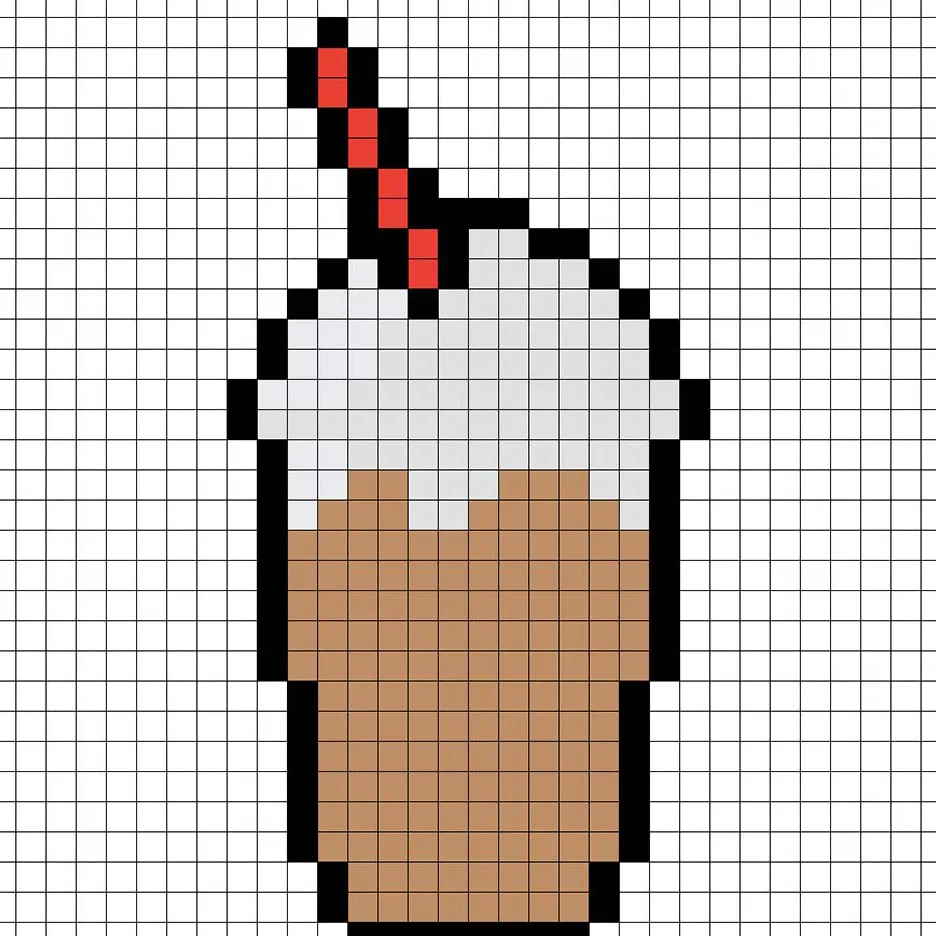
Draw the Shading
So whenever you create pixel art there are essentially two parts to shading: the highlights and the shadows. We will start with the shadows. We will be applying a shadow to our 32×32 pixel art frappe using a single color. This color will be applied to the side of the frappe. Remember, to create a shadow color for the frappe we will use a darker brown based on the color we used before (#906845). Try to match where we put the shadows in the image below.
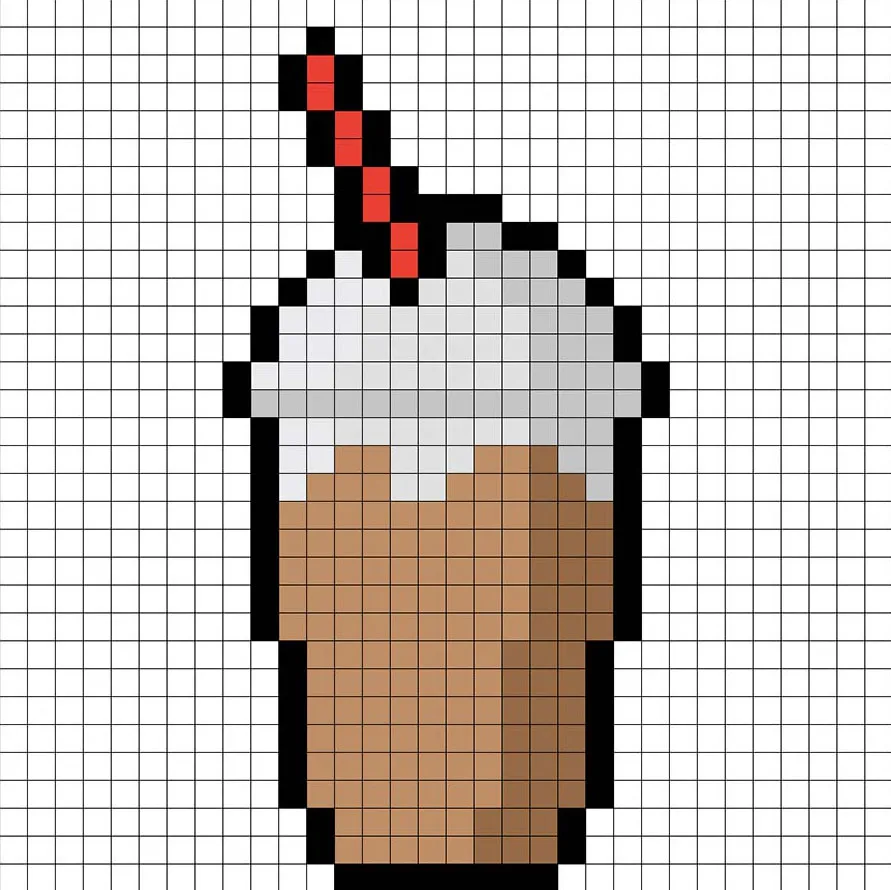
So now that you got the basic idea we will continue adding some depth to our frappe to give it a 3D feel. Let’s create a highlight using the same brown from the main frappe section, but instead of going darker this time we will go lighter (#CA936E). Remember, this doesn’t have to be the exact color in fact this is an opportunity to make the frappe look like your own. In our version we highlighted the side of the frappe, the straw, and the top of the whipped cream. Use our image as a guide for your frappe.
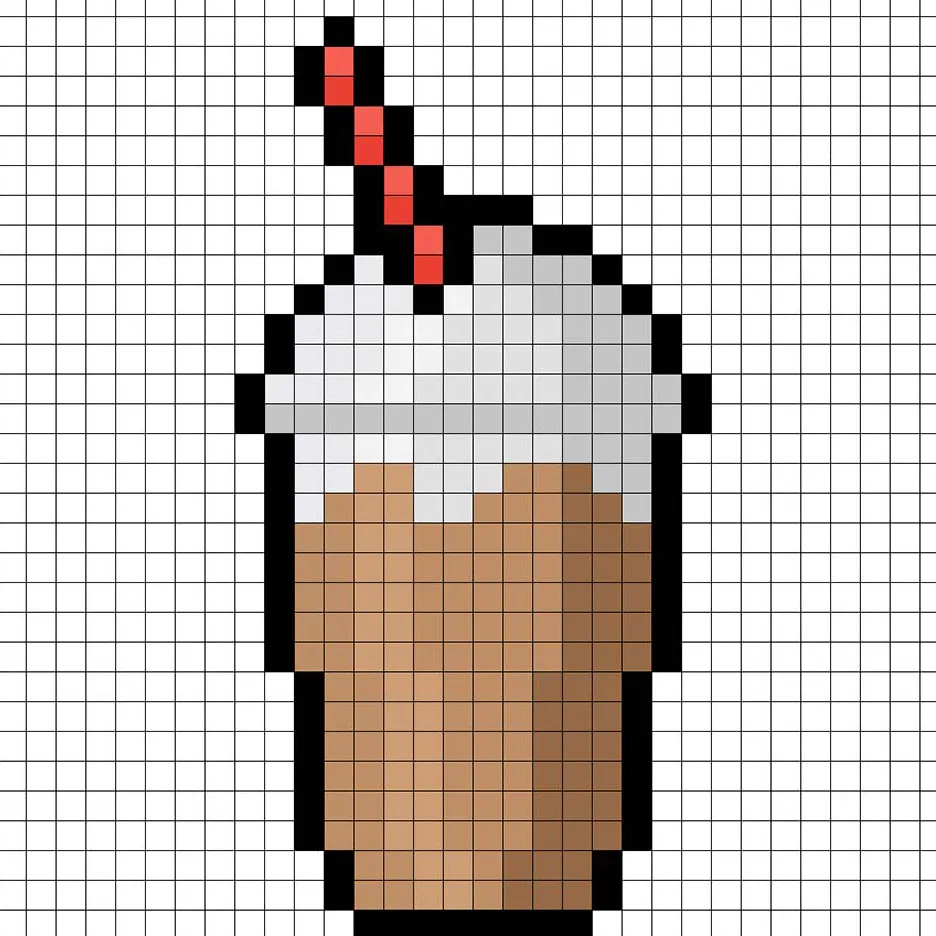
Great! When you are happy with your shadows and highlights on your frappe, be sure to view your final image. To see your pixel art frappe go ahead and turn off the grid lines to make sure you like the way the frappe came out.
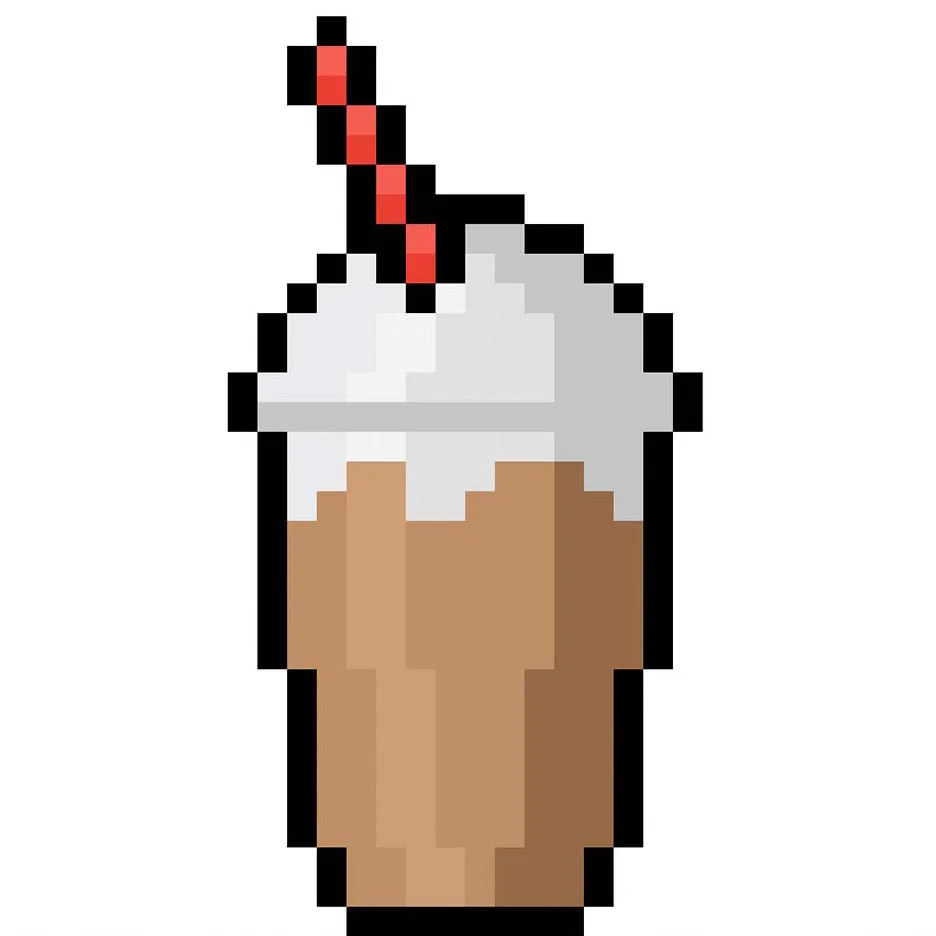
Fill the Background Color
Finally, let’s change the background color of our frappe sprite to really make our frappe stand out nicely. Select the Bucket fill tool in your editor. For the color enter a very Light Blue (#BCEAFE). Then simply click on the white area outside of the pixel frappe.
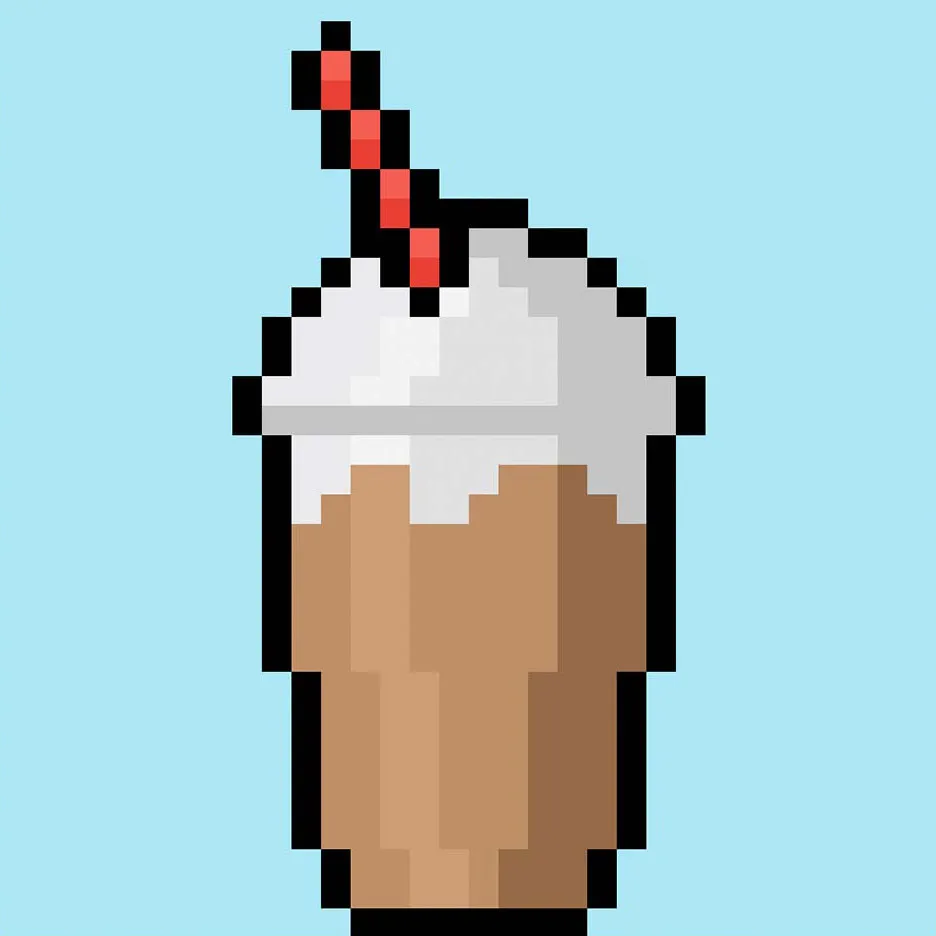
Where to Go From Here
Congratulations! You now know how to create your very own pixel art frappe. Try adding some different toppings to your frappe such as caramel or chocolate syrup.
Bonus: Make a 3D Pixel Art Frappe
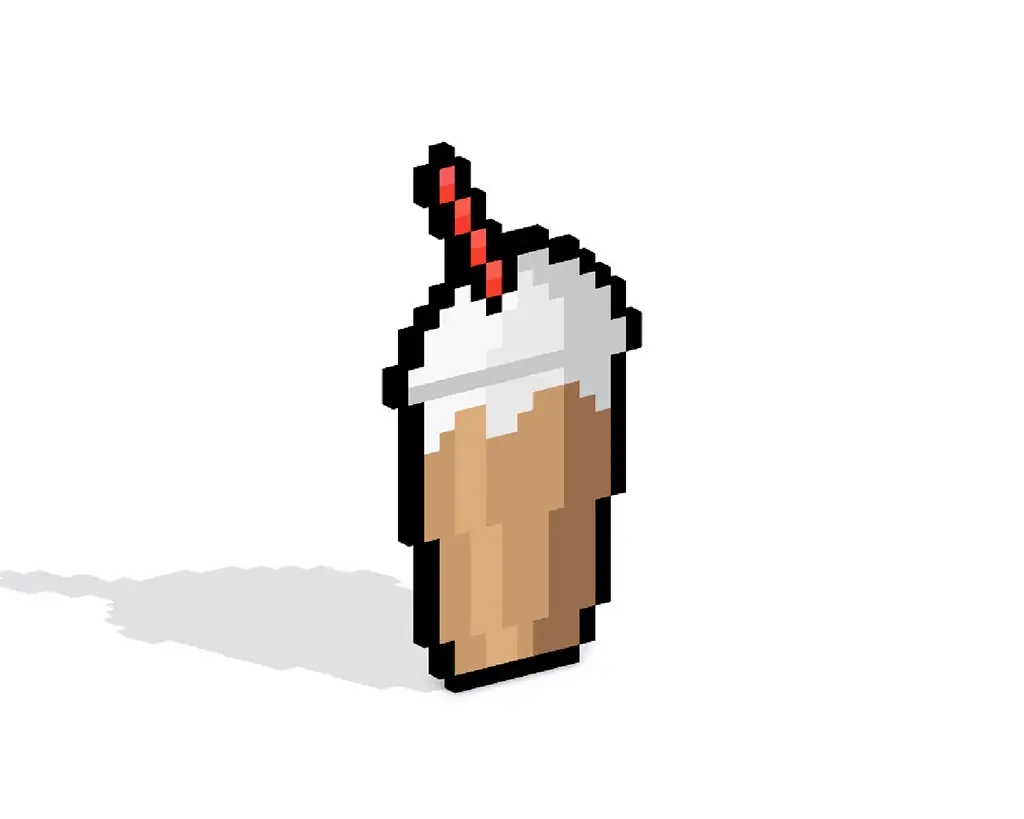
Now that you have drawn your own pixel art frappe, you can turn it 3D with Mega Voxels. Mega Voxels contains a 3D Pixel Art Maker that allows you to convert traditional 2D pixels into 3D pixels. Simply download the free Mega Voxels app for iOS or Android.
Then import the pixel art you just made using the Add File button inside of the My Gallery page. And that’s it! Mega Voxels automatically transforms you pixel art frappe into a 3D pixel art frappe.
You can now create 3D turntable videos of your 3D pixel art frappe and even view your frappe in Augmented Reality!







