In this easy pixel tutorial you will learn how to make a pixel art diamond! We will go over the different steps it takes to make your very own diamond made out of pixels!
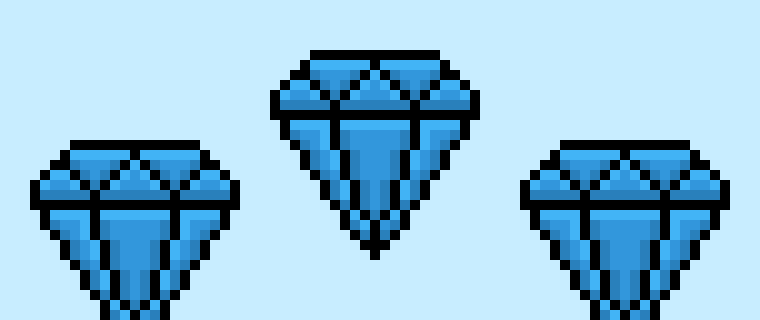

Are you ready to make your own pixel art diamond? Learning how to draw a cute pixel art diamond is more popular than ever! Whether you’re looking to create diamond pixel art for a video game power-up, a tiny diamond for a menu icon or perhaps you just want to share a cute pixel art diamond to your social media account this pixel art tutorial will help you make a pixel diamond quick and easy.
How to Make a Pixel Art Diamond
These are the basic steps for how to make a pixel art diamond:
- Select a Pixel Art Software such as Adobe Photoshop
- Create a 32×32 pixel grid for your pixel art diamond
- Sketch out an Outline for the shape of the diamond
- Fill in the color of the pixel art diamond
- Draw a Shade on the diamond to create depth
- Fill in the Background with Color
Now that you are familiar with the basic steps on how to create a pixel art diamond, we will cover each step visually so that you can follow along on how to create it.
If you are completely new to pixel art we recommend reading our post How to Create Pixel Art: Beginner’s Tutorial
Select a Pixel Art Software
In this beginner tutorial we will be showing you the steps to design your own pixel art diamond using a pixel editor software. Before we begin you will need to know how to create a grid and use the pencil tool in Mega Voxels. Once you create your pixel art diamond, you can use the pixel art in other games such as Minecraft or software such as the Unity Game Engine. In this tutorial we will be using the Mega Voxels Pixel Editor. We offer tutorials on how to use the Mega Voxels Pixel Art editor below:
Want to see what pixel art software is best for you? Read our post Top Free Pixel Art Software
Create a Grid
For starters we will be using a standard 32×32 pixel grid to to draw a small pixel art diamond. This size is a standard size when making pixel art, especially for projects like video games. Be sure that your canvas is set to the color White (#FFFFFF). This will be our canvas that we use to draw our pixel art diamond. You should have a canvas, also known as a spreadsheet, that looks something similar to this:

Sketch an Outline for the Diamond
Next we will start by drawing the outline for the diamond so we can get the basic shape. To do this choose the color Black (#000000) and activate the pencil tool in your editor. Since this determines the overall shape, feel free to adjust the outline to what match your game or art project. As a guide, you can use the outline we made below for your diamond or like we mentioned before feel free to make your own.
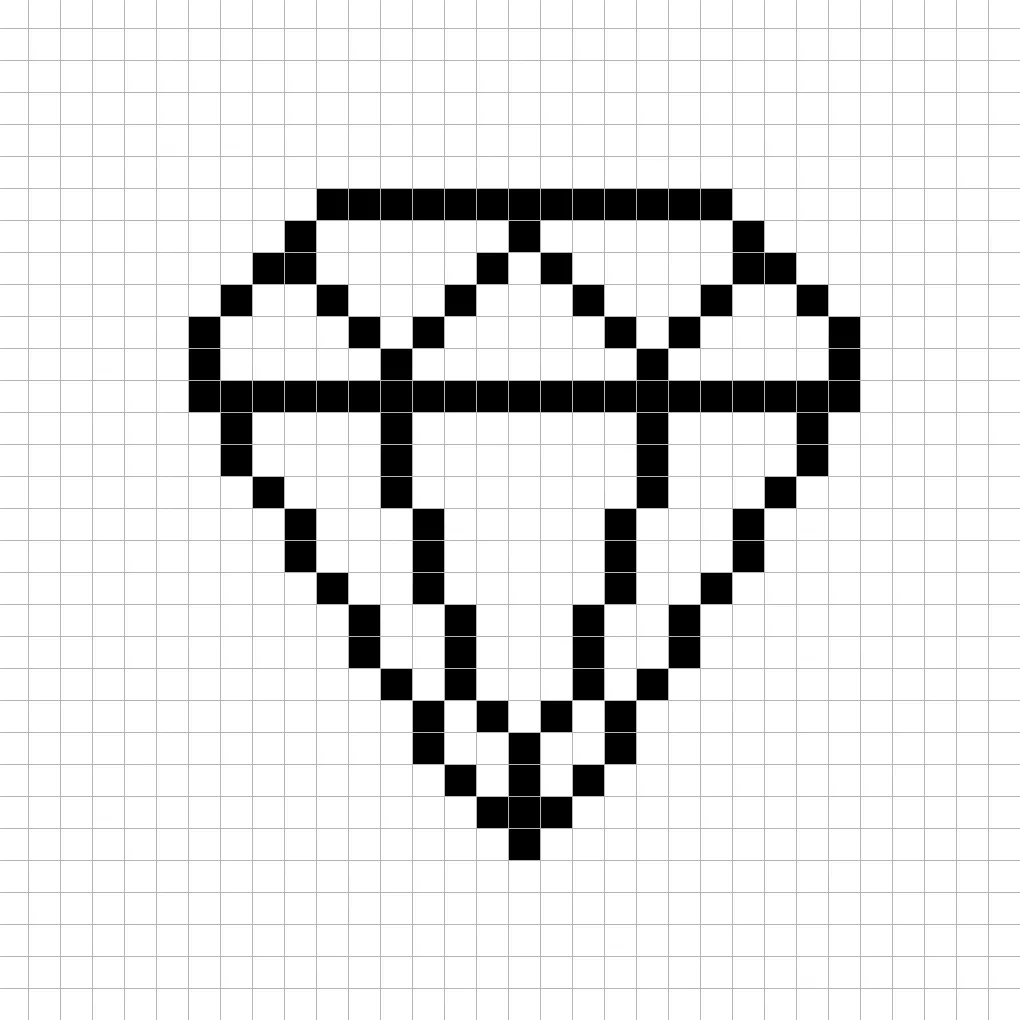
Fill in the Color
Now that you have your outline for your diamond, we will add some color to make it stand out. Fill in the entire main section of the diamond with a saturated blue (#4194D6). This rich blue will give our tiny pixel art diamond a bright look especially on dark backgrounds like caves. Try matching the picture of our 8 bit pixel art diamond below.

Draw the Shading
Now whenever you make pixel art there are essentially two parts to shading: the highlights and the shadows. We will start with the shadows. We will be applying a shadow to our 32×32 pixel art diamond using a single color. This color will be applied to the bottom of the diamond. Remember, to create a shadow color for the diamond we will use a darker blue based on the color we used on the main section of the diamond (#377EB6). To create a shadow effect, we will draw an outline along the bottom section of the diamond to give it a more three dimensional feel. Try to match where we put the shadows in the image below
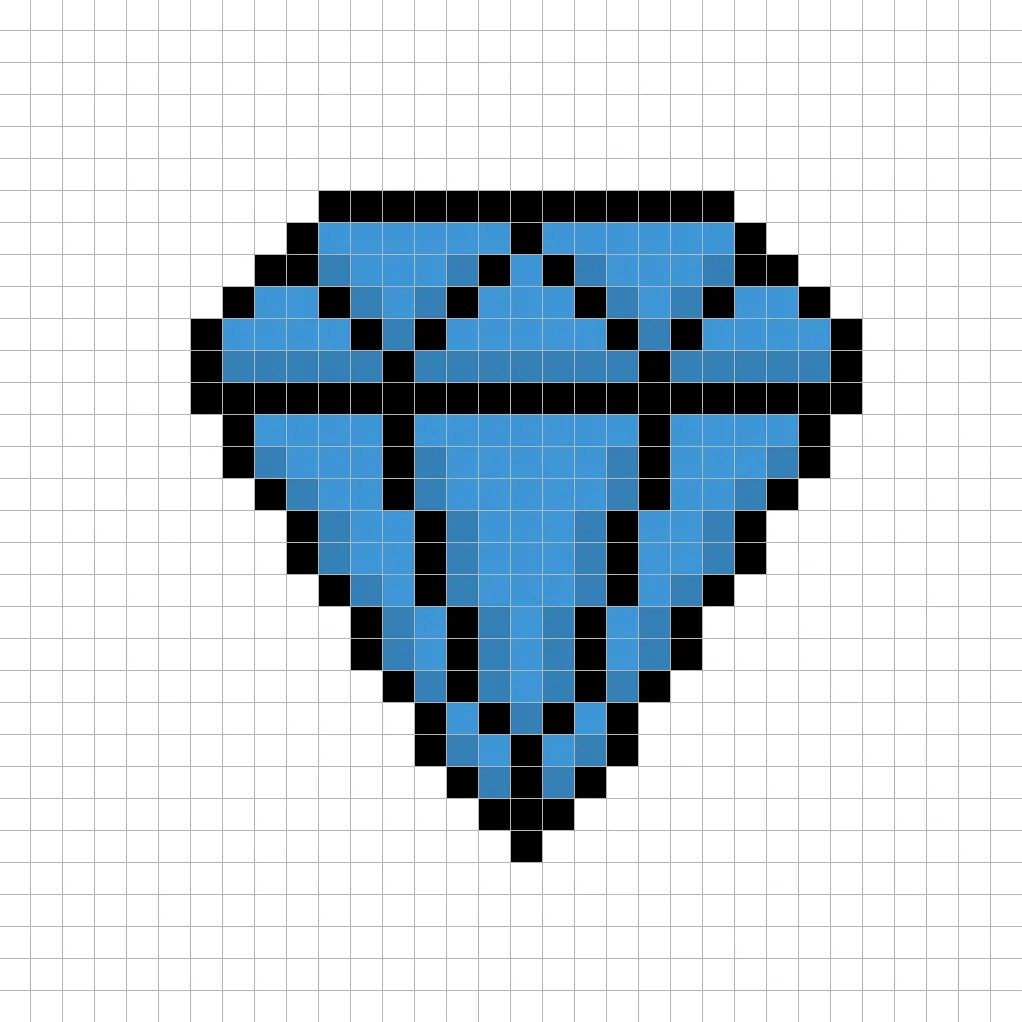
So now that you got the basic idea we will continue adding some depth to our diamond to give it a 3D feel. Let’s create a highlight using the same blue from the main diamond section, but instead of going darker this time we will go lighter (#63B1F0). Remember, this doesn’t have to be the exact color, in fact this is an opportunity to make the pixel diamond look like your own. Use our image as guide for your diamond.
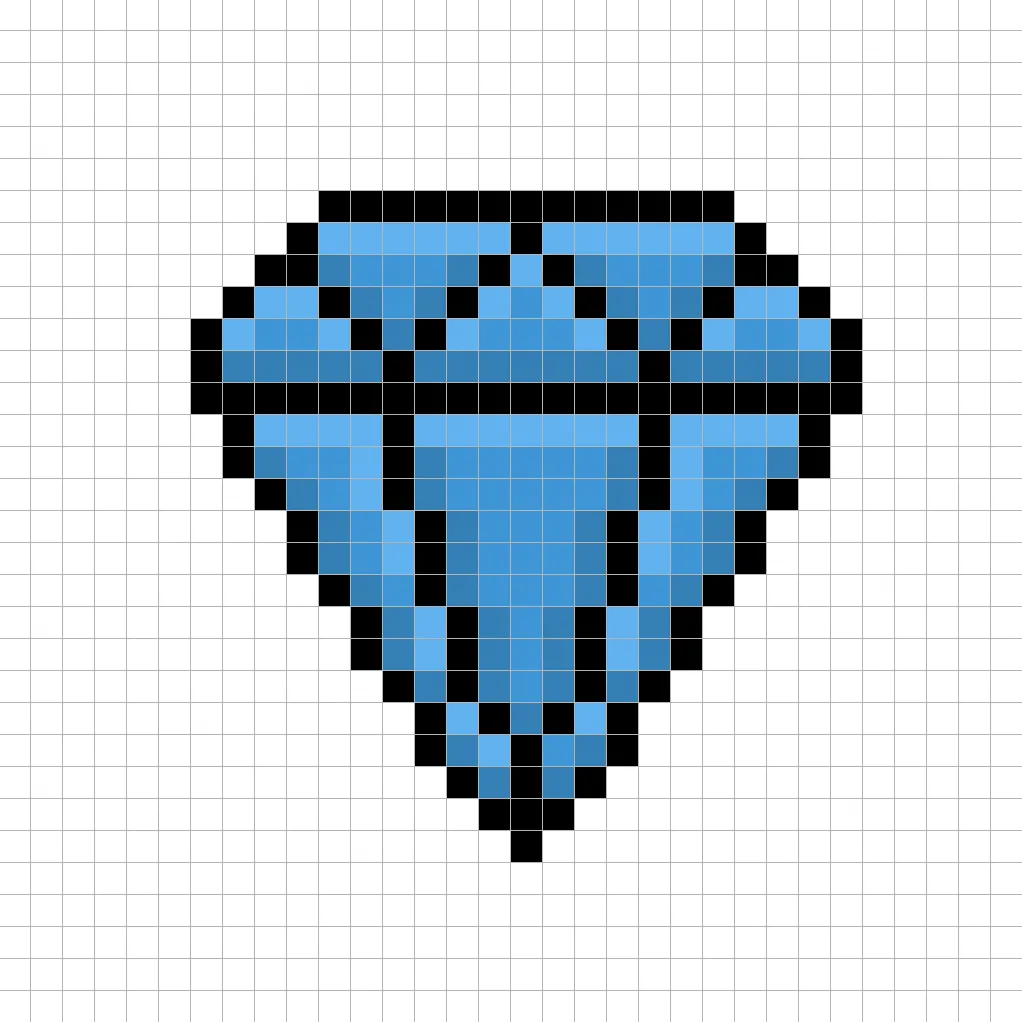
Great! When you are happy with your shadows and highlights on your diamond, be sure to view your final image. To see your pixel art diamond go ahead and turn off the grid lines to make sure you like the way the diamond came out.
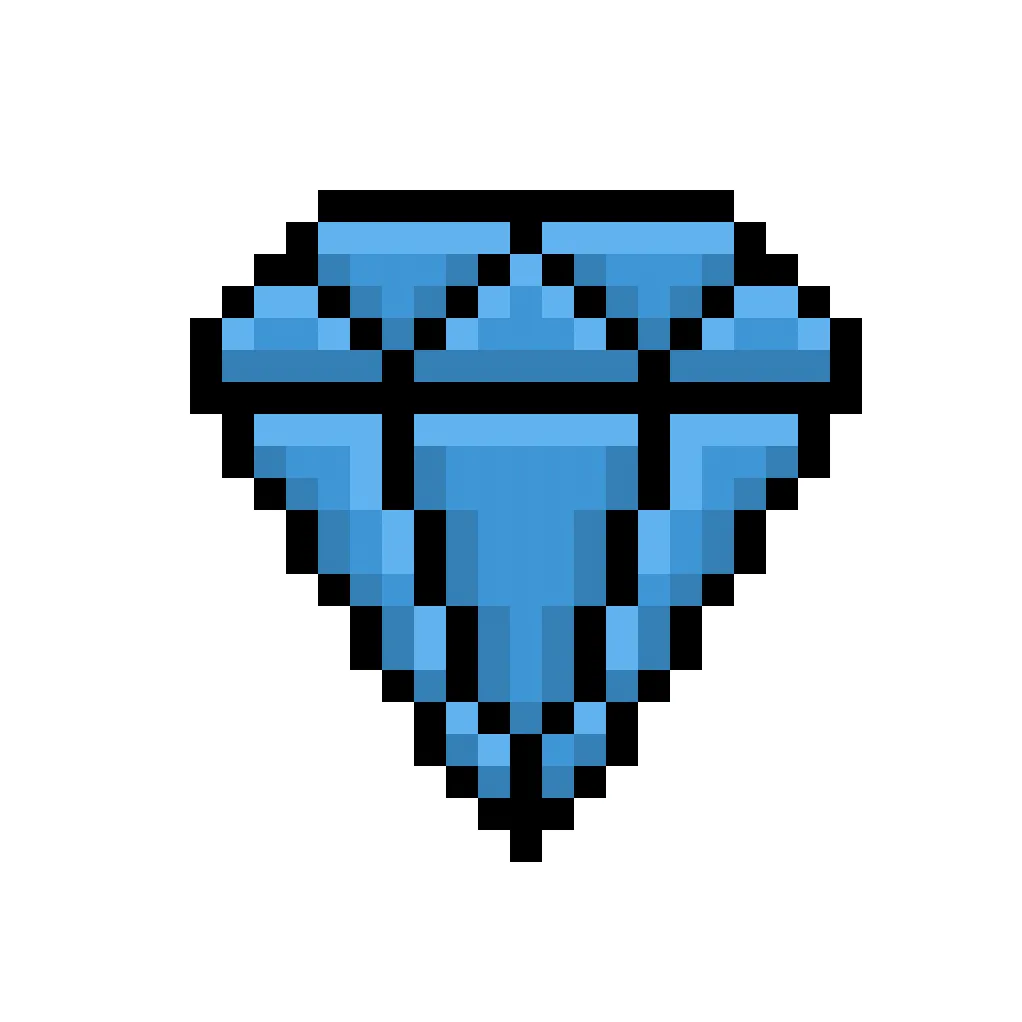
Fill the Background Color
Finally, let’s change the background color of our diamond sprite to really make our diamond stand out nicely. Select the Bucket fill tool in your editor. For the color enter a very Light Blue (#BCEAFE). Then simply click on the white area outside of the pixel diamond.
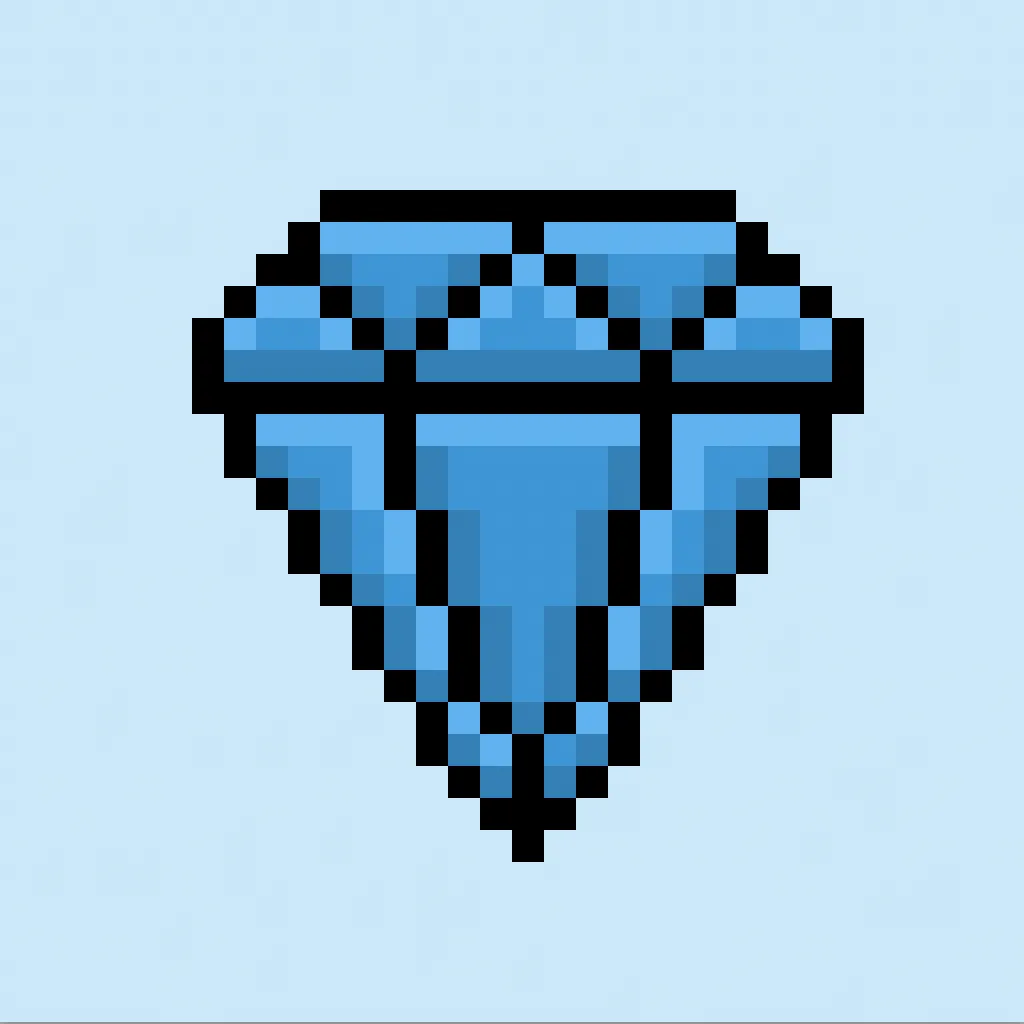
Where to Go From Here
Congratulations! You now know how to create your very own pixel art diamond. Try designing other items to go with your pixel art diamond such as a pixel art gem to create your own treasure scene.
Bonus: Make a 3D Pixel Art Diamond
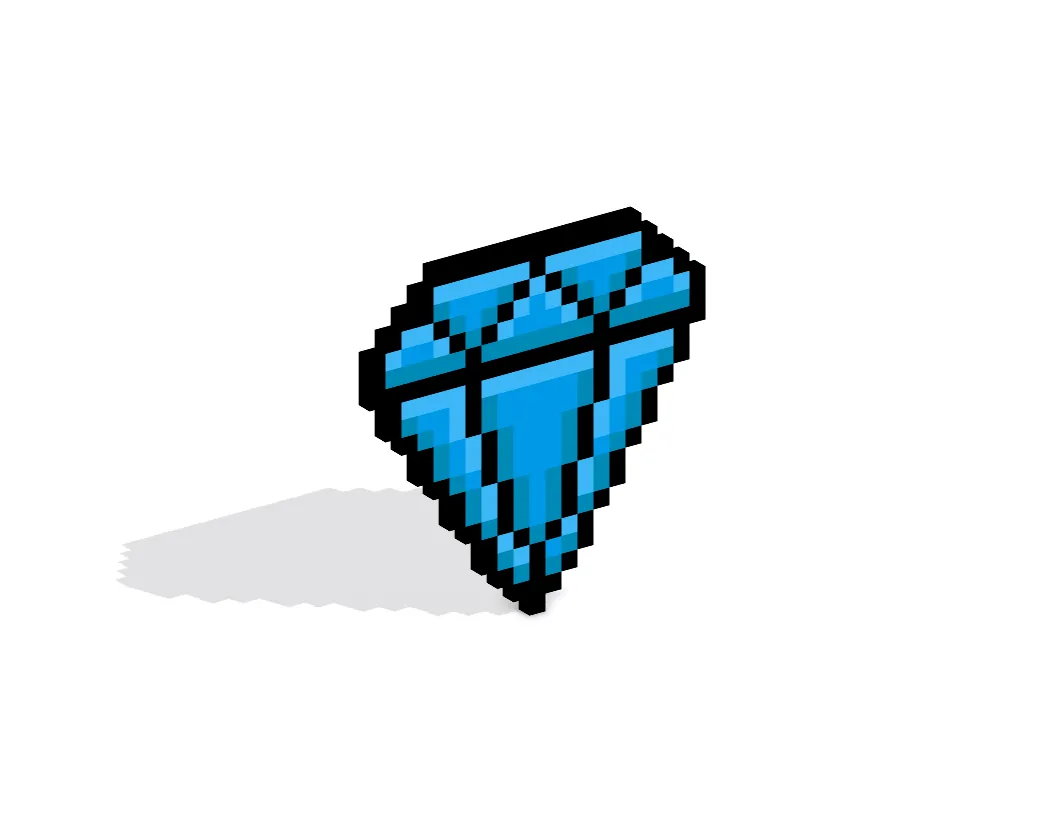
Now that you have drawn your own pixel art diamond, you can turn it 3D with Mega Voxels. Mega Voxels contains a 3D Pixel Art Maker that allows you to convert traditional 2D pixels into 3D pixels. Simply download the free Mega Voxels app for iOS or Android.
Then import the pixel art you just made using the Add File button inside of the My Gallery page. And that’s it! Mega Voxels automatically transforms you pixel art diamond into a 3D pixel art diamond. You can now create 3D turntable videos of your 3D pixel art diamond and even view your diamond in Augmented Reality!








