In this easy pixel tutorial you will learn how to design a pixel art cupcake! We will cover the simple steps it takes to create your very own cupcake made out of pixels!
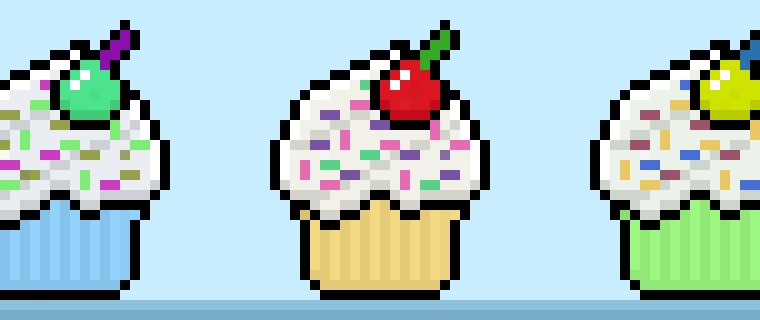

Are you ready to create your own pixel art cupcake? Whether you’re looking to create a pixel art sprite for your kitchen scene in a mobile game or maybe you just want to share some new pixel art as part of your treats collection to your social media account this pixel art tutorial will help you make a pixel cupcake quick and easy.
How to Make a Pixel Art Cupcake
These are the basic steps for how to make a pixel art cupcake:
- Select a Pixel Art Software such as Adobe Photoshop, Mega Voxels or Aseprite
- Create a 32×32 pixel grid for your cupcake
- Sketch out an Outline for the shape of the cupcake
- Fill in the color of the pixel art cupcake
- Draw a Shade on the cupcake to create depth
- Fill in the Background with Color
Now that you are aware of the basic steps on how to create a pixel art cupcake, we will cover each step visually so that you can follow along on how to create it.
If you are completely new to pixel art we recommend reading our post How to Create Pixel Art: Beginner’s Tutorial
Select a Pixel Art Software
In this beginner tutorial we will be showing you the steps to design your own pixel art cupcake using a pixel editor software. Before we begin you will need to know how to create a grid and use the pencil tool in Mega Voxels. Once you create your pixel art cupcake, you can use the pixel art in other games such as Minecraft or software such as the Unity Game Engine. In this tutorial we will be using the Mega Voxels Pixel Editor. We offer tutorials on how to use the Mega Voxels Pixel Art editor below:
Want to see what pixel art software is best for you? Read our post Top Free Pixel Art Software
Create a Grid
To begin we will be using a simple 32×32 pixel grid for our cupcake. This size is common when making pixel art, especially for projects like video games. Be sure that your canvas is set to the color White (#FFFFFF). This will be our canvas that we use to draw our pixel art cupcake on. You should have a canvas that looks something similar to this:

Sketch an Outline for the Cupcake
Next we will start by creating the outline for the cupcake so we can get the overall shape for our pixel cupcake. To do this choose the color Black (#000000) and activate the pencil tool in your editor. Since this determines the overall shape, feel free to adjust the outline to what match your game or art project. As a guide, you can use the outline we made below for your cupcake or like we mentioned before feel free to design your own.
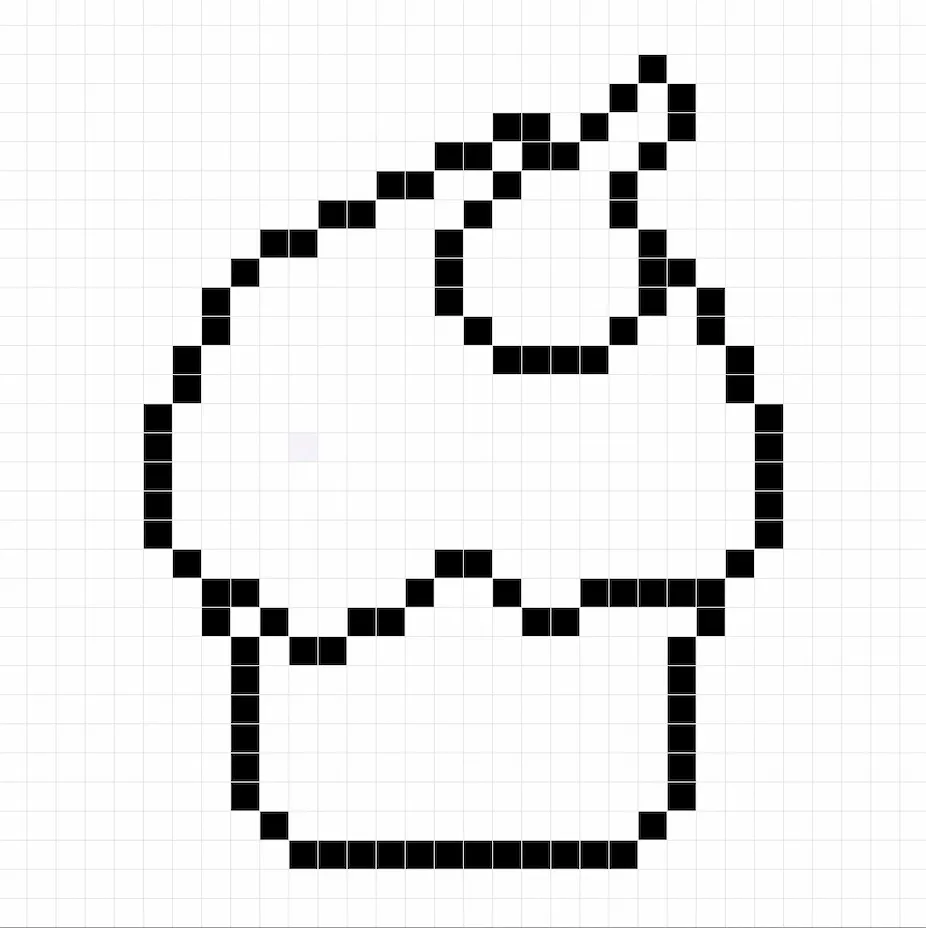
Fill in the Color
Now that you made an outline for your pixel art cupcake, we will add some color to make it stand out. Fill in the top frosting section section with an off-white color (#F0EFE6). On the bottom section of the cupcake we will use a yellow color (#F6D47F). The cherry will be red (#DF1626) for the main section and green (#11A02D) for the stem. Lastly color some sprinkles on the frosting using any color you like. Here is how our cupcake came out below.
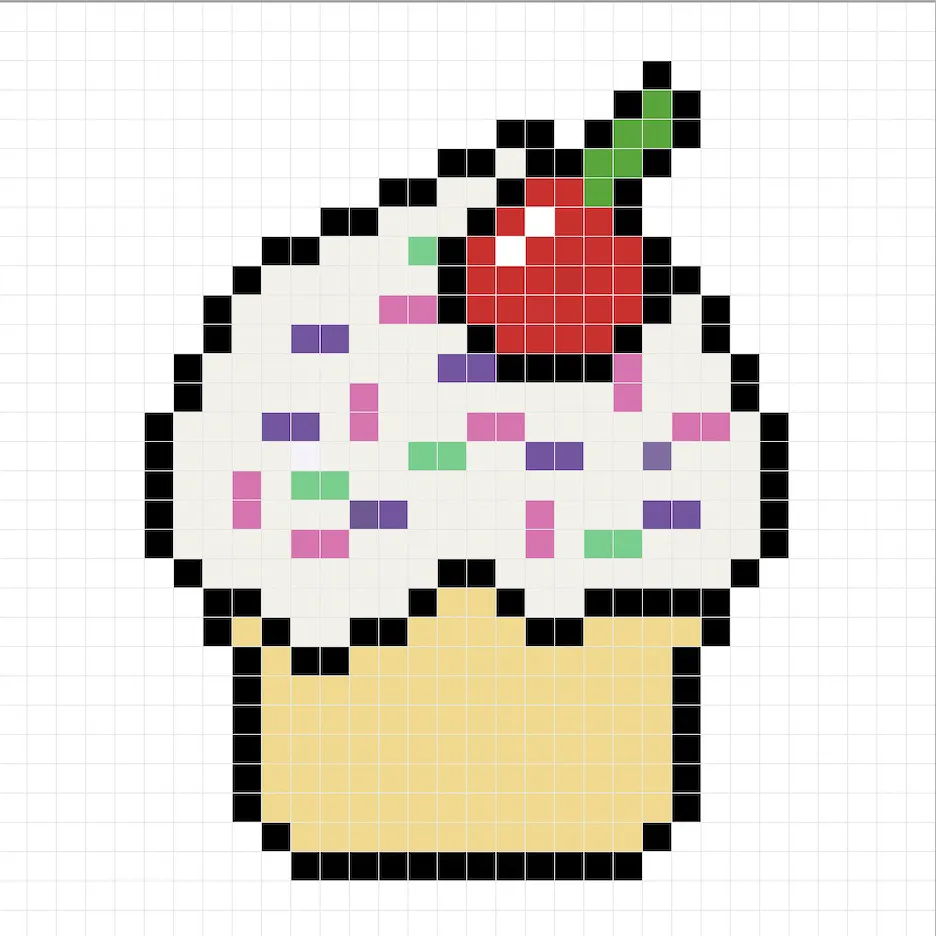
Draw the Shading
So whenever you make pixel art there are essentially two parts to shading: the highlights and the shadows. We will start with the shadows. We will be applying shadows in two places. First will be the bottom of the frosting and also the contour of the frosting. To create a shadow color for the frosting we will use a darker white based on the off-white we used before (#CFCEC6). The second shadow will be for the bottom section of the cupcake which will be a darker version of the yellow you selected earlier (#E4C472). Try to match where we put the shadows in the image below.
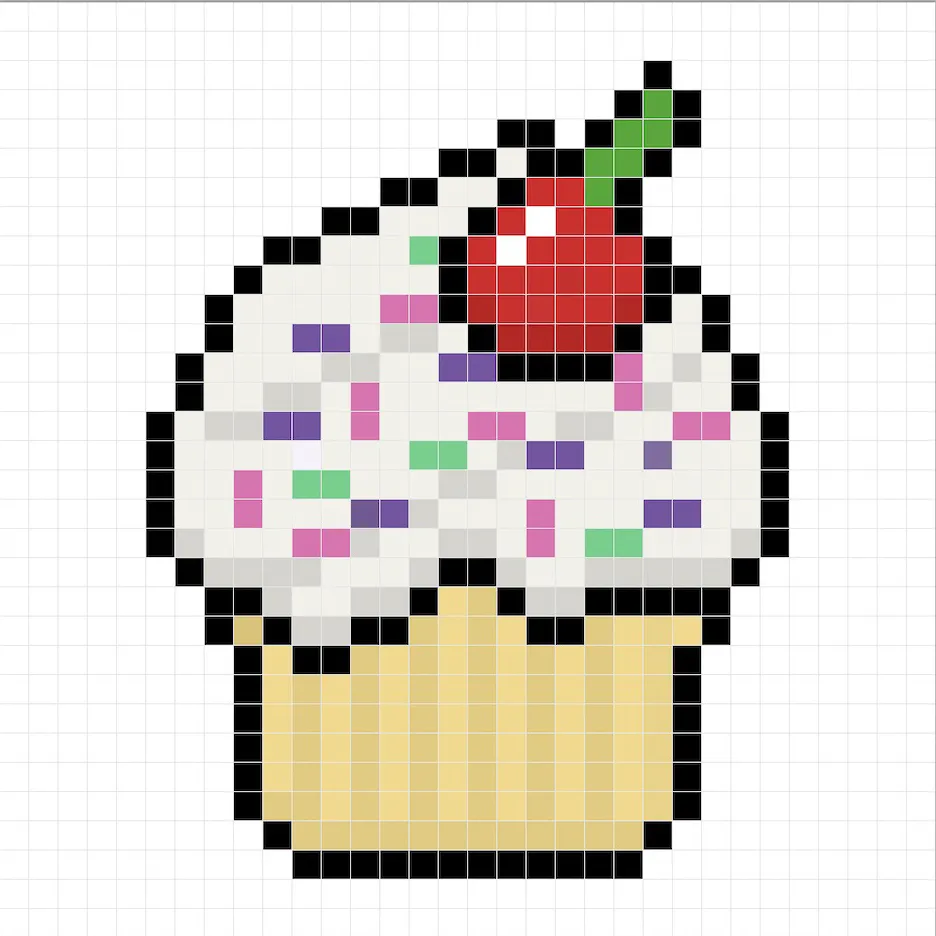
So now that you got the basic idea we will continue adding some depth to our cupcake to give it a 3D feel. Let’s create a highlight using the same white from the frosting, but instead of going darker this time we will go lighter (#FFFFFF). Remember, this doesn’t have to be the exact color in fact this is an opportunity to make the cupcake look like your own. In our version we only highlighted the top section of the frosting. Use our image as a guide for your cupcake.
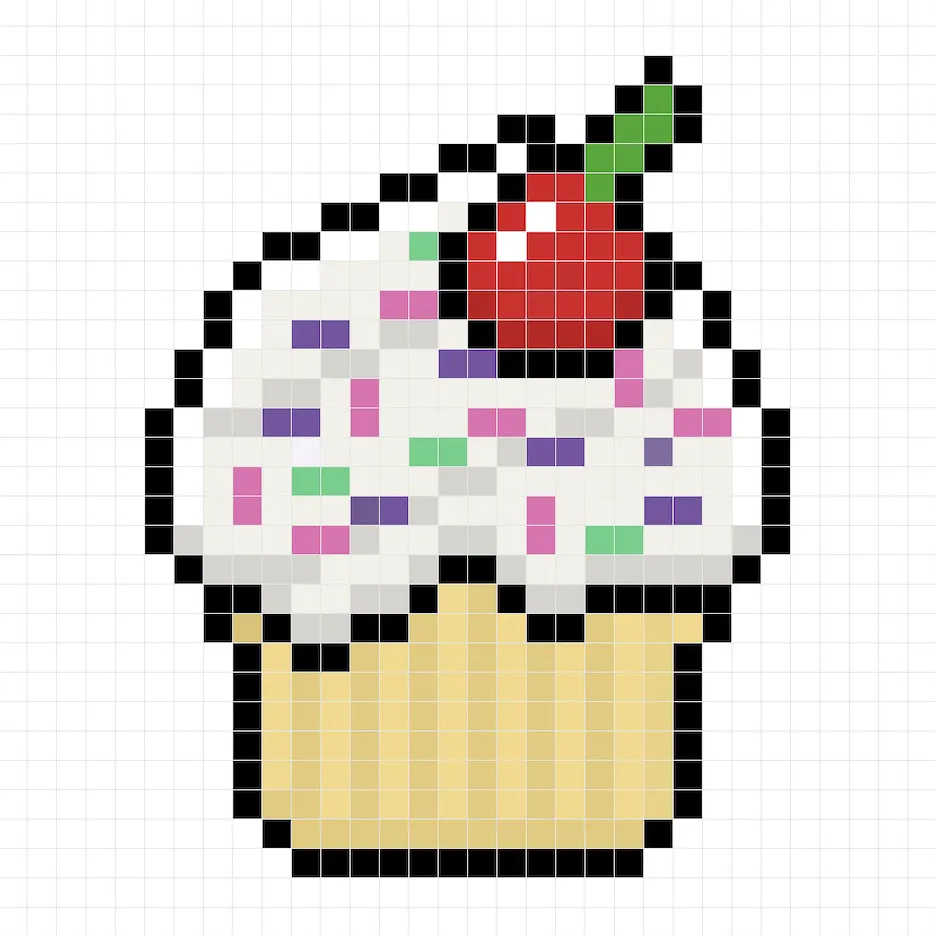
Great! When you are happy with your shadows and highlights on your cupcake, be sure to view your final image. To see your pixel art cupcake go ahead and turn off the grid lines to make sure you like the way the cupcake came out.
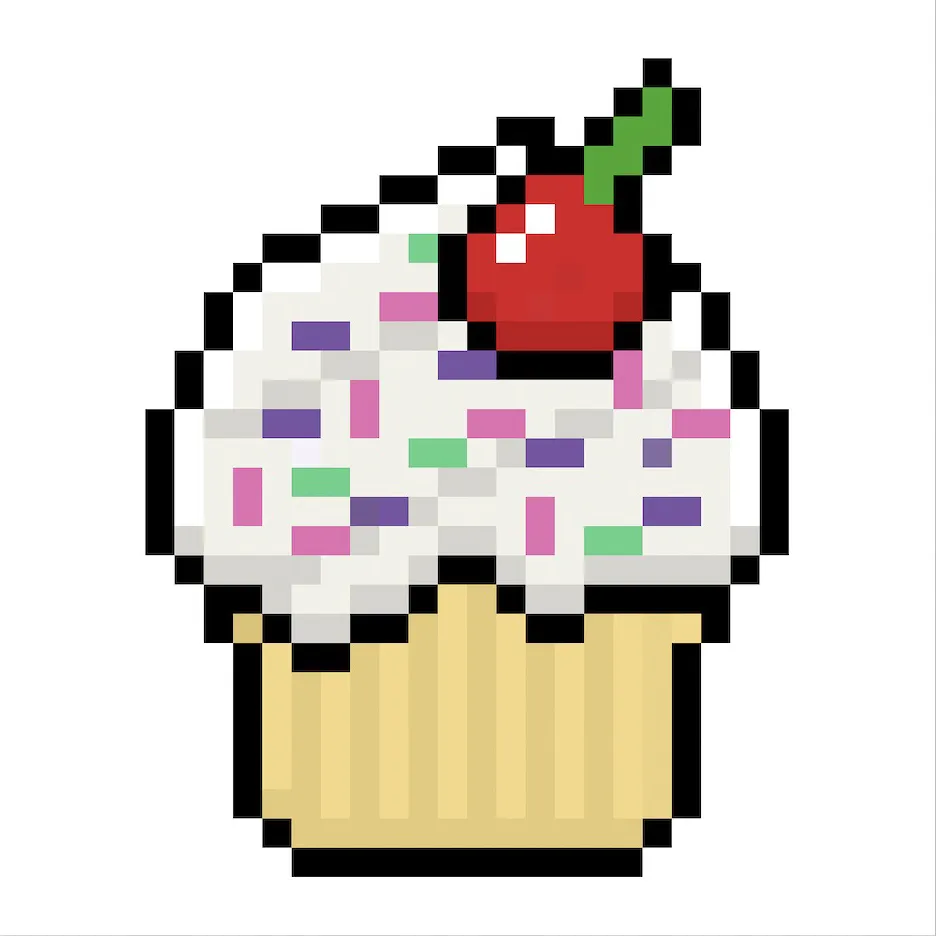
Fill the Background Color
Finally, let’s change the background color of our cupcake sprite to really make our cupcake stand out nicely. Select the Bucket fill tool in your editor. For the color enter a very Light Blue (#BCEAFE). Then simply click on the white area outside of the pixel cupcake.
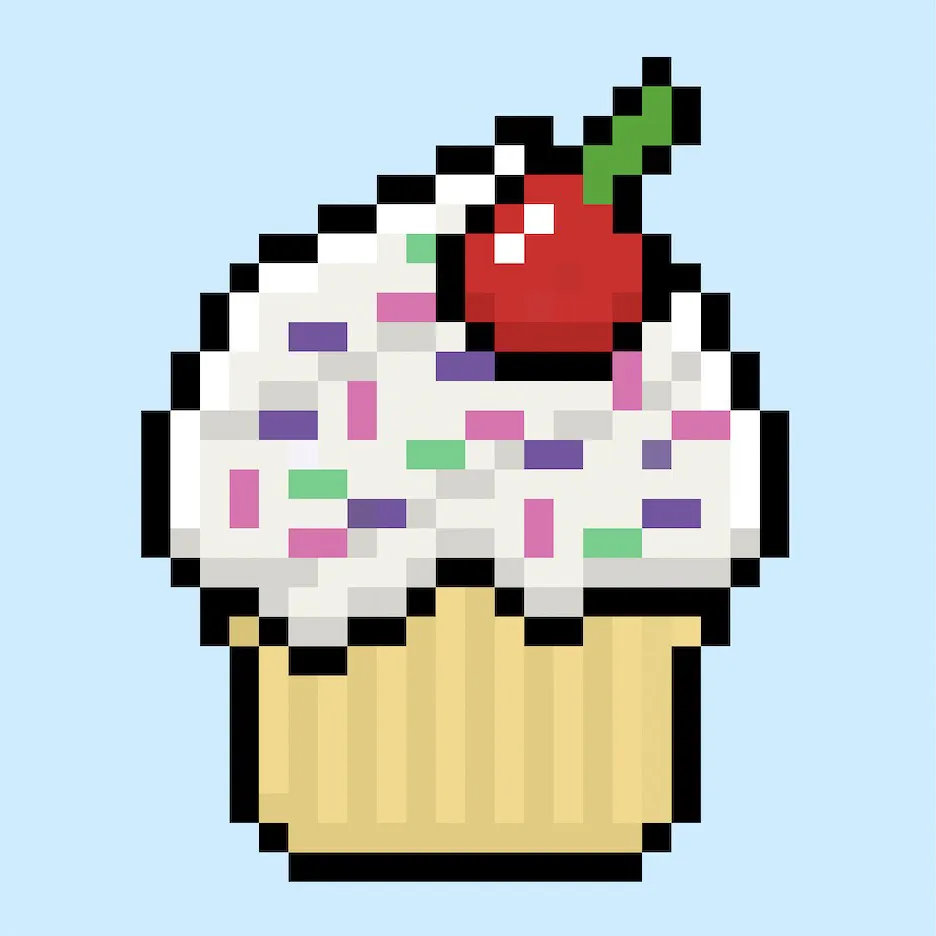
Where to Go From Here
Congratulations! You now know how to create your very own pixel art cupcake. Try making different flavor cupcake pixel art by changing the color of the frosting and sprinkles.
Bonus: Make a 3D Pixel Art Cupcake
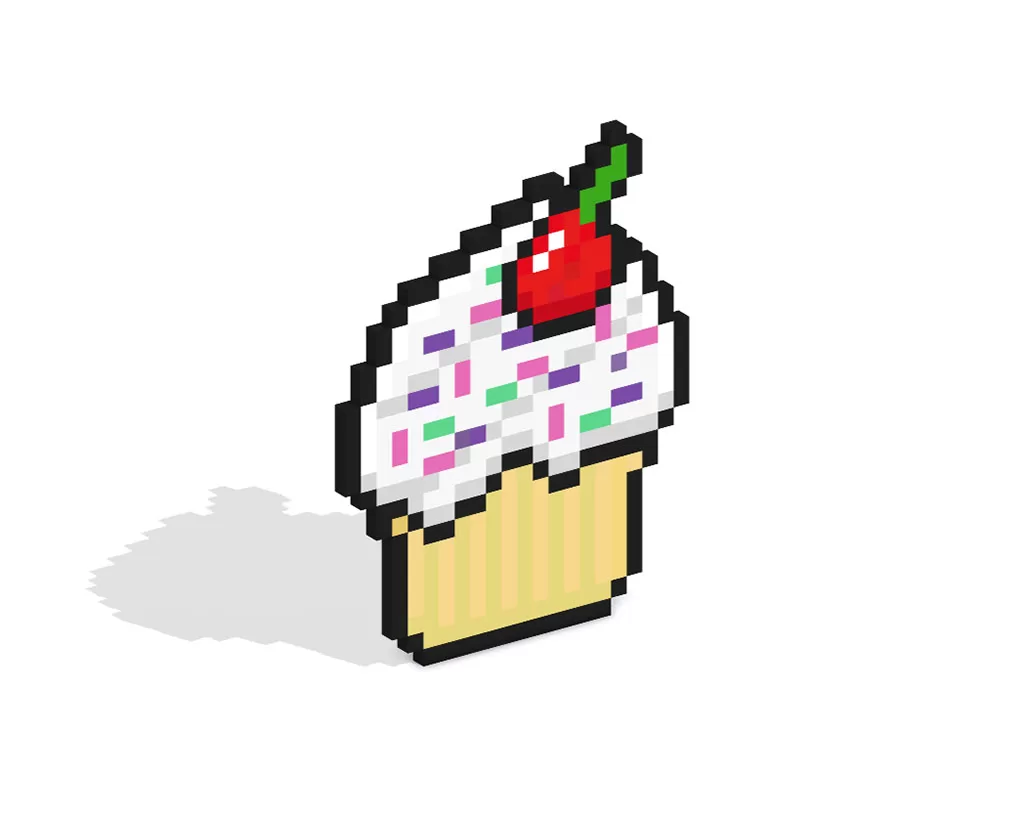
Now that you have drawn your own pixel art cupcake, you can turn it 3D with Mega Voxels. Mega Voxels contains a 3D Pixel Art Maker that allows you to convert traditional 2D pixels into 3D pixels. Simply download the free Mega Voxels app for iOS or Android.
Then import the pixel art you just made using the Add File button inside of the My Gallery page. And that’s it! Mega Voxels automatically transforms you pixel art cupcake into a 3D pixel art cupcake.
You can now create 3D turntable videos of your 3D pixel art cupcake and even view your cupcake in Augmented Reality!







