In this easy pixel tutorial you will learn how to design a pixel art butterfly! We will go over the different steps it takes to create your very own butterfly made out of pixels!
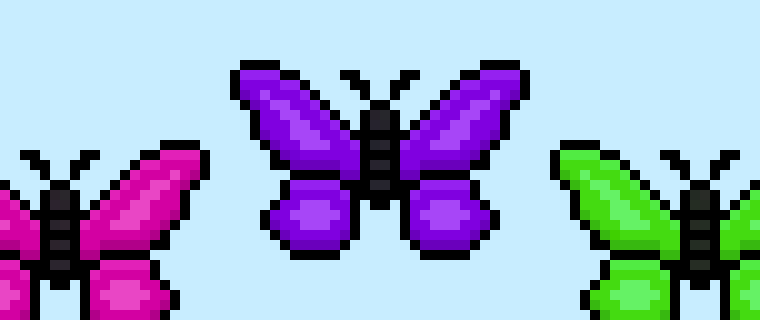

Are you ready to create your own pixel art butterfly? Learning how to draw a cute pixel art butterfly is more popular than ever! Whether you’re looking to create a pixel art sprite for your park scene in a video game or maybe you just want to share some new pixel art as part of your nature collection to your social media account this pixel art tutorial will help you make a pixel butterfly quick and easy.
How to Make a Pixel Art Butterfly
These are the basic steps for how to make a pixel art butterfly:
- Select a Pixel Art Software such as Adobe Photoshop, Mega Voxels or Aseprite
- Create a 32×32 pixel grid
- Sketch out an Outline for the shape of the butterfly
- Fill in the color of the pixel art butterfly
- Draw a Shade on the butterfly to create depth
- Fill in the Background with Color
Now that you are familiar with the basic steps on how to create a pixel art butterfly, we will cover each step visually so that you can follow along on how to create it.
If you are completely new to pixel art we recommend reading our post How to Create Pixel Art: Beginner’s Tutorial
Select a Pixel Art Software
In this beginner tutorial we will be showing you the steps to design your own pixel art butterfly using a pixel editor software. Before we begin you will need to know how to create a grid and use the pencil tool in Mega Voxels. Once you create your pixel art butterfly, you can use the pixel art in other games such as Minecraft or software such as the Unity Game Engine. In this tutorial we will be using the Mega Voxels Pixel Editor. We offer tutorials on how to use the Mega Voxels Pixel Art editor below:
Want to see what pixel art software is best for you? Read our post Top Free Pixel Art Software
Create a Grid
To begin we will be using a simple 32×32 pixel grid. This size is common when making pixel art, especially for projects like video games. Be sure that your canvas is set to the color White (#FFFFFF). This will be our canvas that we use to draw our pixel art butterfly on. You should have a canvas that looks something similar to this:

Sketch an Outline for the Butterfly
Next we will start by creating the outline for the butterfly so we can get the overall shape for our pixel butterfly. To do this choose the color Black (#000000) and activate the pencil tool in your editor. Since this determines the overall shape, feel free to adjust the outline to what match your game or art project. As a guide, you can use the outline we made below for your butterfly or like we mentioned before feel free to design your own.
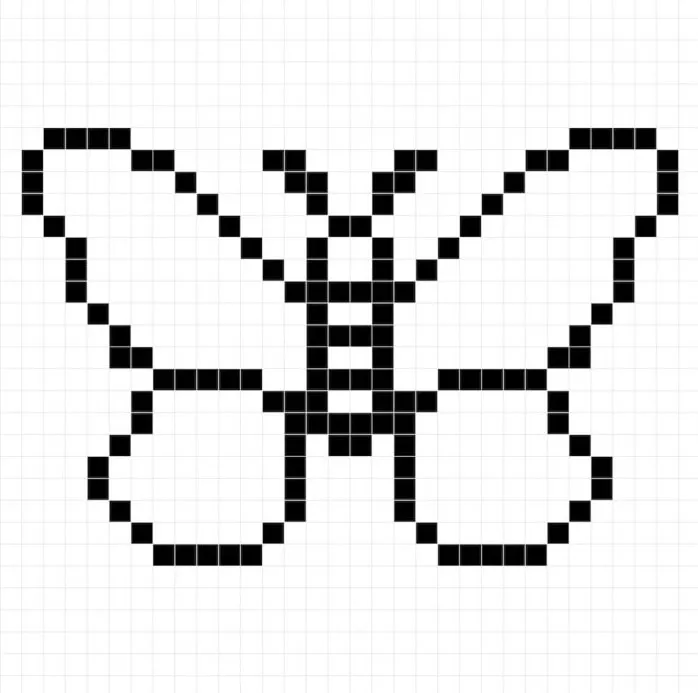
Fill in the Color
Now that you made an outline for your pixel art butterfly, we will add some color to make it stand out. Fill in the main wing section with purple (#7800D6). On the inner section of the wings we will use a lighter purple (#A23EF0). Next we will use a dark gray for the body (#232327). Try matching our picture of our butterfly below.
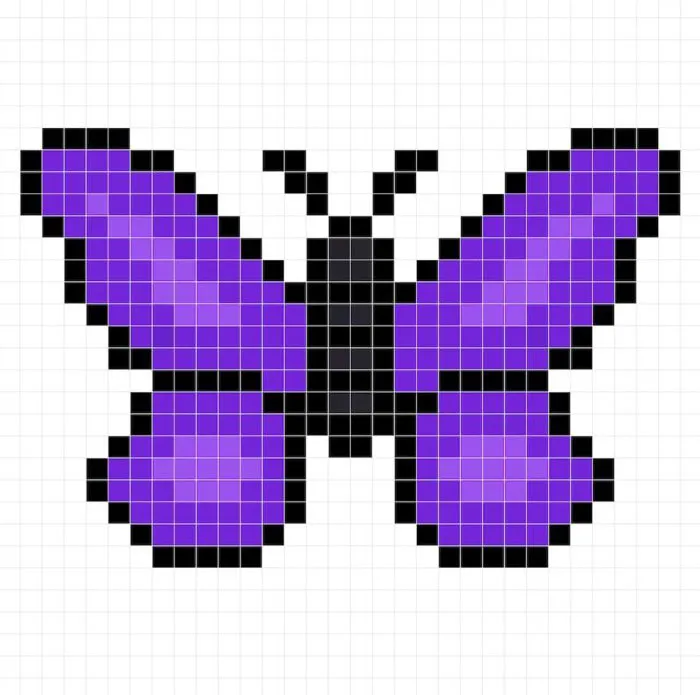
Draw the Shading
So whenever you make pixel art there are essentially two parts to shading: the highlights and the shadows. We will start with the shadows. We will be applying a shadow using a single color. This color will be applied to the bottom of the wings. Remember, to create a shadow color for the butterfly we will use a darker purple based on the purple we used before (#6202AF). Try to match where we put the shadows in the image below.
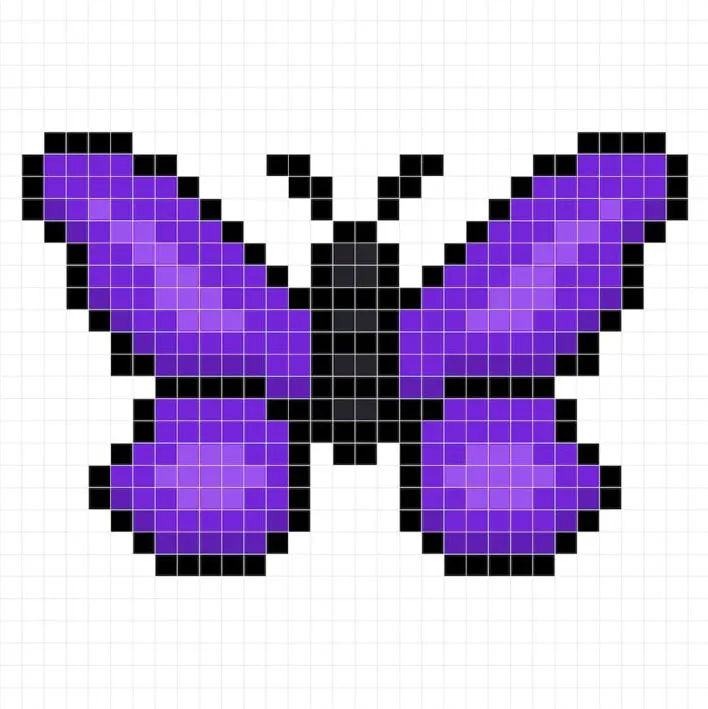
So now that you got the basic idea we will continue adding some depth to our butterfly to give it a 3D feel. Let’s create a highlight using the same purple from the wings, but instead of going darker this time we will go lighter (#8F1FE8). Remember, this doesn’t have to be the exact color in fact this is an opportunity to make the butterfly look like your own. In our version we only highlighted the top section of the wings. Use our image as a guide for your butterfly.
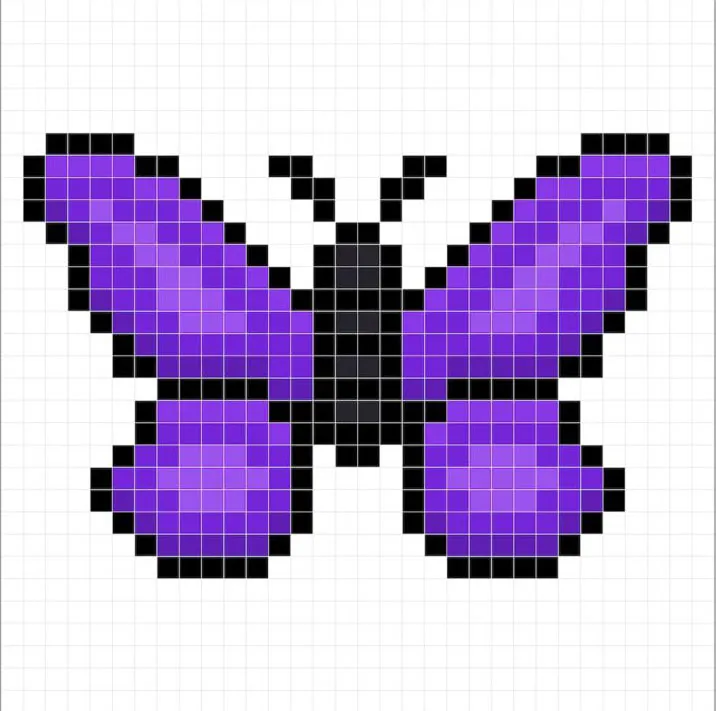
Great! When you are happy with your shadows and highlights on your butterfly, be sure to view your final image. To see your pixel art butterfly go ahead and turn off the grid lines to make sure you like the way the butterfly came out.
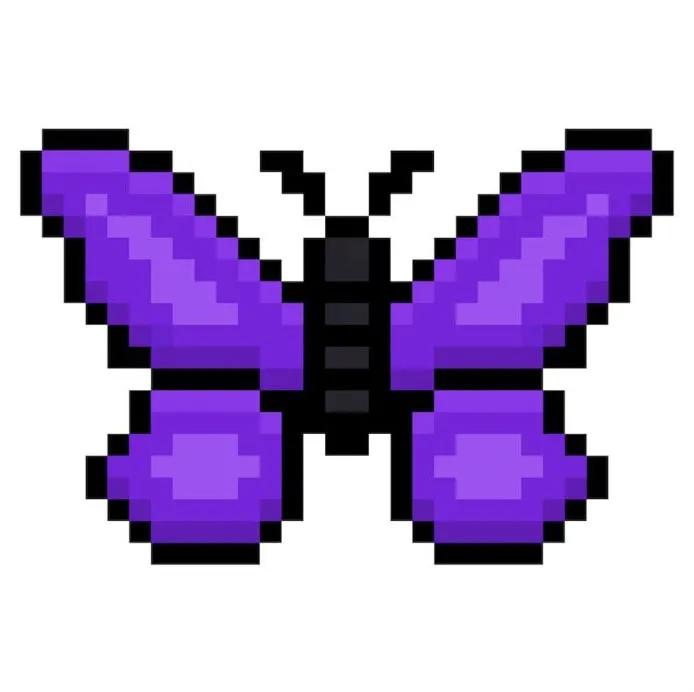
Fill the Background Color
Finally, let’s change the background color of our butterfly sprite to really make our butterfly stand out nicely. Select the Bucket fill tool in your editor. For the color enter a very Light Blue (#BCEAFE). Then simply click on the white area outside of the pixel butterfly.
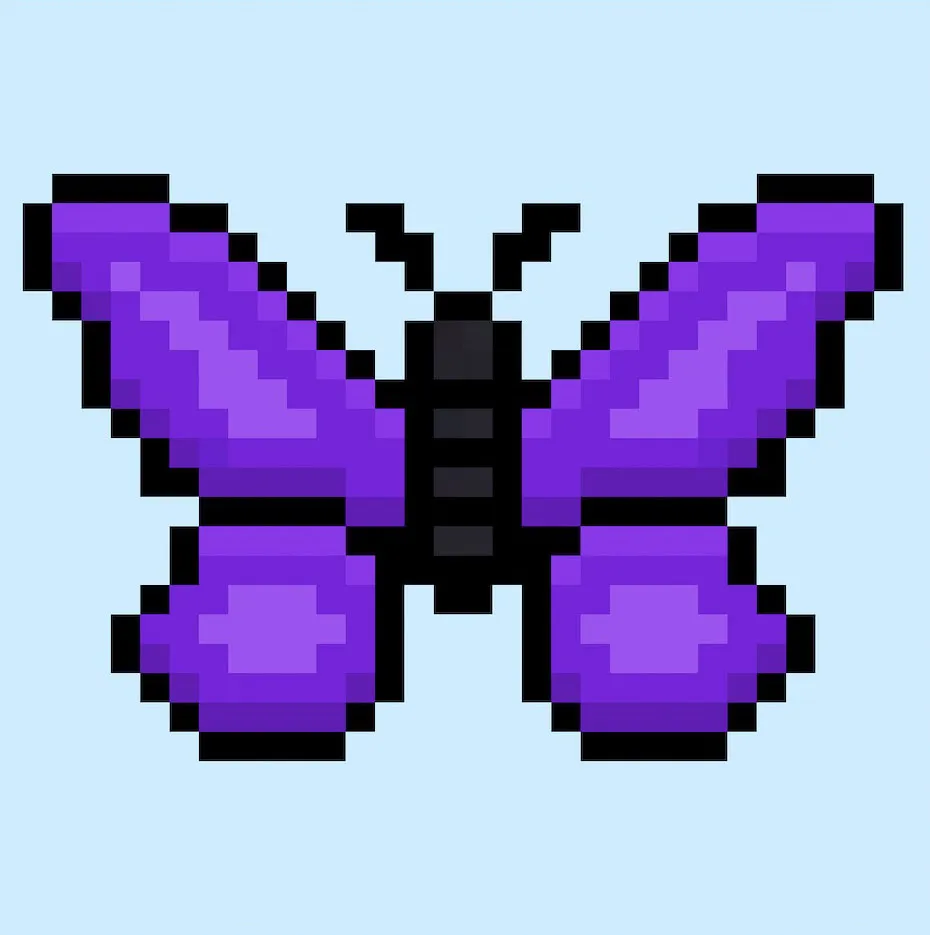
Where to Go From Here
Congratulations! You now know how to create your very own pixel art butterfly. Try making different color butterfly pixel art by changing the color of the wings.
Bonus: Make a 3D Pixel Art Butterfly
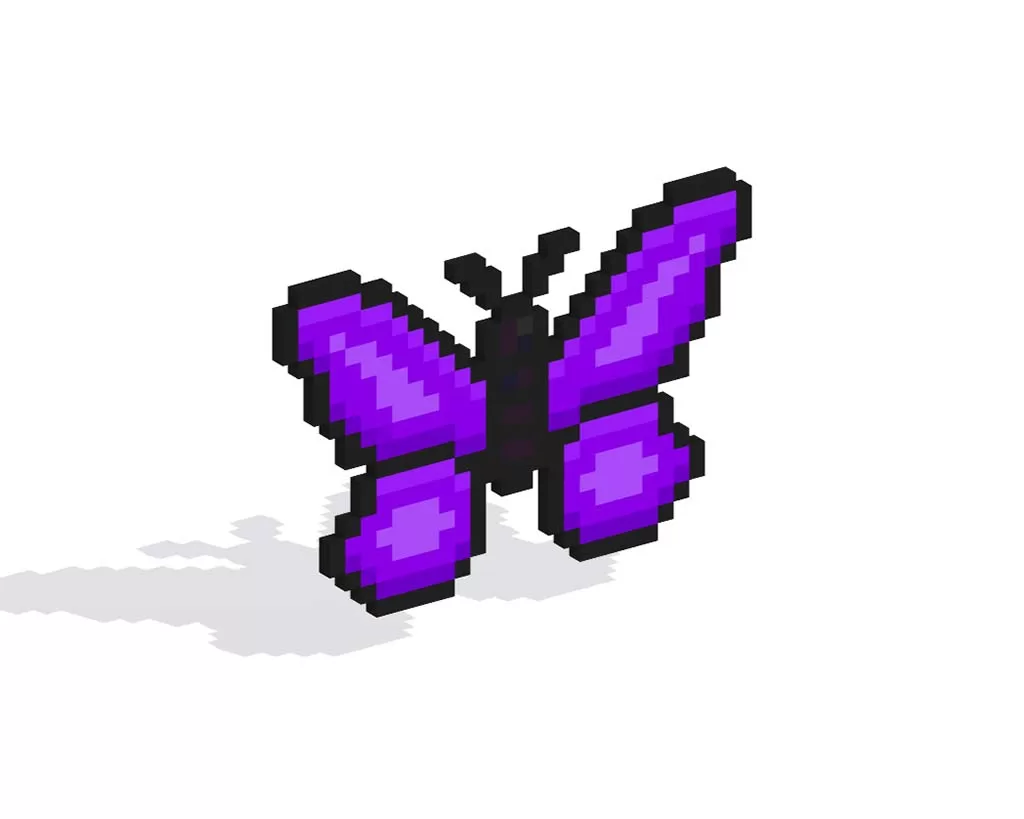
Now that you have drawn your own pixel art butterfly, you can turn it 3D with Mega Voxels. Mega Voxels contains a 3D Pixel Art Maker that allows you to convert traditional 2D pixels into 3D pixels. Simply download the free Mega Voxels app for iOS or Android.
Then import the pixel art you just made using the Add File button inside of the My Gallery page. And that’s it! Mega Voxels automatically transforms you pixel art butterfly into a 3D pixel art butterfly.
You can now create 3D turntable videos of your 3D pixel art butterfly and even view your butterfly in Augmented Reality!







