Mega Voxels has a great tool called the Align tool that makes it really easy to align multiple voxel models to a common edge so you don’t have to move each model individually. In this tutorial, we will show you how to use the align tool to align multiple models together.
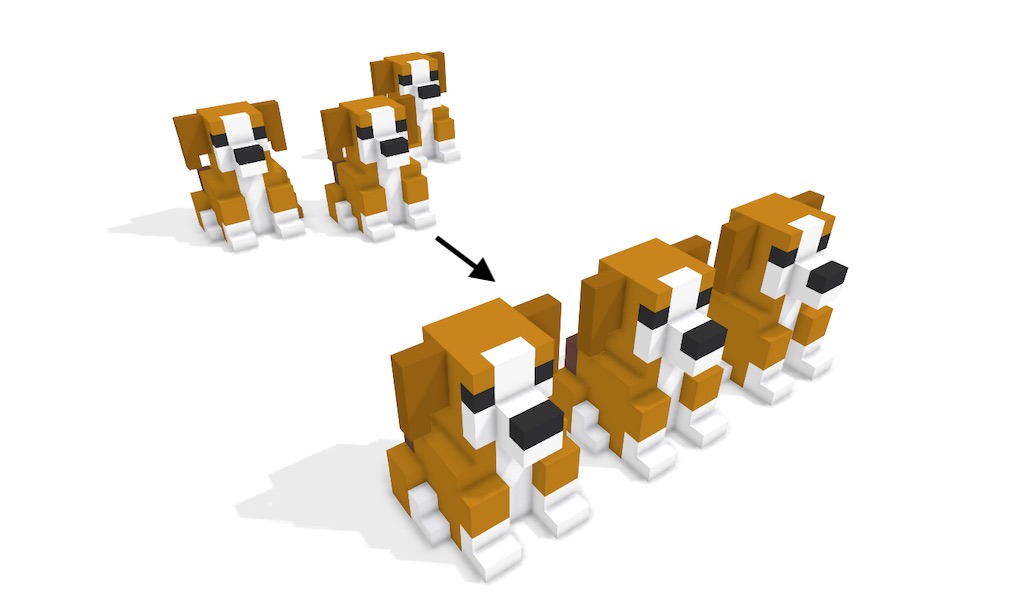
Alignment is a very common way that artists and creators place several models in a scene so that they form a straight line. Although you could do this manually, the Align tool can save you tons of time. For example you might have a group of voxel tree models that you would like in a row but are scattered all over your scene and now you’re asking, how do I align voxel models in Mega Voxels? The good news is that Mega Voxels allows has a tool that can align multiple models instantly so that you can create straight lines out of your models. Well cover the steps on how to align your voxel models.
This tutorial supports Mega Voxels 1.7 or newer. If you need help installing Mega Voxels, view our previous tutorial How to Install Mega Voxels. There you can find a step by step tutorial on getting Mega Voxels running on your device.
What is the Align tool?
Before we cover how to use the Align tool we’ll explain how alignment works. The align tool allows you select multiple models in your scene and position them so that they conform to a common edge. When using the tool you can select what edge of the models you would like to align the models to. This saves a significant amount of time compared to manually positioning models so that they are aligned with each other.
Getting Started
First let’s open up Mega Voxels. For this example we will open a scene we created before that uses the “dog” model that you create in the beginner tutorial for Mega Voxels. However feel free to use your own voxel scene or create a new scene with models from the shop if you don’t have one. Keep in mind for this tutorial we need at least two models in the same scene to demonstrate how to align them. In this example we opened a scene that has 3 dog models. As you can see from the example they are not aligned.
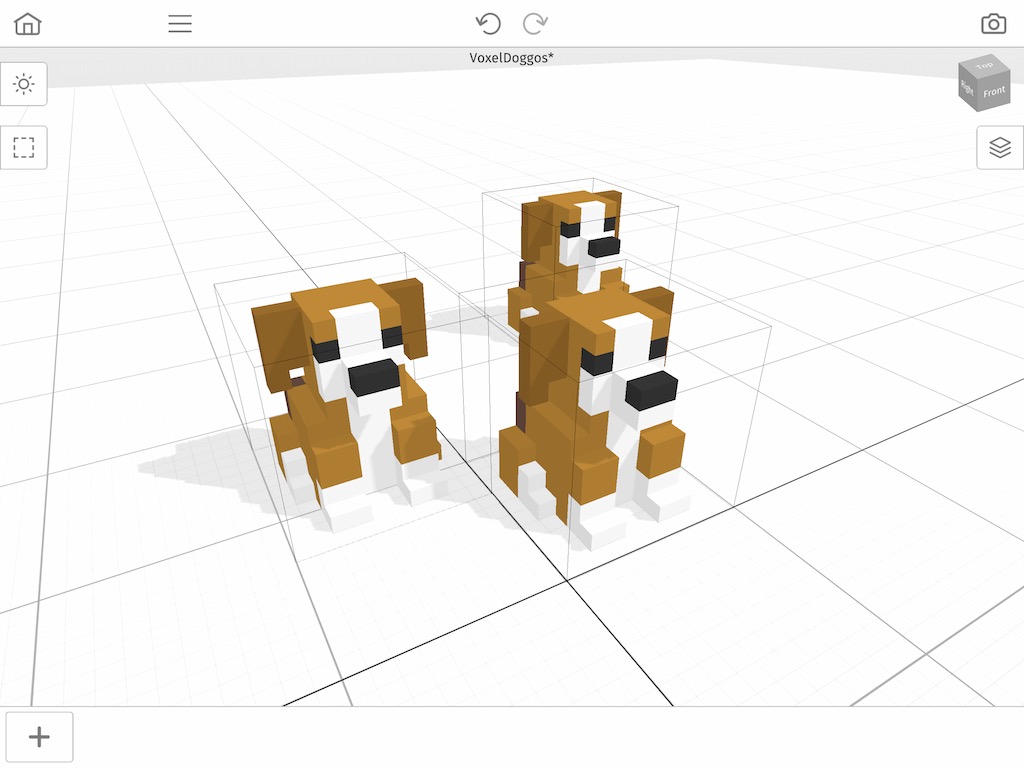
We will now cover how to align the three models using the Align tool in Mega Voxels.
How to Align Voxel Models
So next we will cover how to align our three models. The end result will be a single row of models. To begin tap on the Select tool at the top left. Then simply tap and drag to draw a selection rectangle over the three models.
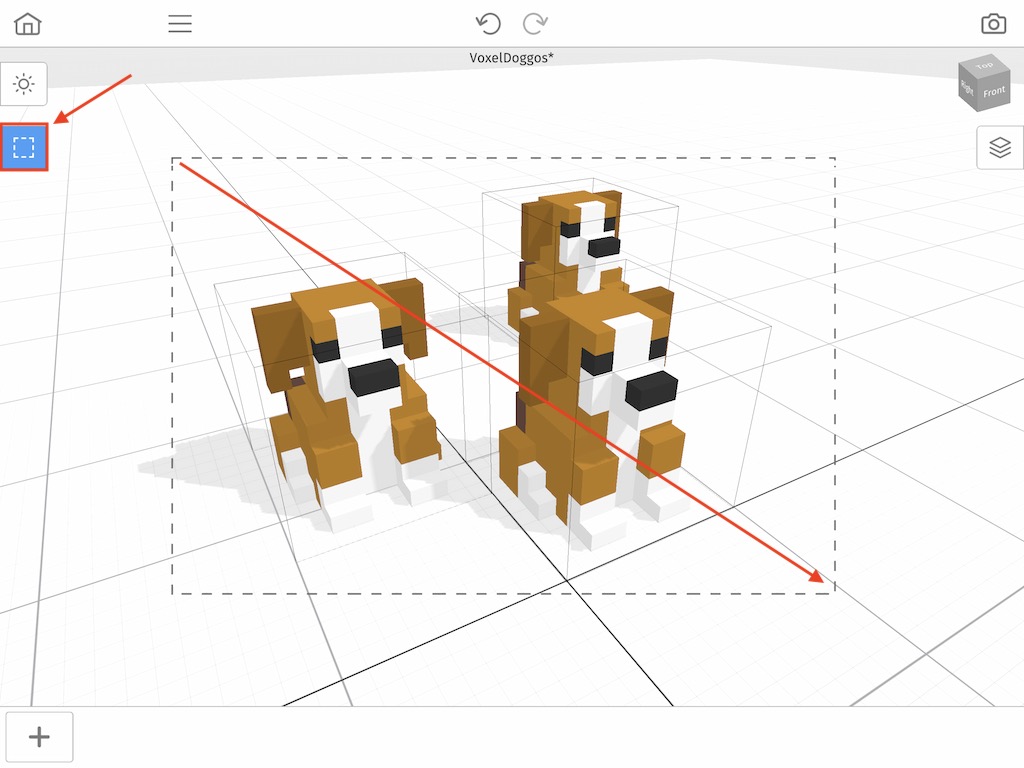
When you select the three models, a context menu will appear at the top of the three models with different options to choose from. We will focus on the last option called Align. This allows you to align the selected models. Go ahead and press the Align button.
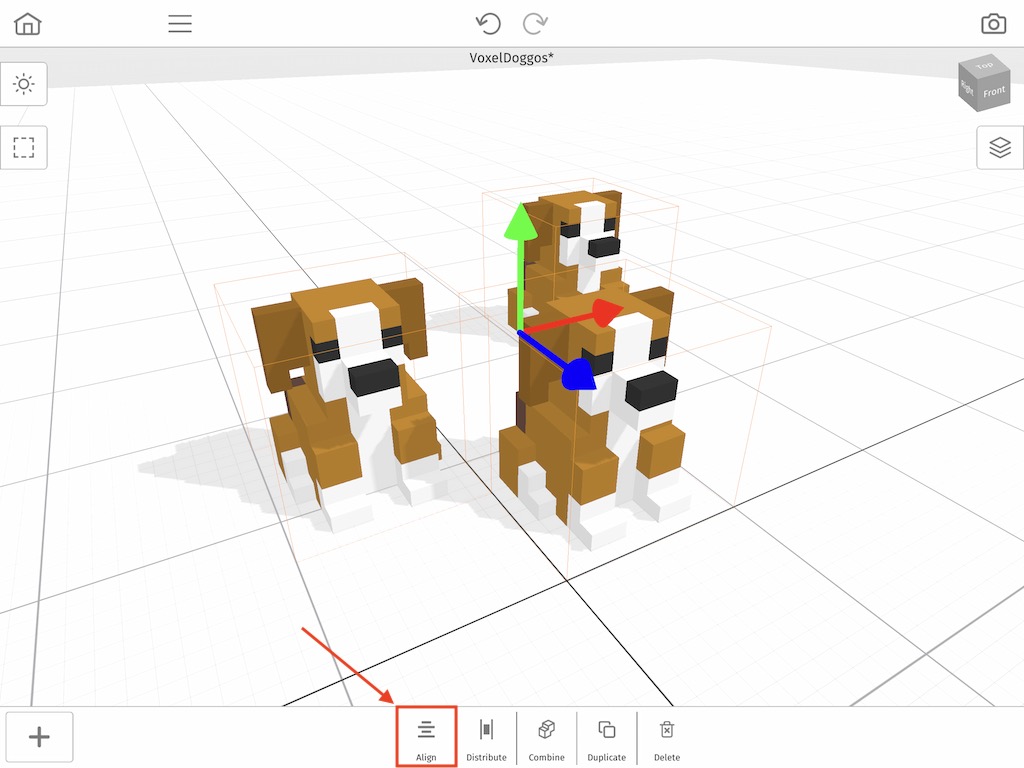
After you press that, a new menu will appear that looks like the one below. Basically every button allows you to align the models to different edges.
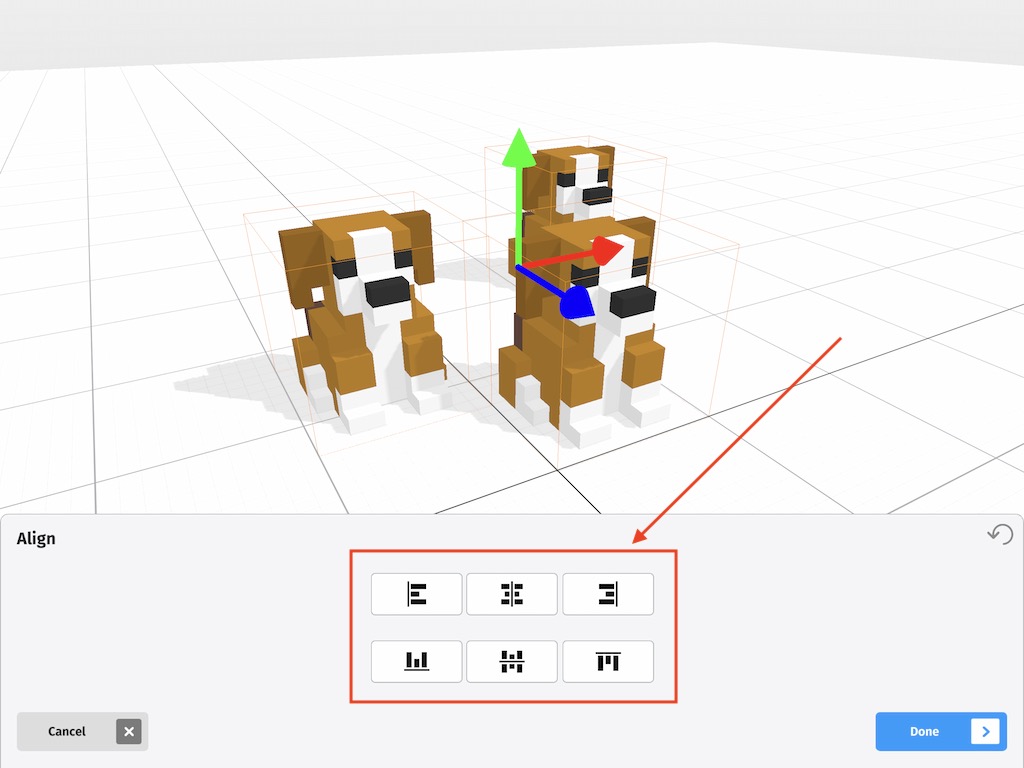
We will begin by aligning the models in a row across the X axis. Keep in mind that these buttons work in conjunction with the camera view. So it matters what angle you are looking at your models from. Rotate the camera by dragging like below and then press the button on the bottom right.
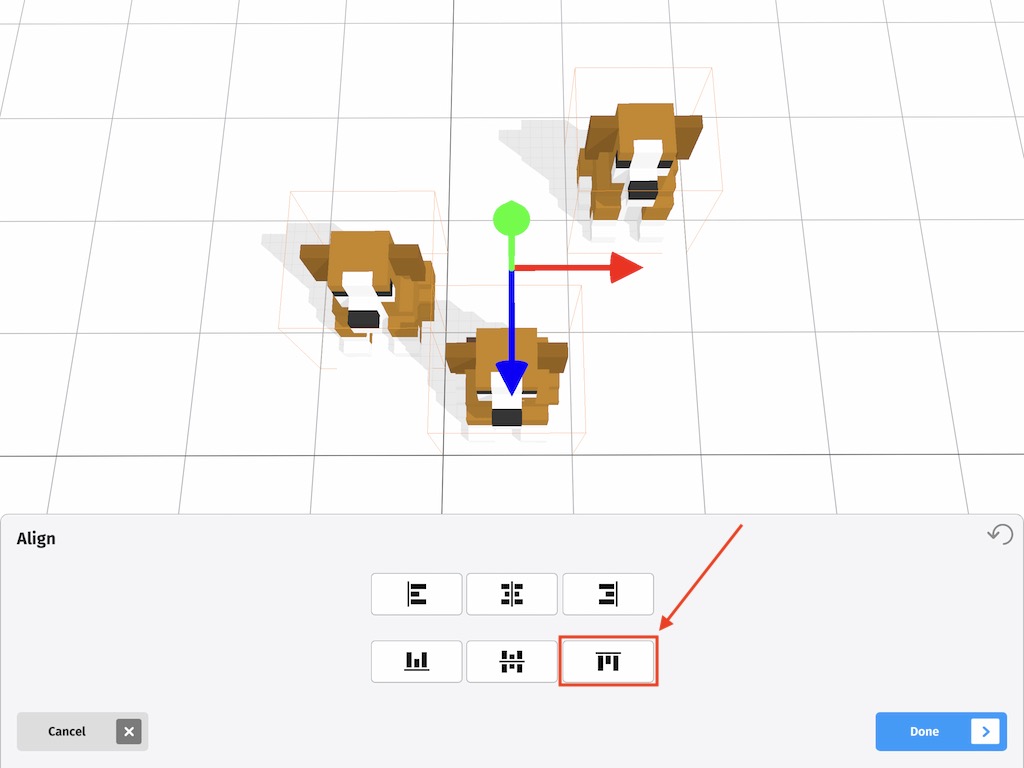
When you do that your models should now be aligned in a straight row. It should look something like this.
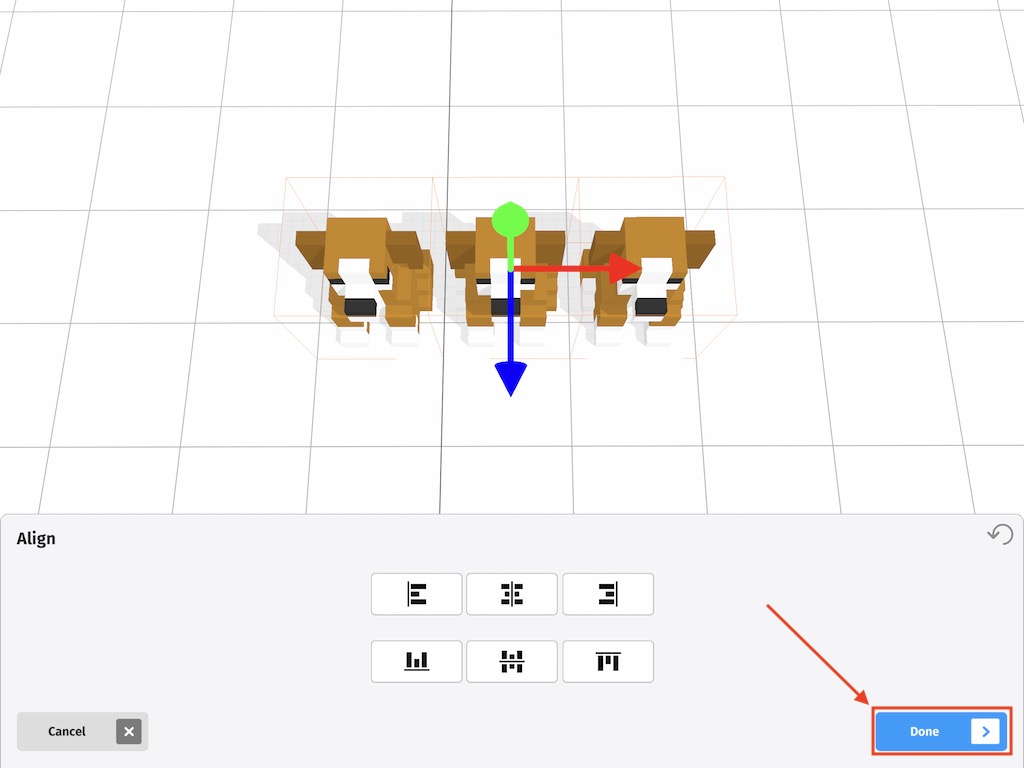
When your models are aligned press Done. Notice how are models that were completely random are now in a perfect row in our scene.
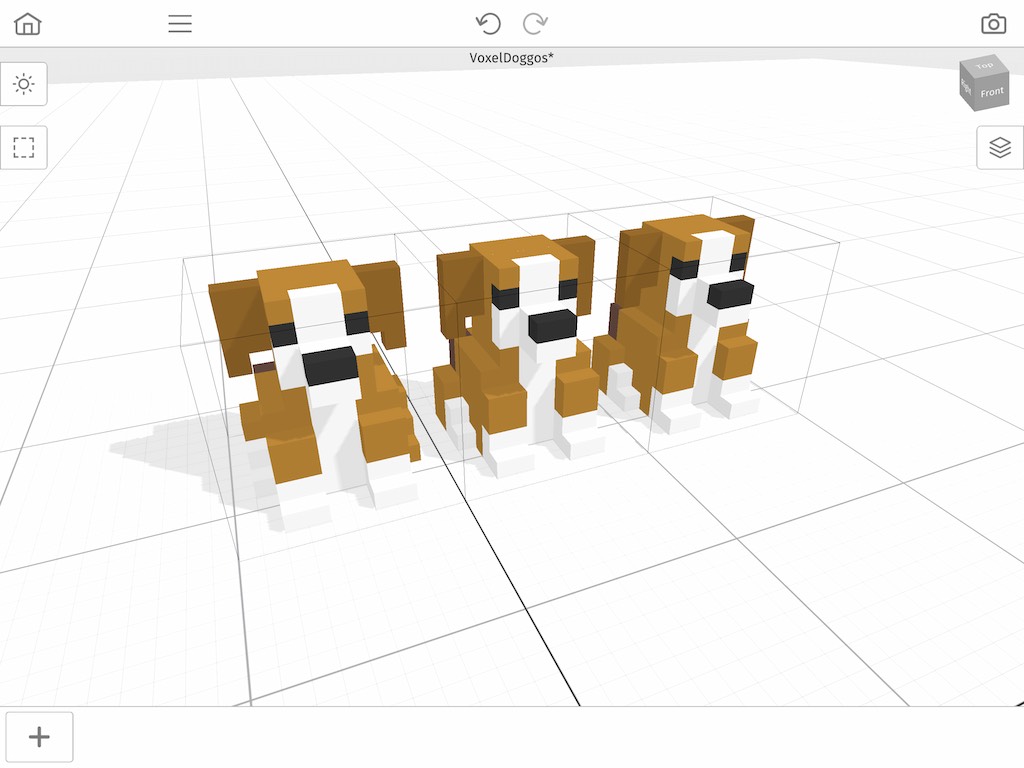
Wrap Up
Learning how to align voxels models in Mega Voxels can save you tons of time instead of manually positioning them yourself. If you have any questions please ask below. Also if you found this tutorial helpful, please consider sharing.
