Mega Voxels makes it super simple to combine multiple voxel models together so that they become a single grid. In this tutorial, we will show you how to merge two models together so that you can edit them in the same grid.
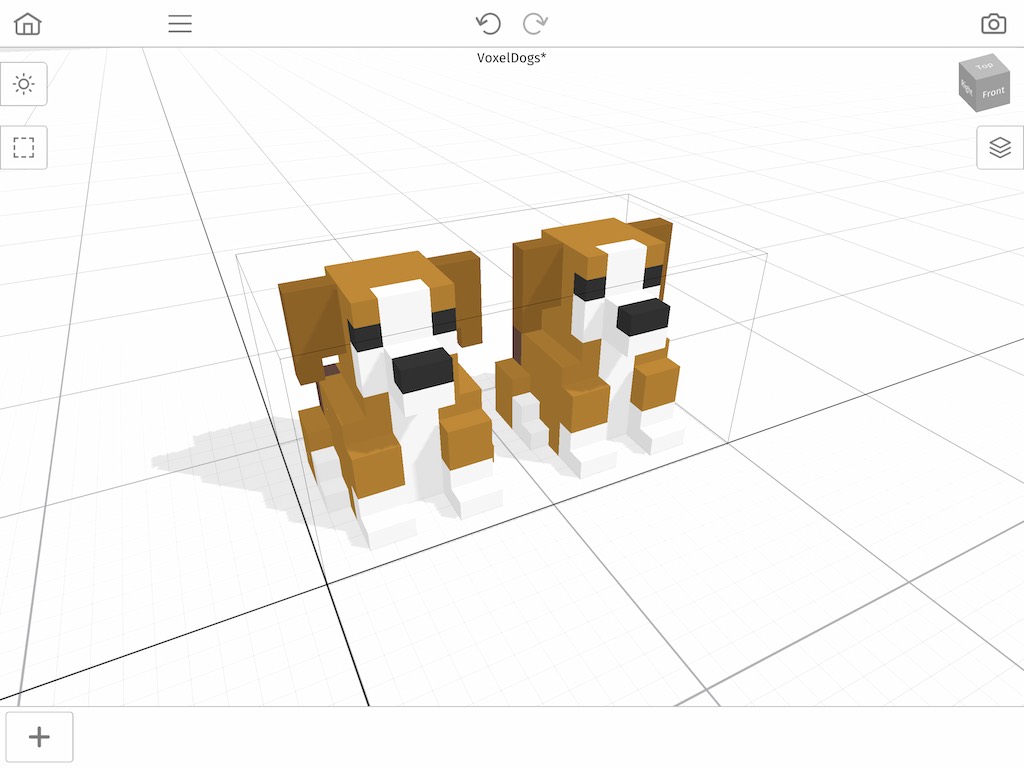
Grids are a great way to separate models for organization purposes, however sometimes it can be tedious to go into separate grids to make modifications to your voxel models. For example you might have a house model with a separate door model and now you’re asking, how do I combine voxel models in Mega Voxels? The good news is that Mega Voxels allows you to combine multiple models fast and easy so that you can reduce the model count in your scene. We’ll cover the steps on how to join your models together.
This tutorial supports Mega Voxels 1.1 or newer. If you need help installing Mega Voxels, view our previous tutorial How to Install Mega Voxels. There you can find a step by step tutorial on getting Mega Voxels running on your phone or tablet.
What is a Grid and what is a Model?
In order to combine models you will need to know what a grid. A grid, is a container where voxels are stored. A grid has a width (x axis), a height (y axis) and a depth (z axis). For organizational purposes, voxels are not allowed outside of a grid.
Now the word model refers to a single grid. So when you hear us mention the word model, that means a single grid. In this tutorial, we will be showing you how to join two grids (models) together so that you end up with a single grid (model).
Getting Started
First let’s open up Mega Voxels. For this example we will use the “dog” model that you create in the tutorial for Mega Voxels. However feel free to use your own voxel model or one from the shop if you don’t have one.
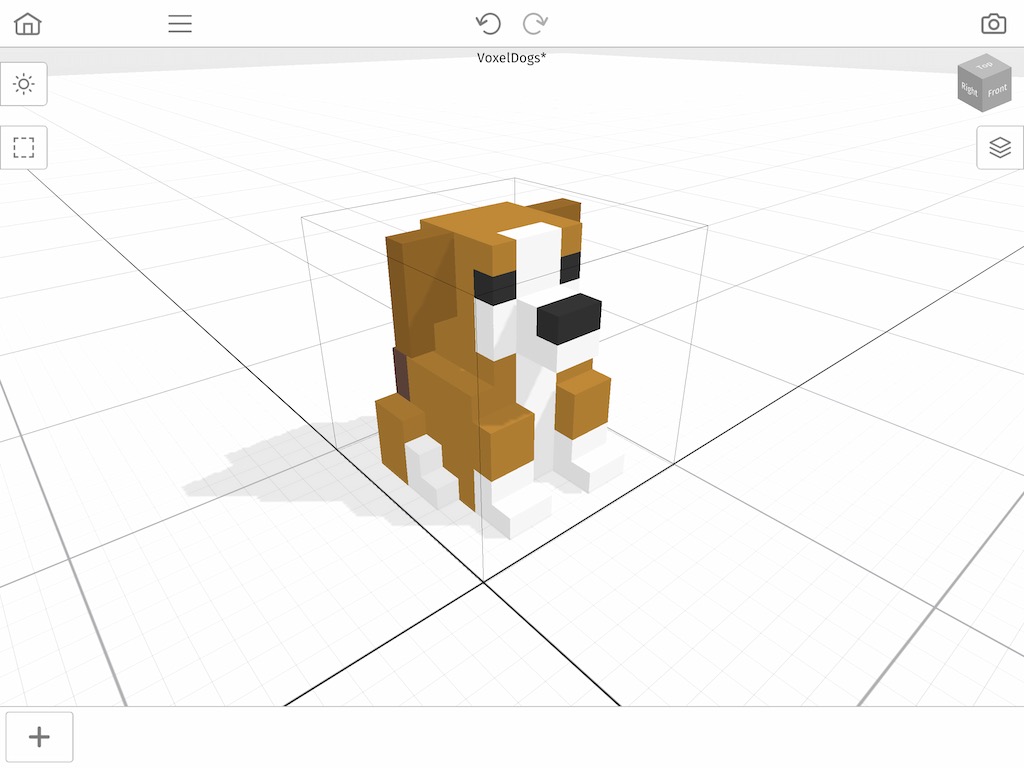
So you opened a single model into your scene except there is no second model yet. For this tutorial we need at least two models in the same scene to demonstrate how to combine them.
*Now if you already have two models in your scene feel free to skip this section and move on the next part. However if you are following along feel free to go through this section.
So real quick we will show you how to duplicate the model so that we end up with two models in our scene. Go ahead and tap on the model. When you do a context menu will appear. In the menu tap on the button that says Duplicate.
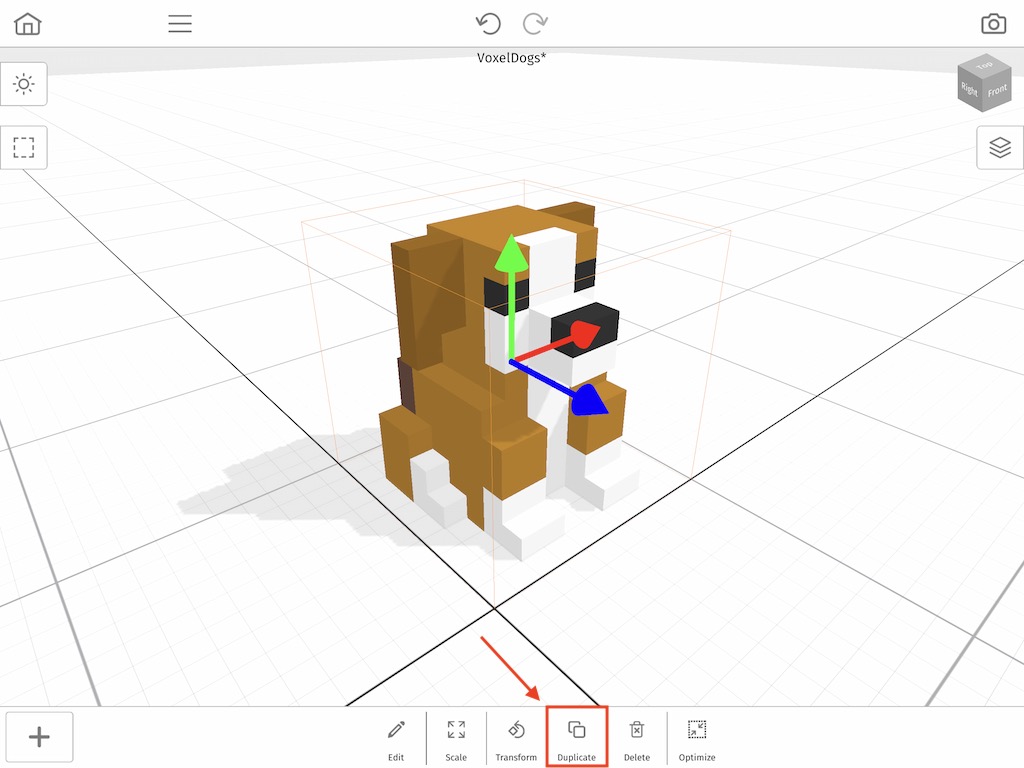
This creates a duplicate of the model you just created. So you should see something like this.
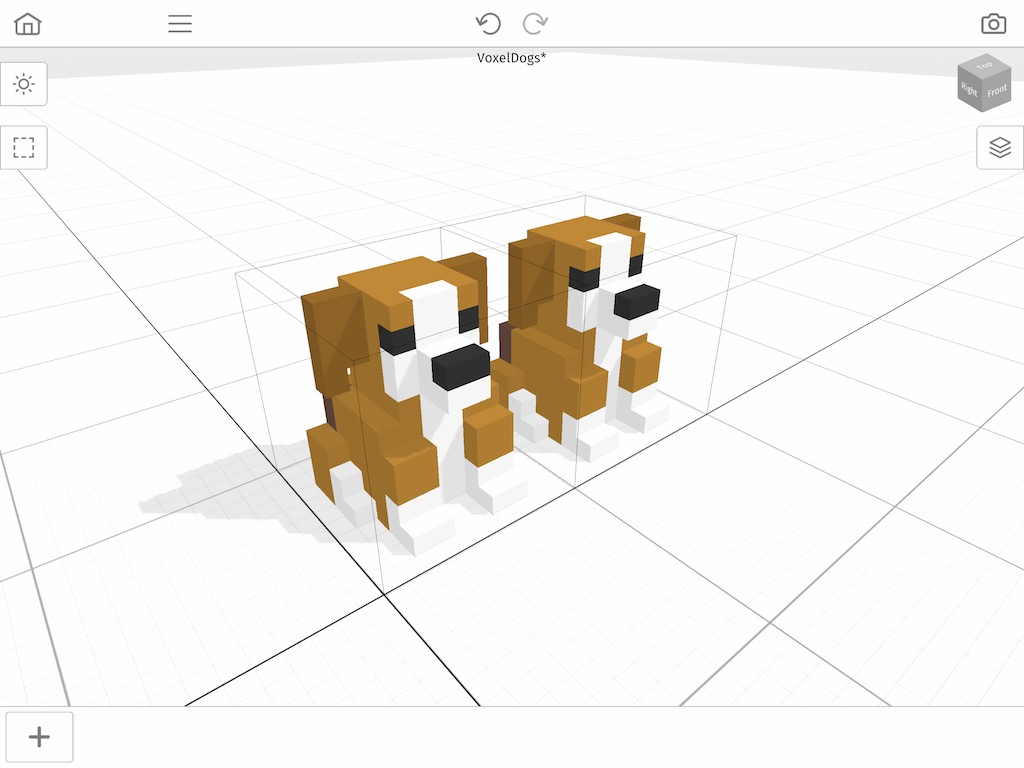
We will now cover how to combine the two models together that way we end up with a single model in our scene.
How to Combine Voxel Models
So next we will cover how to combine two models, also known as grids. The end result will be a single model (grid) that we can edit. To begin make sure you are World mode, and tap on the Select tool at the top left. Then simply tap and drag to draw a selection rectangle over the two models.
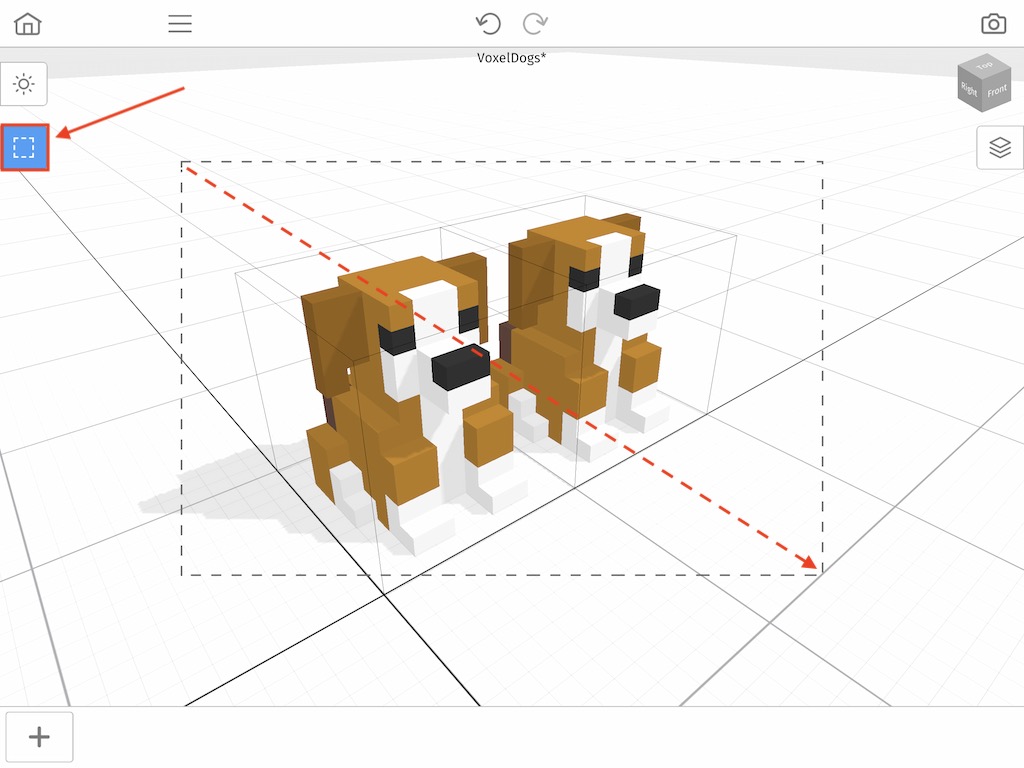
When you select the two models, a new context menu will appear at the top of the two models with different options to choose from. We will focus on the last option called Combine. This allows you to combine any models you have selected into a single model. Go ahead and press the Combine button.
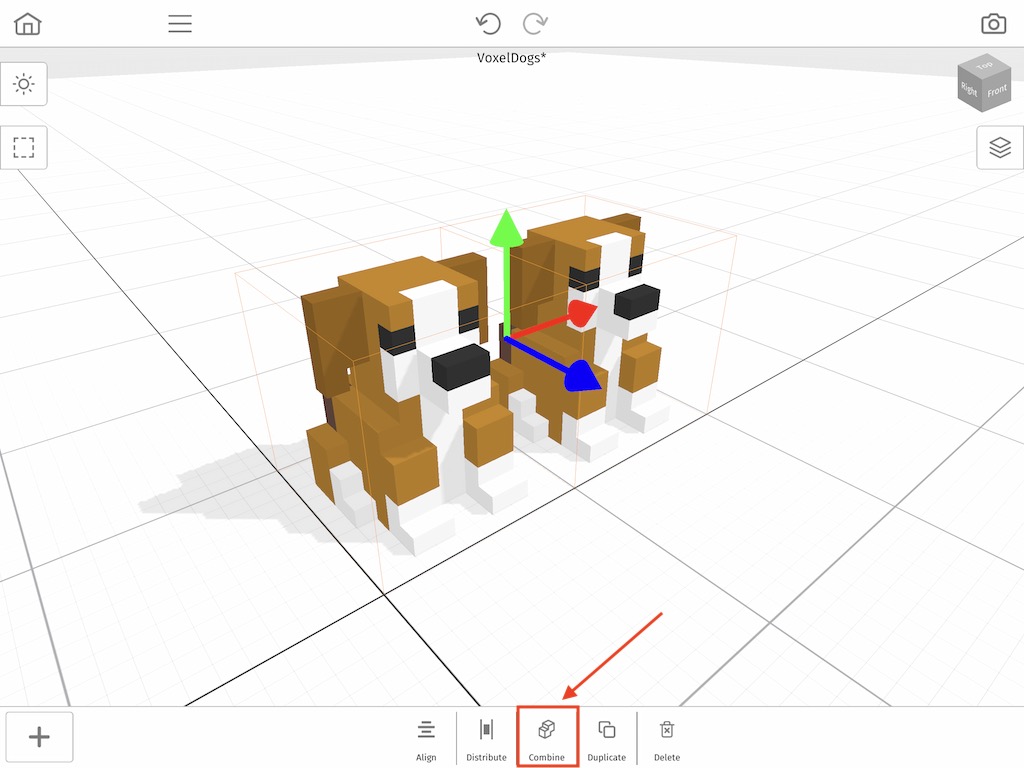
Immediately you should notice that the two models are now actually just a single model. Visually you should see a bounding box around both models instead of two individual bounding boxes.
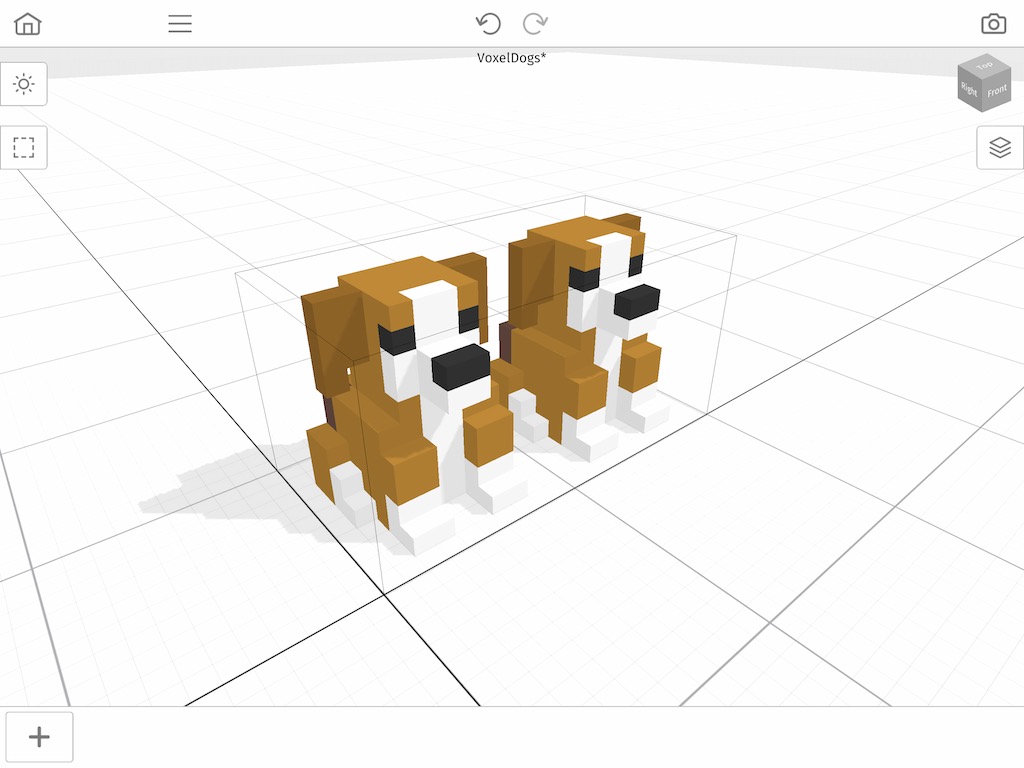
If you select the model and tap on Edit, you should now notice how you can actually edit both dogs we created at the same time. This is because the two individual grids were combined and now all the voxels are in the single grid.
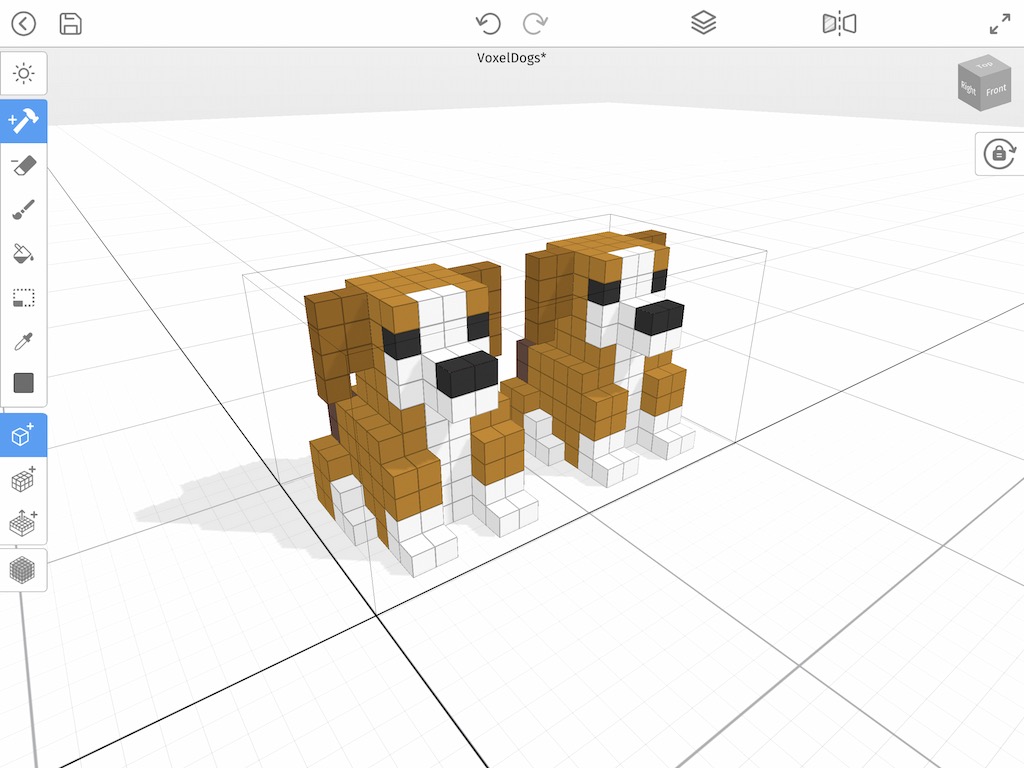
Feel free to add, remove and color voxels inside of your new grid.
Wrap Up
Learning how to combine several models together in Mega Voxels is an important skill in helping clean up your scenes and speeding up your art process. If you have any questions please ask below. Also if you found this tutorial helpful, please consider sharing.
