In this easy pixel tutorial you will learn how to create a pixel art avocado! We will go over the different steps it takes to make your very own avocado made out of pixels!
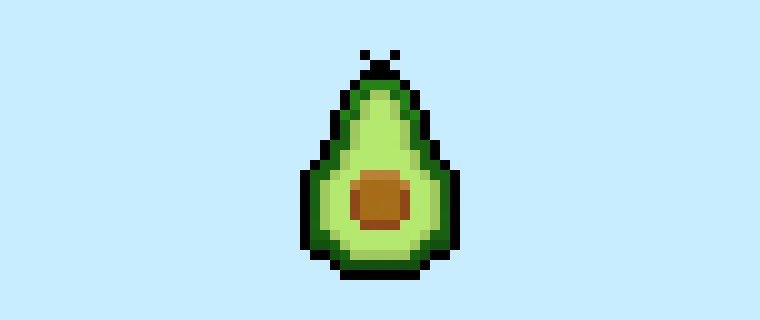

Are you ready to design your own pixel art avocado? Learning how to draw a cute pixel art avocado is more popular than ever! Whether you’re looking to create a simple pixel art avocado sprite for your shopping game or maybe you just want to share a cute new pixel art avocado as part of your taco salad picture on social media, this pixel art tutorial will help you make a pixel avocado fast and easy.
How to Make a Pixel Art Avocado
These are the basic steps for how to make a pixel art avocado:
- Select a Pixel Art Software such as Adobe Photoshop or Mega Voxels
- Create a 32×32 pixel grid
- Sketch out an Outline for the shape of the avocado
- Fill in the color of the pixel art avocado
- Draw a Shade on the avocado to create depth
- Fill in the Background with Color
Now that you are familiar with the basic steps on how to create a pixel art avocado, we will cover each step visually so that you can follow along on how to create it.
If you are completely new to pixel art we recommend reading our post How to Create Pixel Art: Beginner’s Tutorial
Select a Pixel Art Software
In this beginner tutorial we will be showing you the steps to design your own pixel art avocado using a pixel editor software. Before we begin you will need to know how to create a grid and use the pencil tool in Mega Voxels. Once you create your pixel art avocado, you can use the pixel art in other games such as Minecraft or software such as the Unity Game Engine. In this tutorial we will be using the Mega Voxels Pixel Editor. We offer tutorials on how to use the Mega Voxels Pixel Art editor below:
Want to see what pixel art software is best for you? Read our post Top Free Pixel Art Software
Create a Grid
To begin we will be using a simple 32×32 pixel grid to draw a small pixel art avocado. Making 32×32 pixel art is a common size when making pixel art, especially for projects like video games. Be sure that your canvas is set to the color White (#FFFFFF). This will be our canvas that we use to draw our pixel art avocado on. Your avocado pixel art grid should have a canvas, also known as a spreadsheet, that looks something similar to this:

Sketch an Outline for the Avocado
Next we will start by making the outline for the avocado so we can get the overall shape for our pixel avocado. To do this choose the color Black (#000000) and activate the pencil tool in your editor. Since this determines the overall shape, feel free to adjust the outline to what match your game or art project. As a guide, you can use the outline we made below for your avocado or like we mentioned before feel free to design your own.
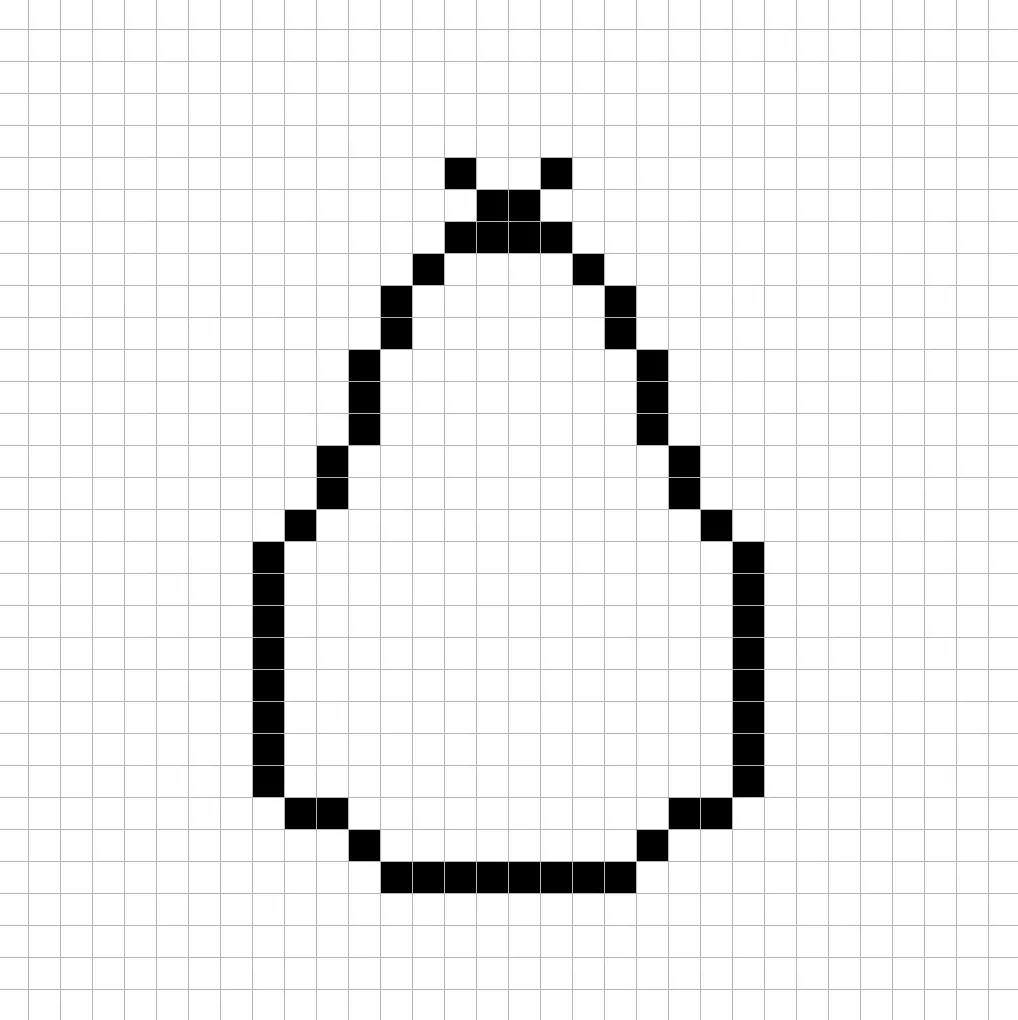
Fill in the Color
Now that you made an outline for your pixel art avocado, we will add some color to make it stand out. Fill in the main section of the avocado a green color (#92776F). Along the outside use a darker green (#0B6111). The seed will be a brown color (#A66D19). Try matching the picture of our 8 bit pixel art avocado below.
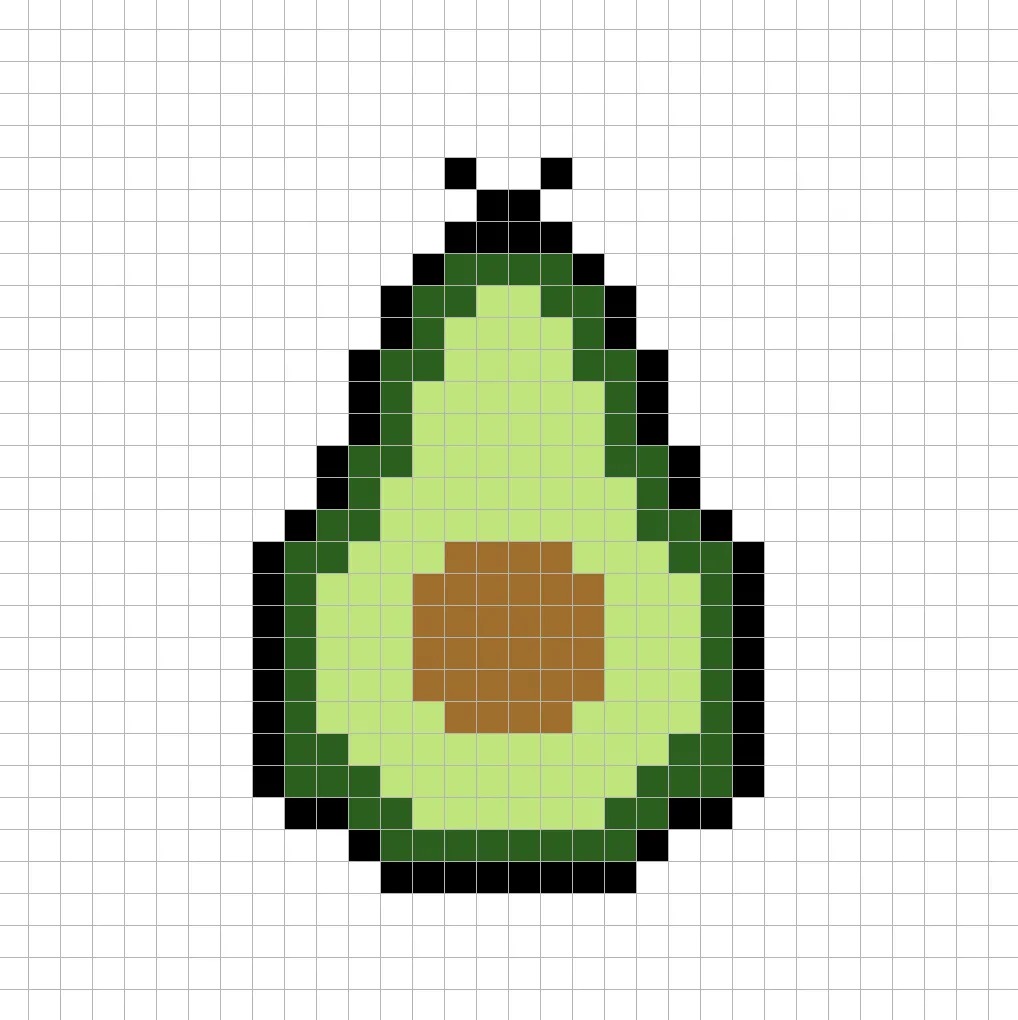
Draw the Shading
So whenever you create pixel art there are essentially two parts to shading: the highlights and the shadows. We will start with the shadows. We will be applying a shadow to our 32×32 pixel art avocado using a single color. This color will be applied to the bottom of the avocado. Remember, to create a shadow color for the avocado we will use a darker green based on the color we used before (#09500E). Try to match where we put the shadows in the image below.
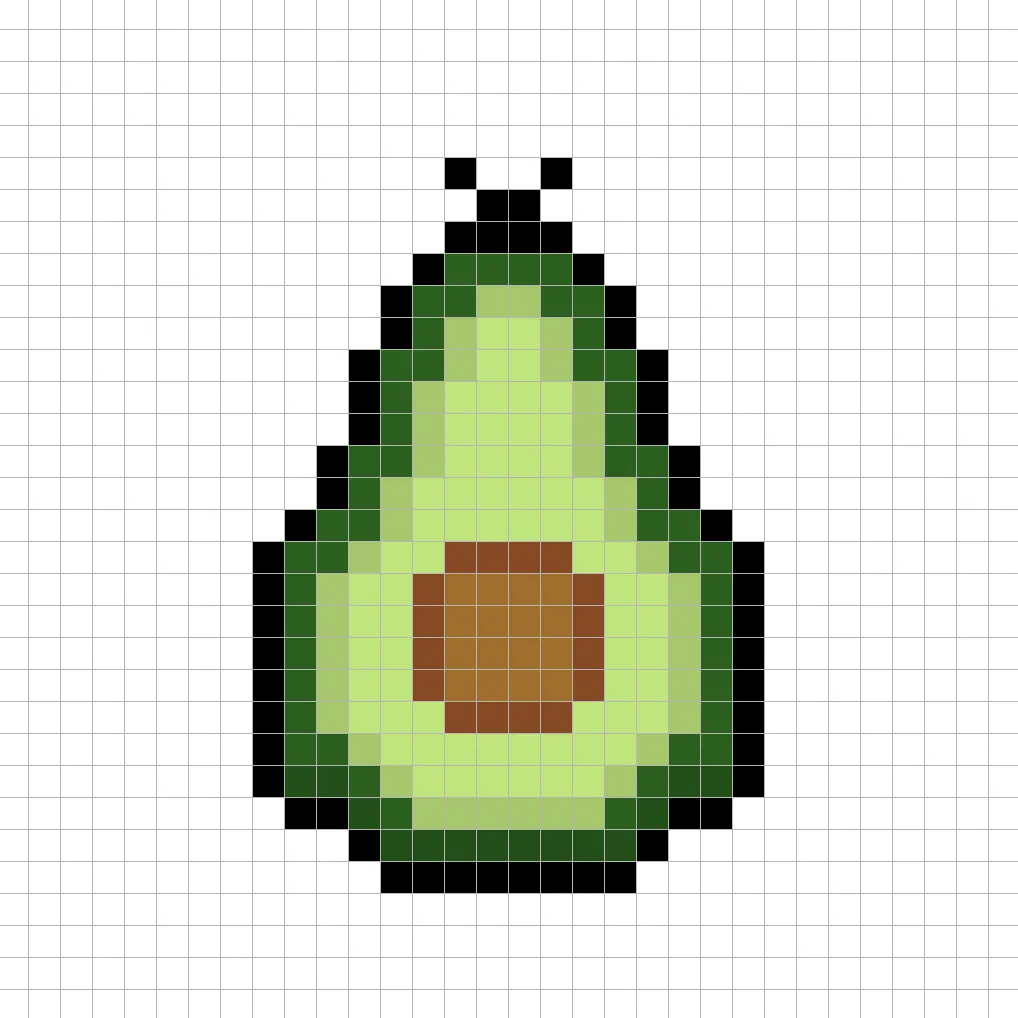
So now that you got the basic idea we will continue adding some depth to our avocado to give it a 3D feel. Let’s create a highlight using the same green from the main avocado section, but instead of going darker this time we will go lighter (#0F8217). Remember, this doesn’t have to be the exact color in fact this is an opportunity to make the avocado look like your own. Use our image as a guide for your avocado.
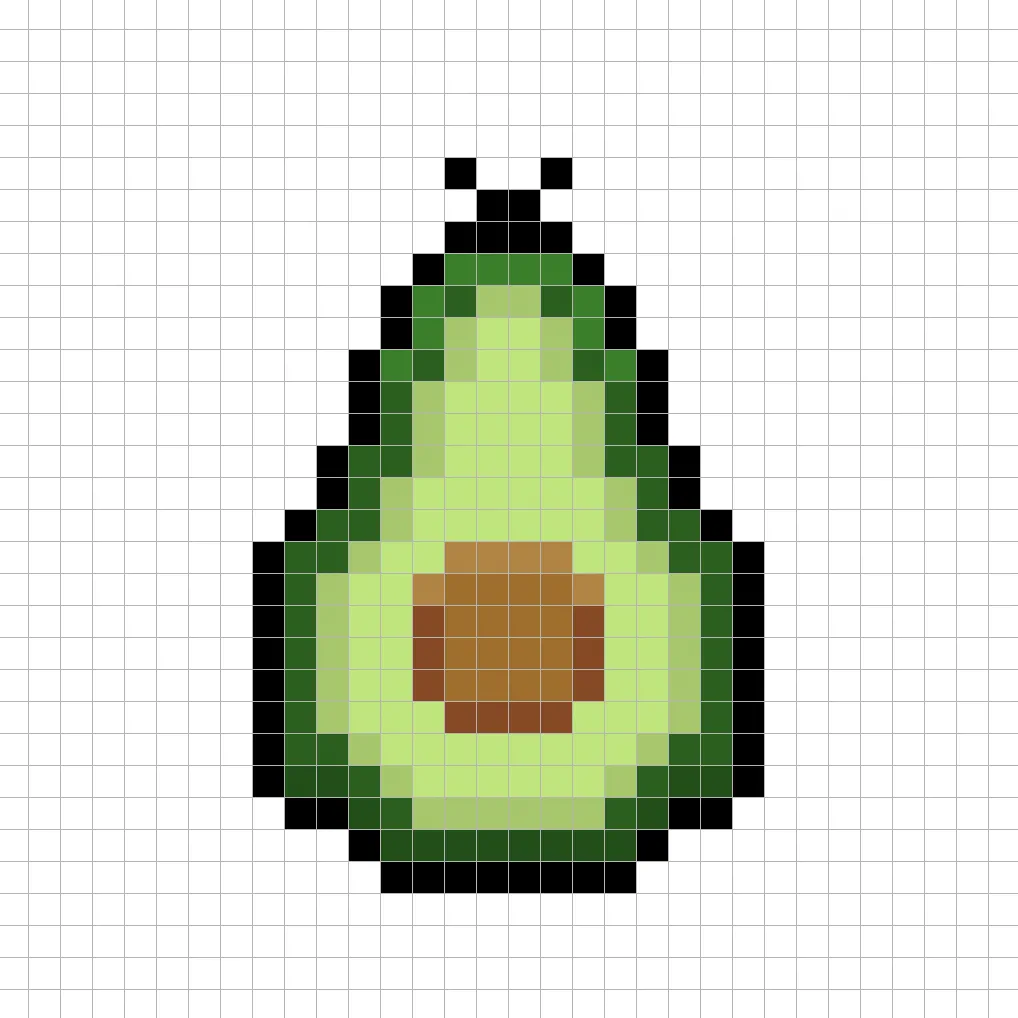
Great! When you are happy with your shadows and highlights on your avocado, be sure to view your final image. To see your pixel art avocado go ahead and turn off the grid lines to make sure you like the way the avocado came out.
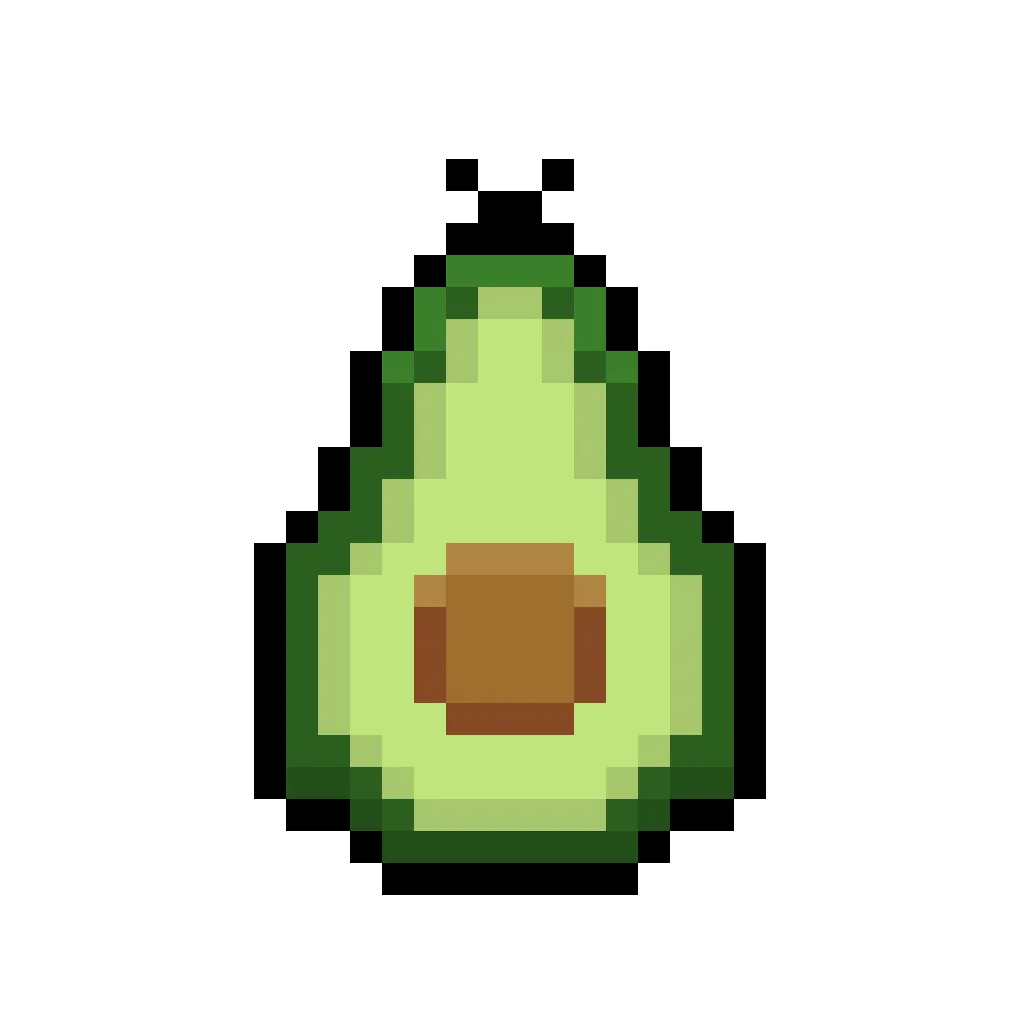
Fill the Background Color
Finally, let’s change the background color of our avocado sprite to really make our avocado stand out nicely. Select the Bucket fill tool in your editor. For the color enter a very Light Blue (#BCEAFE). Then simply click on the white area outside of the pixel avocado.
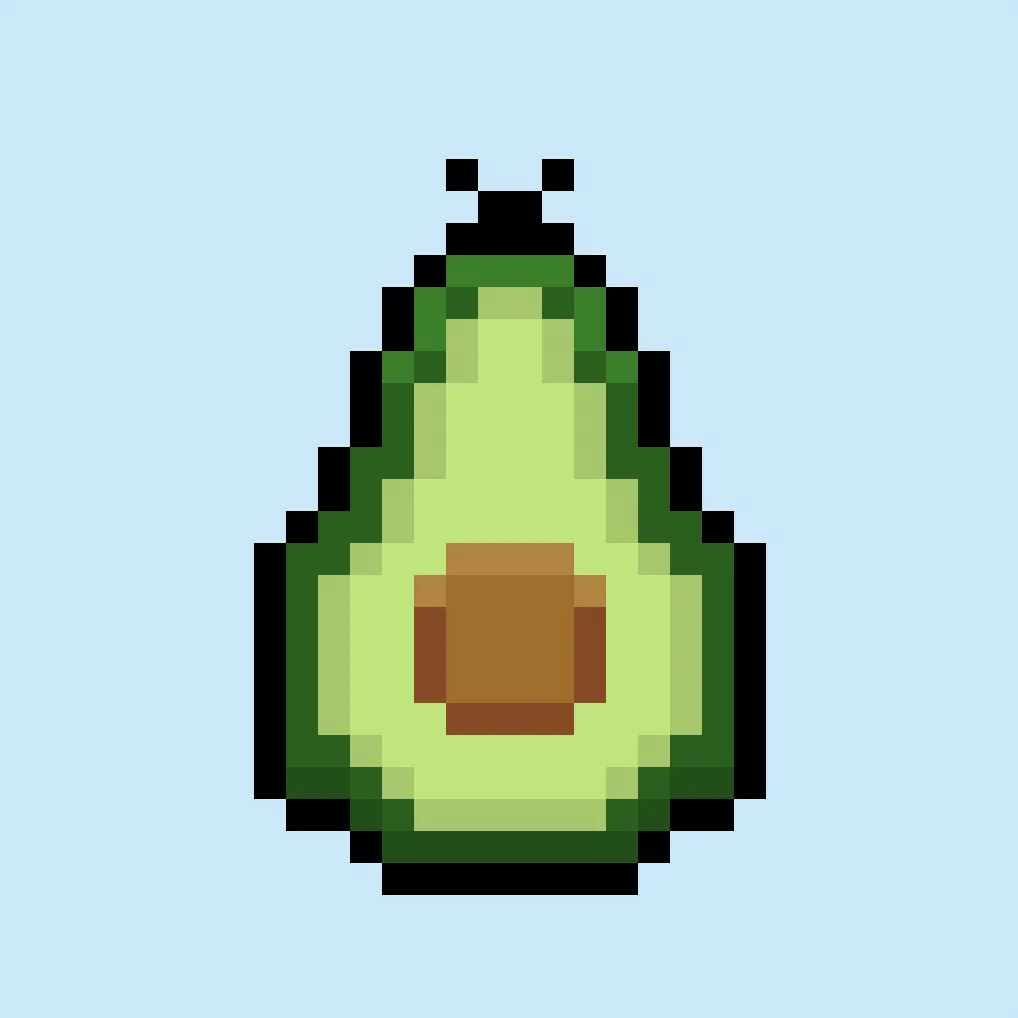
Where to Go From Here
Congratulations! You now know how to create your very own pixel art avocado. Try mixing an avocado with different items such as a pixel art tomato to create a great taco salad dish.
Bonus: Make a 3D Pixel Art Avocado
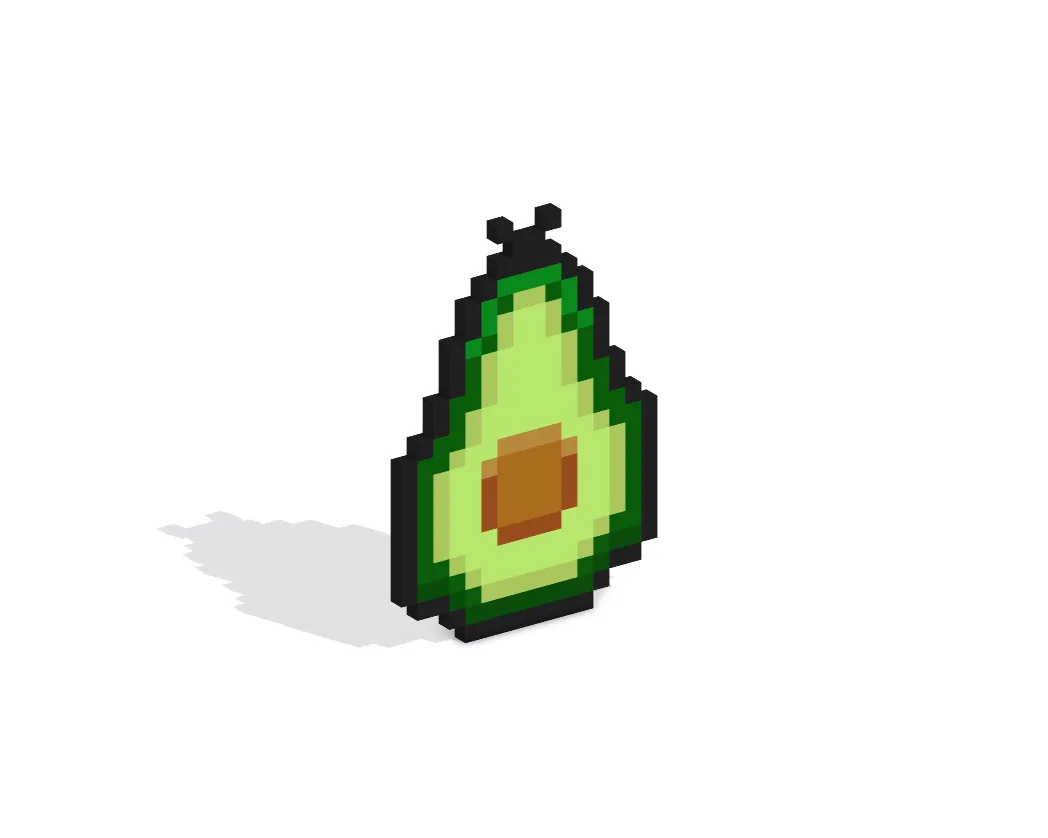
Now that you have drawn your own pixel art avocado, you can turn it 3D with Mega Voxels. Mega Voxels contains a 3D Pixel Art Maker that allows you to convert traditional 2D pixels into 3D pixels. Simply download the free Mega Voxels app for iOS or Android.
Then import the pixel art you just made using the Add File button inside of the My Gallery page. And that’s it! Mega Voxels automatically transforms you pixel art avocado into a 3D pixel art avocado.
You can now create 3D turntable videos of your 3D pixel art avocado and even view your avocado in Augmented Reality!








