Mega Voxels makes it super easy to scale your voxel model, so you can have a larger grid to work with. In this tutorial, we will show you how to scale your voxel model so that you can have more room to add details.
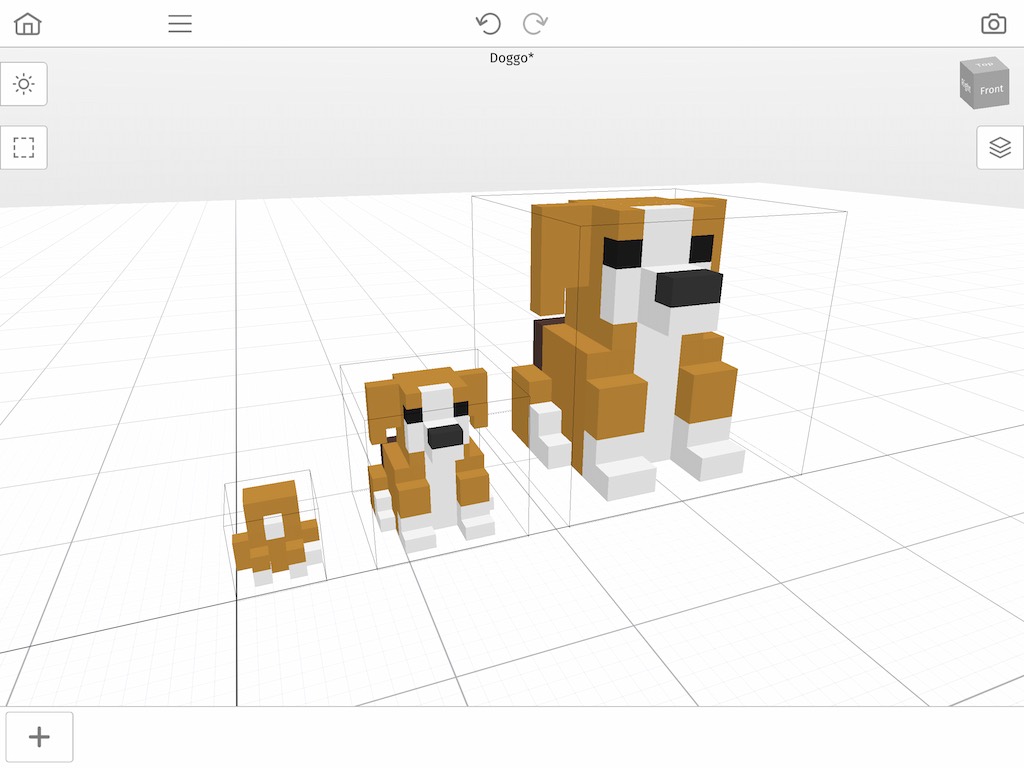
If you’ve been making voxel art already you might have noticed that it usually easier to start with a simpler voxel model and then gradually add more detail to it as you start to build it. You may have created a low voxel count model for the base and now you’re asking, how do I scale a voxel model in Mega Voxels? The good news is that Mega Voxels supports scaling directly in the app so you can start with a smaller voxel grid and automatically increase it to add more detail to your model later on. We’ll cover the steps on how to scale your model.
Different Ways to Scale a Model
There are two different ways to scale a model in Mega Voxels. You can scale a model up which causes the model to be 2x the size. Or you can choose to scale a model down, which reduces the model by 1/2 the size.
Depending on your needs you can use either one of these options. They both scale your voxel models nicely. We will be covering both options in this tutorial.
This tutorial supports Mega Voxels 1.1 or newer. If you need help installing Mega Voxels, view our previous tutorial How to Install Mega Voxels. There you can find a step by step tutorial on getting Mega Voxels running on your device.
Getting Started
First let’s open up the Mega Voxels app. For this example we will use the dog voxel model that you create in the tutorial for Mega Voxels. However, feel free to use any voxel model you like as the steps will be identical to what we cover here.
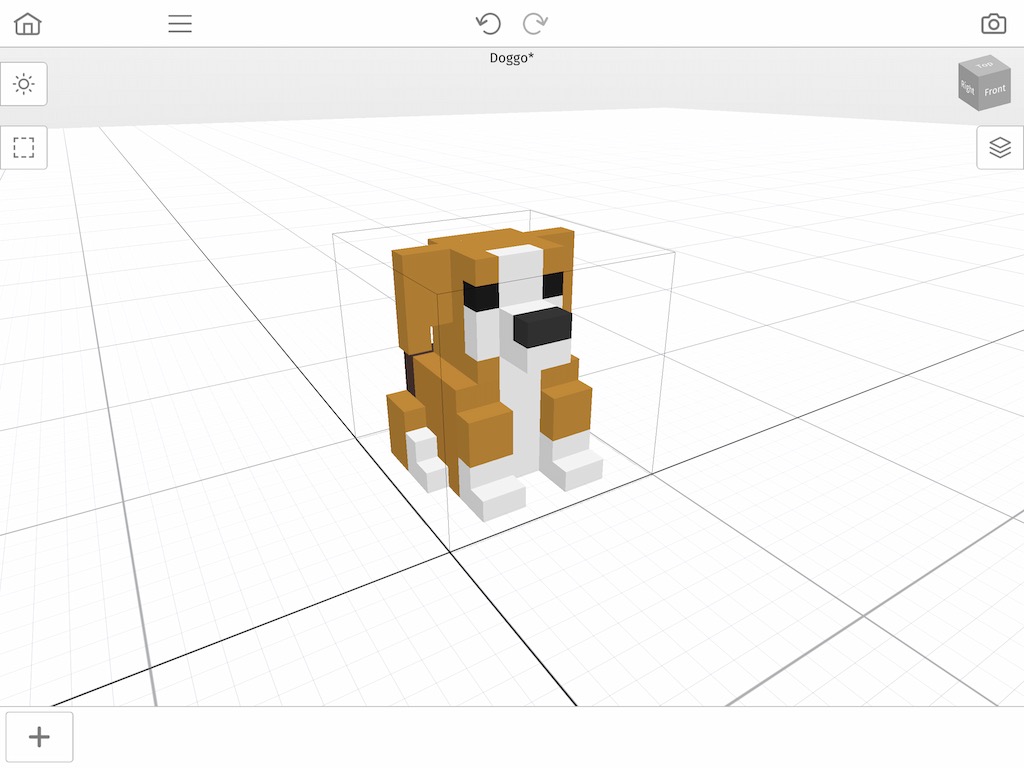
The reason we are using this voxel model is because it’s a small model which is perfect for demonstrating the Scale tool in Mega Voxels. We will now cover the different ways to scale the dog model including how to make it bigger as well as how to make it smaller.
How to Scale a Voxel Model using The 2x Option
The main way of scaling a model is to use the Scale tool located inside the model context menu. To access this context menu simply tap on the voxel model you would like to scale. When you select it, a context menu will appear above it. Tap on the button that says Scale.
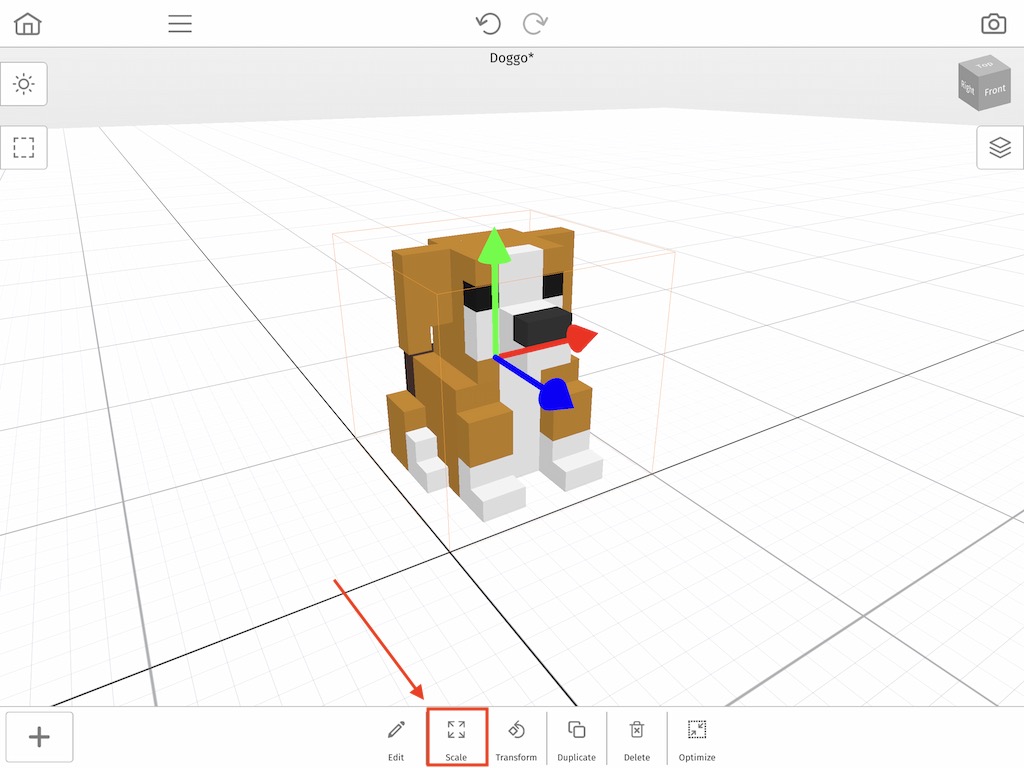
When you tap on the Scale button, you will open a new menu called Scale. In this menu there are two different buttons. For this first part we will ignore the x0.5 option and instead we will use the x2 option. When you tap on this button it will double the size of your model. You can continue to press this button as long as you don’t exceed the 256x256x256 limit. When you are finished tap on the Done button.
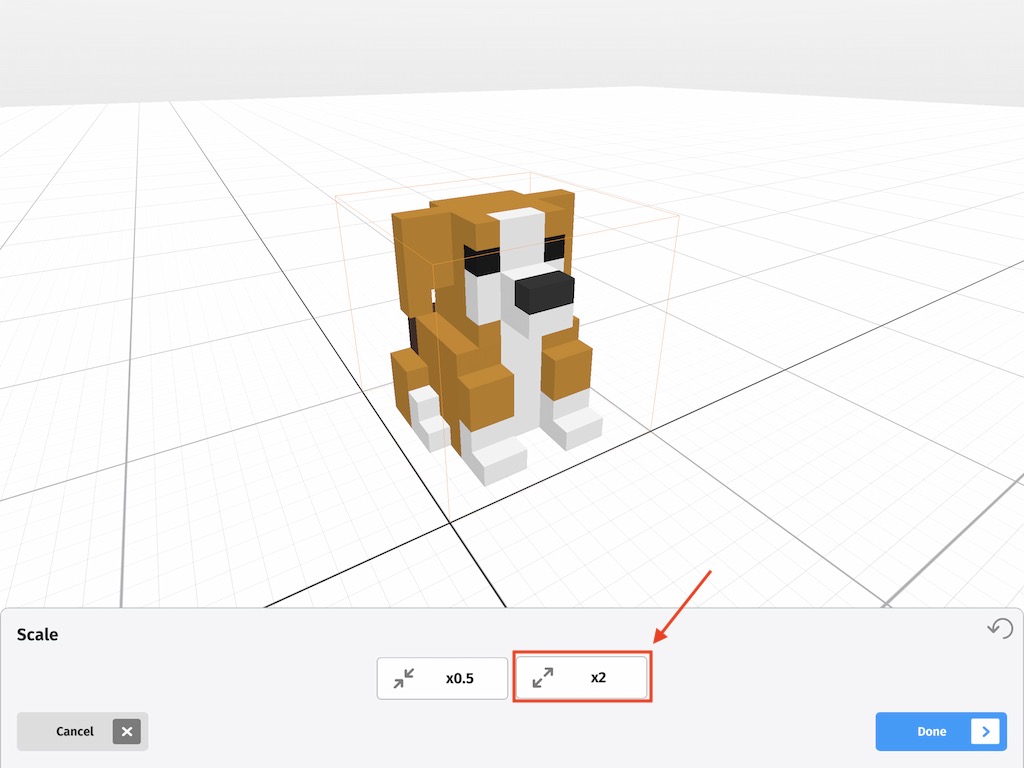
If you make a duplicate of your original model, you will notice how the model has literally become twice the size of the original model. In the example below, we placed the original model to the left and the scaled version to the right.
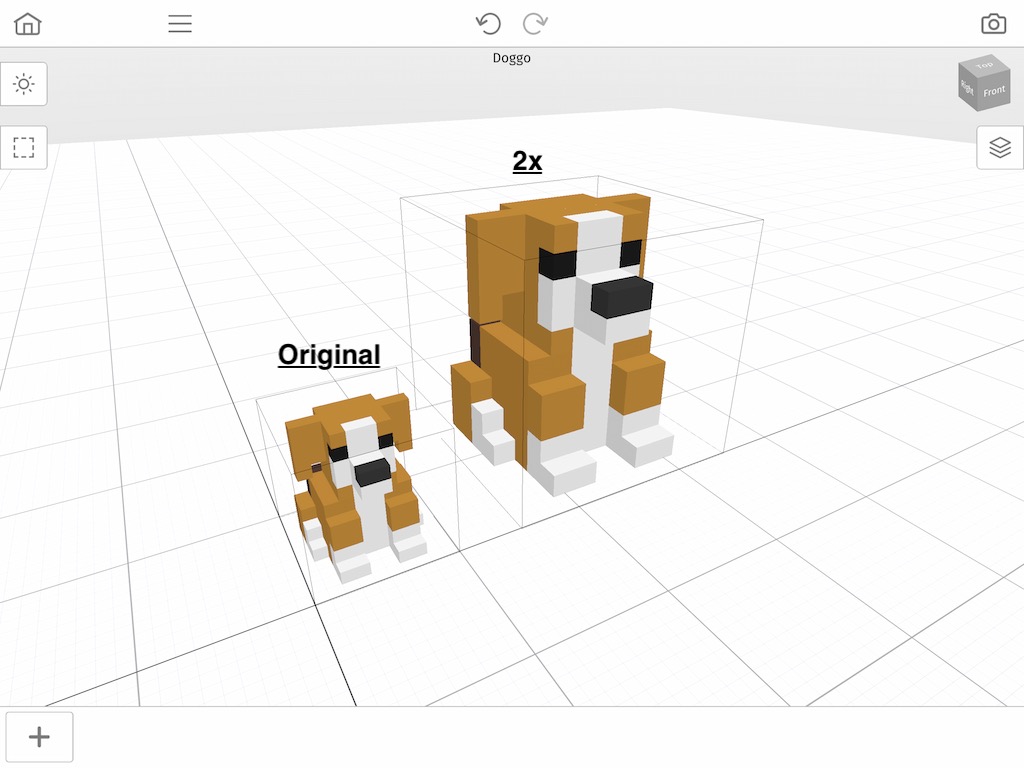
The benefit of scaling a model is that it gives you more voxels to work with so you can add even more detail. To see the how the grid has changed tap on the model and tap the Edit button in the context menu. Notice how there are more voxels to work with.
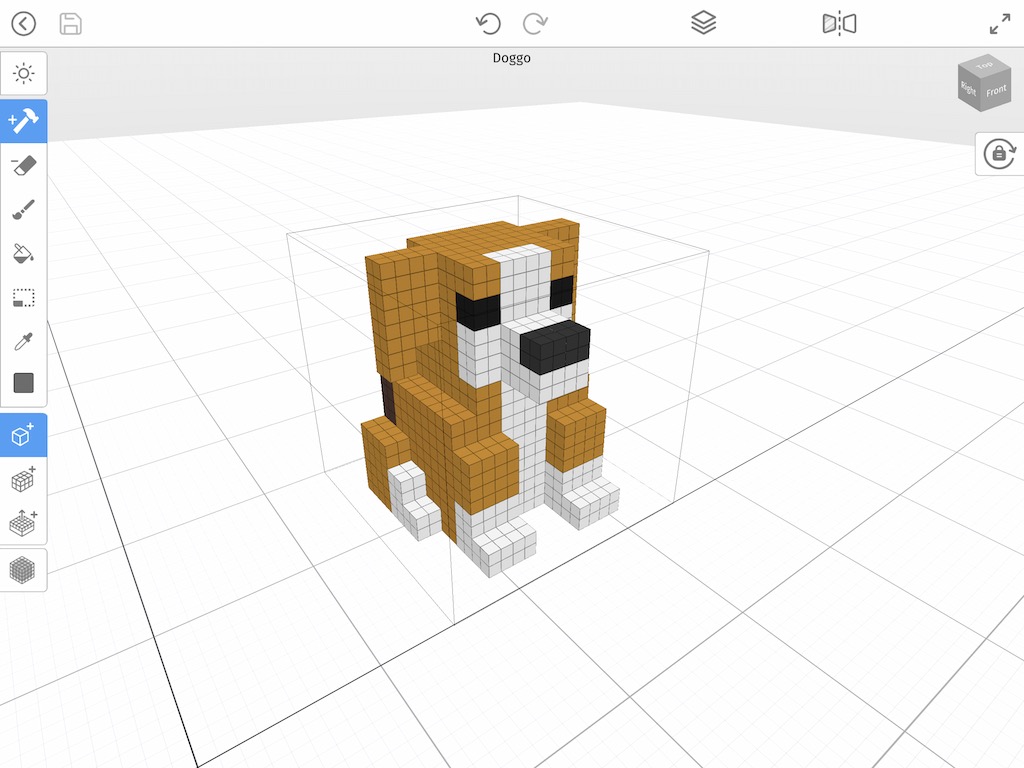
Next we will dive into how to use the scale tool to make a model smaller instead of larger so that we reduce the amount of voxels that are in a model.
How to Scale a Voxel Model using the 0.5x Option
So we explored how to scale a model so that it becomes twice the size. This time we will show you how to scale a model down using the 0.5 option. So to access this we will do the same thing we did before: tap on a model and in the context menu select the Scale button.
When you open up the Scale menu go ahead and tap the 0.5x button. When finished tap on the Done button to return to World Mode.
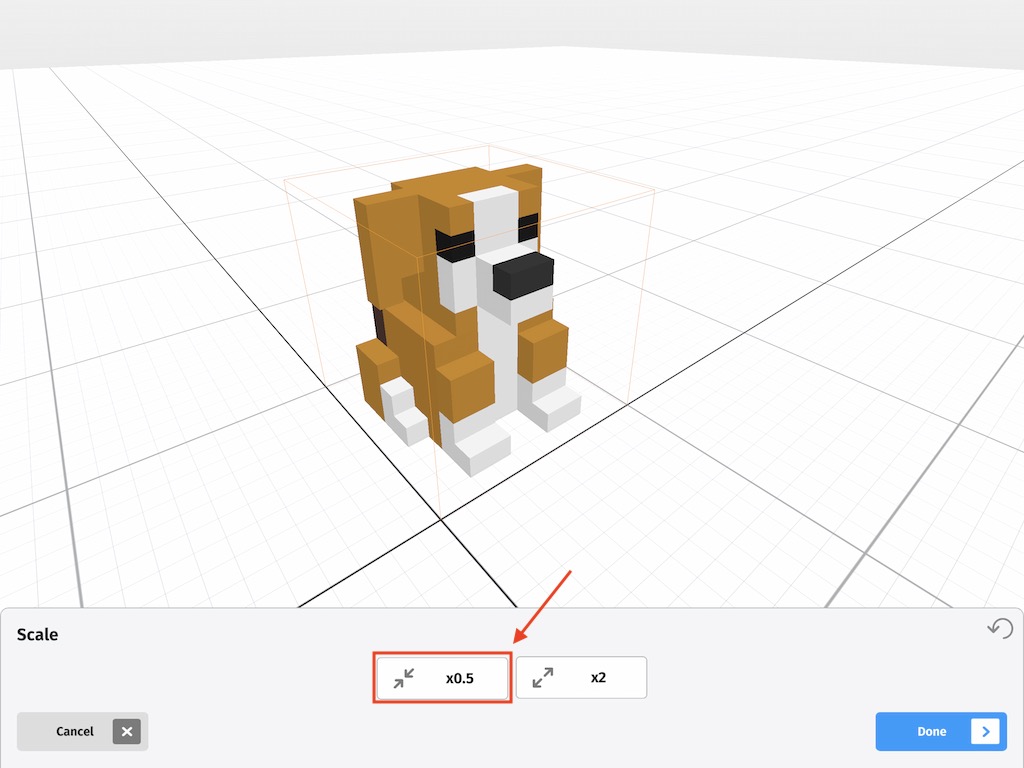
Notice how the model lost many of the details that it used to have before. Like the previous example we made a copy of our original which is on the right and displayed the scaled down version to the left.
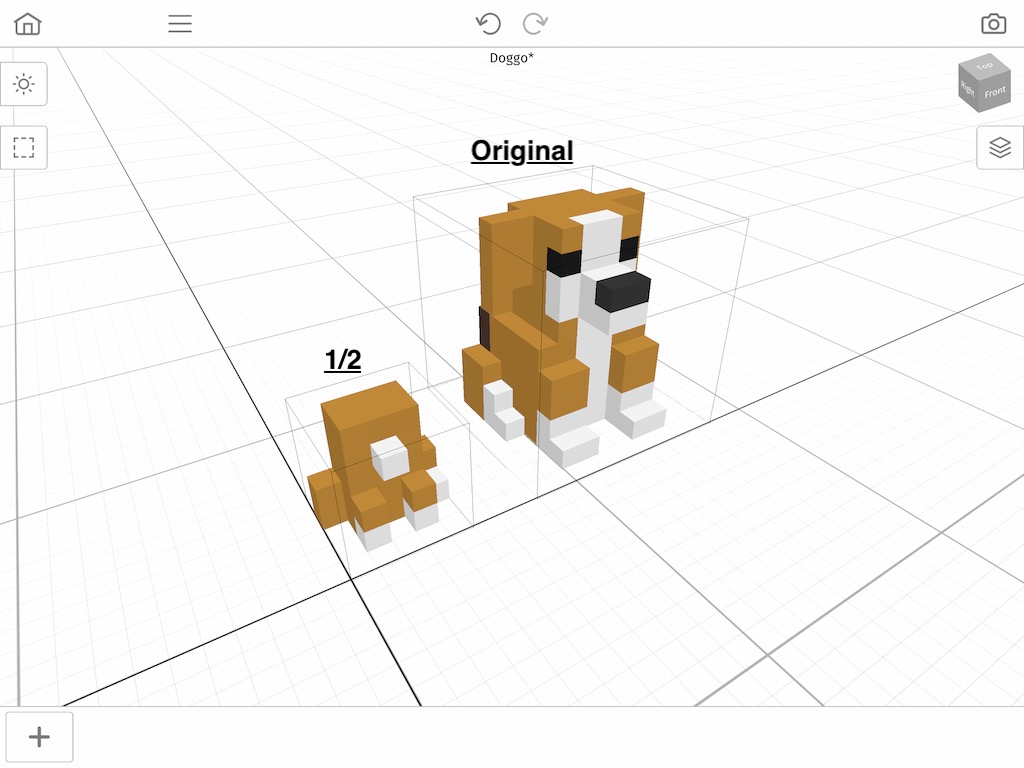
So as you can see the model is noticeably smaller. Again tap on the scaled down model and select Edit. Notice how much smaller the grid is now compared to before. This is very useful when a voxel model has too many voxels. Generally speaking the more voxels you have in a grid the more difficult it is to work with it.
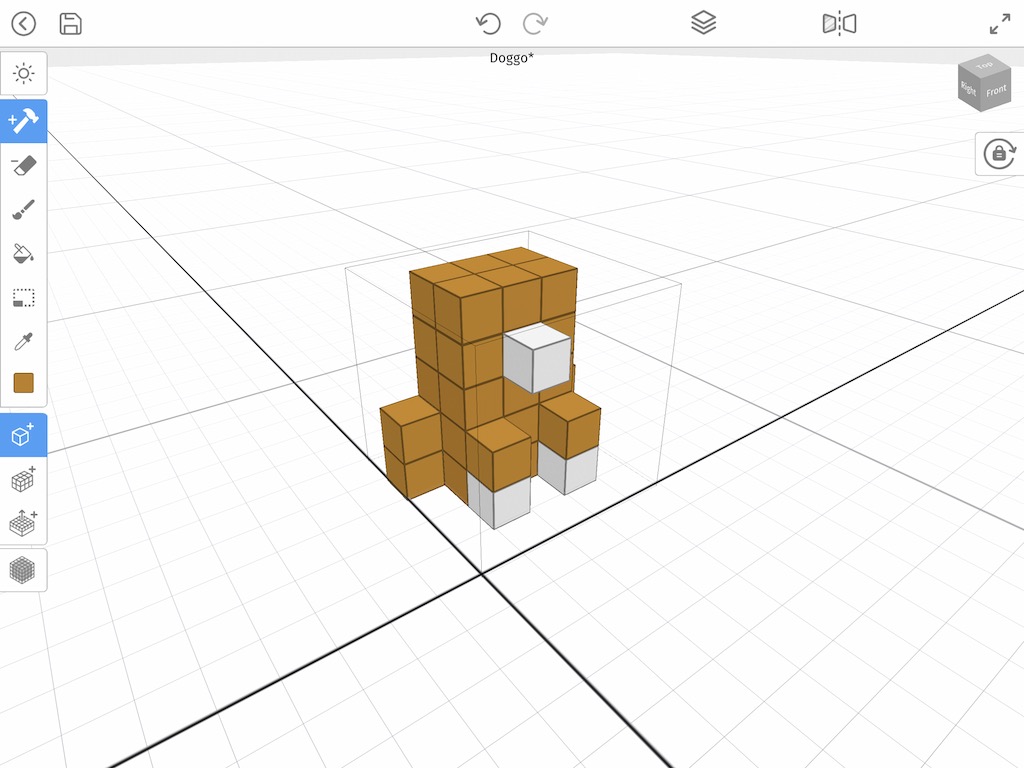
Wrap Up
Mastering this simple technique of Scaling models in Mega Voxels is crucial to making larger scenes as well as scaling them down so that they are easier to work with. This alone can help save a tons of time. If you have any questions please ask below. Also if you found this tutorial helpful, please consider sharing.
We created a video version of this tutorial on Youtube if you would like to watch the full process.

